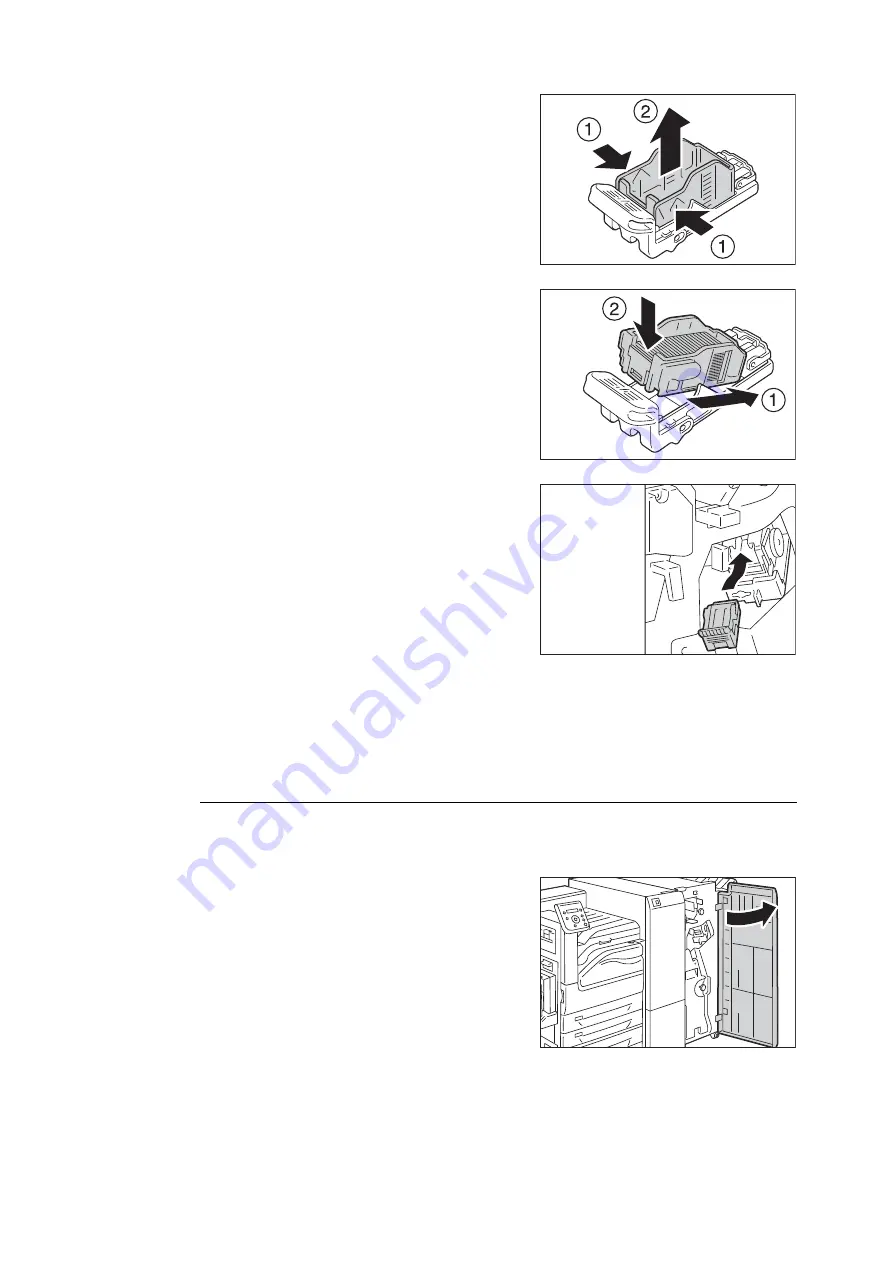
7.1 Replacing Consumables
303
4.
Pinch both sides of the empty staple case with
your fingers (1), and pull out the staple case
from the cartridge (2).
Note
• The staple case cannot be removed when the staples are
remained in the staple case. Forcibly removing the staple
case may cause machine malfunction.
5.
Insert the front side of the new staple case
into the staple cartridge (1), and then push
the rear side into the cartridge (2).
6.
With grasping the orange lever of the staple
cartridge, push the staple cartridge into its
original position until it clicks into place.
7.
Close the finisher front door.
Note
• If the front door is not closed completely, a message
appears and the machine will remain paused.
Replacement Procedure (Staple Cartridge R2/R3)
When the message Staple Cartridge R2 / R3 is displayed on the display, follow the instruction
below to replace the staple cartridge with a new one.
1.
After confirming that the printer is not
performing any operation, open the finisher
front cover.
Summary of Contents for DocuPrint 5105 d
Page 1: ...DocuPrint 5105 d User Guide...
Page 75: ...3 3 Printing on Custom Size Paper 75 2 Click the Device Settings tab 3 Click Custom Paper Size...
Page 78: ...78 3 Printing 6 Click Print on the Print dialog box to start printing...
Page 94: ...94 3 Printing 8 Press the Print Menu button to return to the Ready to print screen...
Page 418: ...418 Control Panel Menu Tree...






























