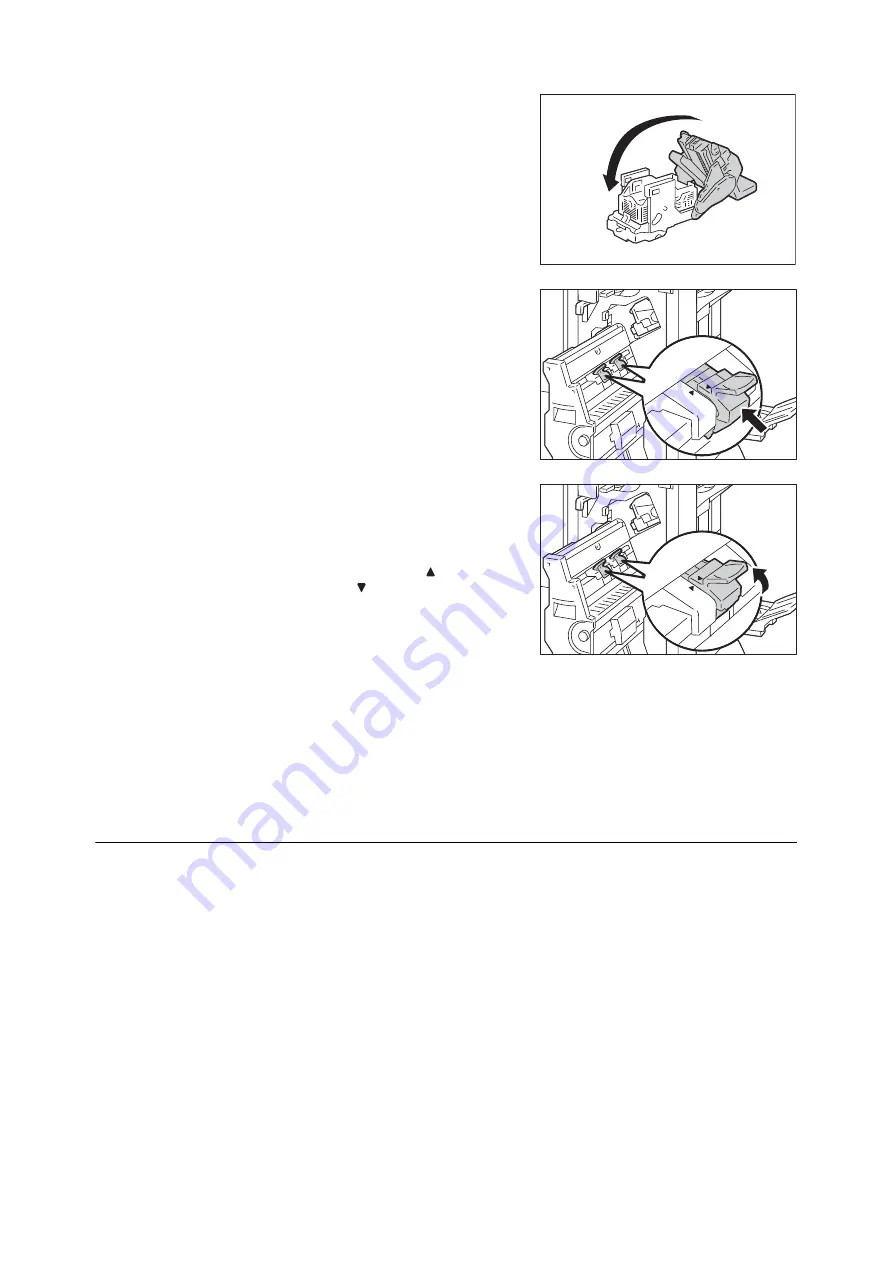
7.1 Replacing Consumables
305
7.
Close the cover.
8.
Return the booklet staple cartridge to its
original position.
9.
Slightly push the booklet staple cartridge
upwards, and make sure that it clicks into
place.
Note
• Return the booklet staple cartridge until ( ) of the booklet
staple cartridge is fitted in ( ) of the booklet unit.
10. Return the booklet unit to its original position.
11. Close the finisher front door.
Note
• If the front door is not closed completely, a message
appears and the machine will remain paused.
Emptying the Punch Waste Container
When the finisher is installed and the hole punch waste container R4 becomes full, a message
appears on the display. When the message appears, empty the hole punch waste container as
instructed.
Important
• Empty the hole punch waste container when the machine is on.
• Empty the hole punch waste container after the message appears. Otherwise, the machine cannot recognize the
correct remaining amount of the punch scraps.
• Make sure to discard all paper chads when emptying the hole punch waste container. Not doing so will cause the
container to fill up before the message telling you to empty the container appears again, and this can cause
machine malfunction.
• When the machine is in Power Saver mode, exit Power Saver mode by pressing the <Power Saver> button and the
<Machine Status> button on the control panel before you empty the punch waste container.
• Before emptying the punch waste container, press the <Machine Status> button and check the current status for
the punch waste container even when the control panel is lit.
Summary of Contents for DocuPrint 5105 d
Page 1: ...DocuPrint 5105 d User Guide...
Page 75: ...3 3 Printing on Custom Size Paper 75 2 Click the Device Settings tab 3 Click Custom Paper Size...
Page 78: ...78 3 Printing 6 Click Print on the Print dialog box to start printing...
Page 94: ...94 3 Printing 8 Press the Print Menu button to return to the Ready to print screen...
Page 418: ...418 Control Panel Menu Tree...
















































