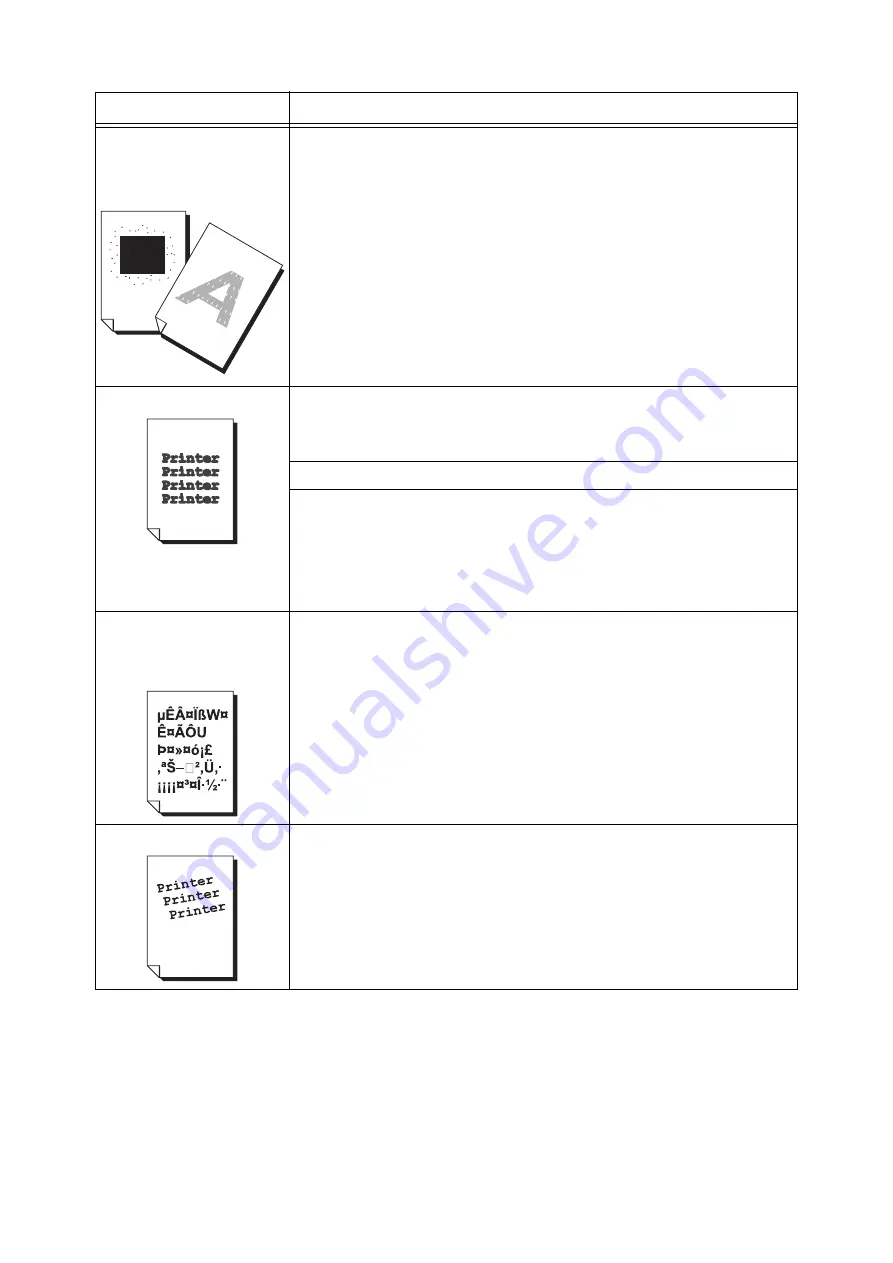
248
6 Troubleshooting
White patches appear on output.
Toner is scattered around
images.
Images are bluish.
The paper type of the selected paper tray is not appropriate. Change the [Paper Type]
setting and try printing again. For example, if [Paper Type] is set to [Plain], try changing it to
[Bond] or [Recycled]. If it is set to [Heavyweight], try changing it to [Extra HW].
Text is smeared.
The paper is not appropriate for the printer. Load appropriate media.
Refer to
• " Loadable Quantity and Weight for Supported Paper" (P. 118)
The paper is damp. Load fresh paper.
Condensation may have formed in the printer.
On the control panel, set the Sleep mode trigger time to more than 60 minutes and let the
printer stand with its power on. After about an hour, the heat inside the printer causes the
condensation to evaporate.
Refer to
• " [Sleep Mode Timer]" (P. 168)
Text is garbled.
Printed output is not the same as
the original data displayed on
the computer screen.
Is the printer set to substitute TrueType fonts with the built-in fonts?
Change the printing method of TrueType fonts to set [Always Use TrueType Fonts] under
[Specify Font] on the [Advanced] tab of your print driver.
Refer to
• Online help for the print driver.
Images are skewed.
The paper guides are not adjusted properly. Adjust the paper guides properly.
Refer to
• "4.2 Loading Paper" (P. 127)
Symptom
Cause/Remedy
Summary of Contents for DocuPrint 5105 d
Page 1: ...DocuPrint 5105 d User Guide...
Page 75: ...3 3 Printing on Custom Size Paper 75 2 Click the Device Settings tab 3 Click Custom Paper Size...
Page 78: ...78 3 Printing 6 Click Print on the Print dialog box to start printing...
Page 94: ...94 3 Printing 8 Press the Print Menu button to return to the Ready to print screen...
Page 418: ...418 Control Panel Menu Tree...
















































