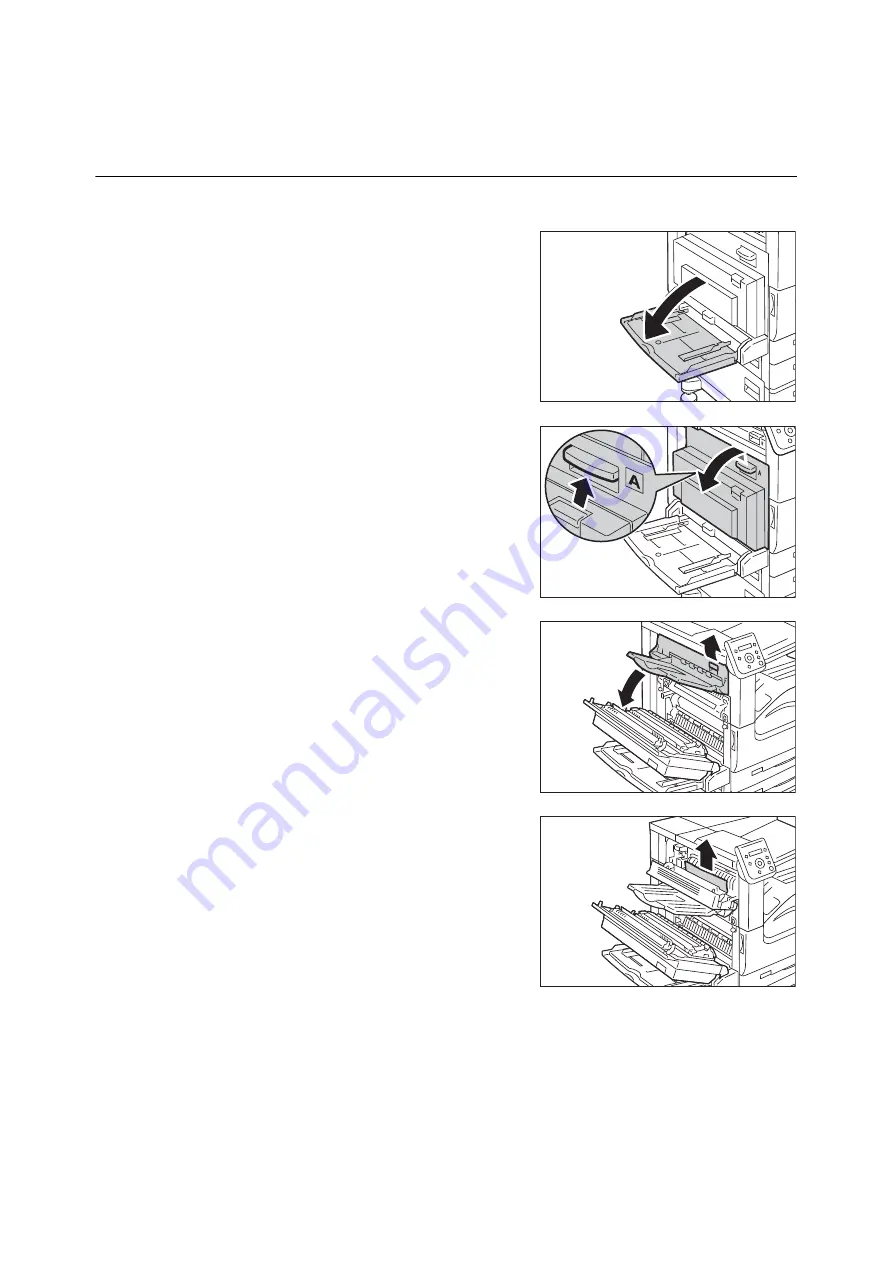
222
6 Troubleshooting
4.
Push the center of the Cover D to close it
gently, and then close the Tray 5.
Paper Jams in Cover E
The following describes how to clear paper jams occurring in the Cover E.
1.
Open the Tray 5 (Bypass).
2.
Pull the release handle of Cover A, and open
the Cover A.
3.
Pull the release handle of Cover E, and open
the Cover E.
4.
Remove the jammed paper.
Note
• If paper is torn, check for any torn pieces of paper inside
the machine.
5.
Close the Cover E gently.
6.
Push the center of the Cover A to close it
gently, and then close the Tray 5.
Summary of Contents for DocuPrint 5105 d
Page 1: ...DocuPrint 5105 d User Guide...
Page 75: ...3 3 Printing on Custom Size Paper 75 2 Click the Device Settings tab 3 Click Custom Paper Size...
Page 78: ...78 3 Printing 6 Click Print on the Print dialog box to start printing...
Page 94: ...94 3 Printing 8 Press the Print Menu button to return to the Ready to print screen...
Page 418: ...418 Control Panel Menu Tree...






























