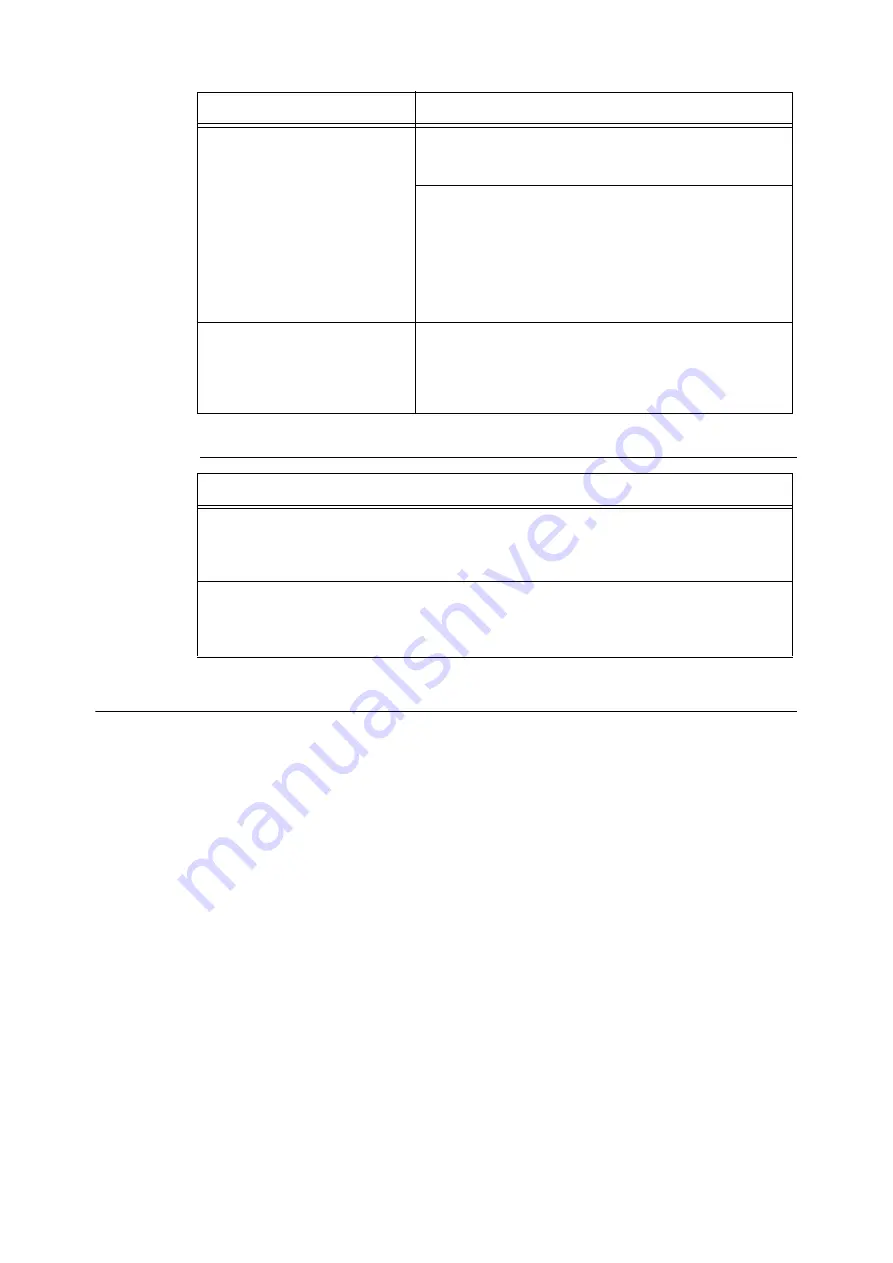
3.13 Printing Using Google Cloud Print
117
Problems on Printing
Notes and Restrictions for Google Cloud Print
Notes and Restrictions on Using the Machine
• Charge Print or Private Charge Print cannot be used with Google Cloud Print.
• When using this feature, HTTP/HTTPS proxy server which requires authentication validation is
disabled.
• When a firewall is installed in the usage environment, the communication with "*.google.com"
needs to be allowed.
Notes and Restrictions on Printing
• Available printer setting items vary by the application used. However, displayed items are fixed
regardless of your machine specifications. Therefore, the print result may differ from the
settings, depending on the machine used.
• In this printing feature, documents with only Japanese and/or English are assured.
• When using this feature, the order of printouts may differ from that of the print instructions.
The order may be especially different when many print instructions are requested while the
machine was turned off for a long time.
• When using this feature, the user name of the job requester shown in Job History Report will
be "Google Cloud Print".
• When using this feature, the printed document name shown in Job History Report will be
"Google Cloud Print Job".
Registration paper for Google Cloud
Print is not printed out.
[Cause] The machine is set to Charge Print or Private Charge Print.
[Remedy] This feature cannot be used with Charge Print or Private
Charge Print. Change the machine setting.
[Cause] The [Register This Device to Google Cloud Print] button was
clicked immediately after the [Cancel Registration] button was
clicked.
[Remedy] Google program may not have completed the
unregistration of the machine.
Open the Google Cloud Print printer managing screen. Confirm that
your machine is not in the list, and then execute the registration
again.
Two sheets of registration paper for
Google Cloud Print were printed out.
[Cause] The machine power was switched off while registering
operation.
[Remedy] When the machine power is switched off during printing,
two sheets of registration paper may be printed out due to the
recovery feature.
Symptom
Cause and Remedy
The print result differs from the
settings made by the logical printer.
[Cause] Settings made by a logical printer cannot be reflected, due to
the Google Cloud Print specifications. The print out will be done in
Google Cloud Print print settings.
[Remedy] Make printing settings from Google Cloud Print.
Characters or images are distorted.
[Cause] Print out may differ from the print instructed document, due
to the Google Cloud Print specifications.
[Remedy] Select [Save to Google Docs] in the screen for selecting a
printer, and check how the print out would be in the PDF document.
Symptom
Cause and Remedy
Summary of Contents for DocuPrint 5105 d
Page 1: ...DocuPrint 5105 d User Guide...
Page 75: ...3 3 Printing on Custom Size Paper 75 2 Click the Device Settings tab 3 Click Custom Paper Size...
Page 78: ...78 3 Printing 6 Click Print on the Print dialog box to start printing...
Page 94: ...94 3 Printing 8 Press the Print Menu button to return to the Ready to print screen...
Page 418: ...418 Control Panel Menu Tree...






























