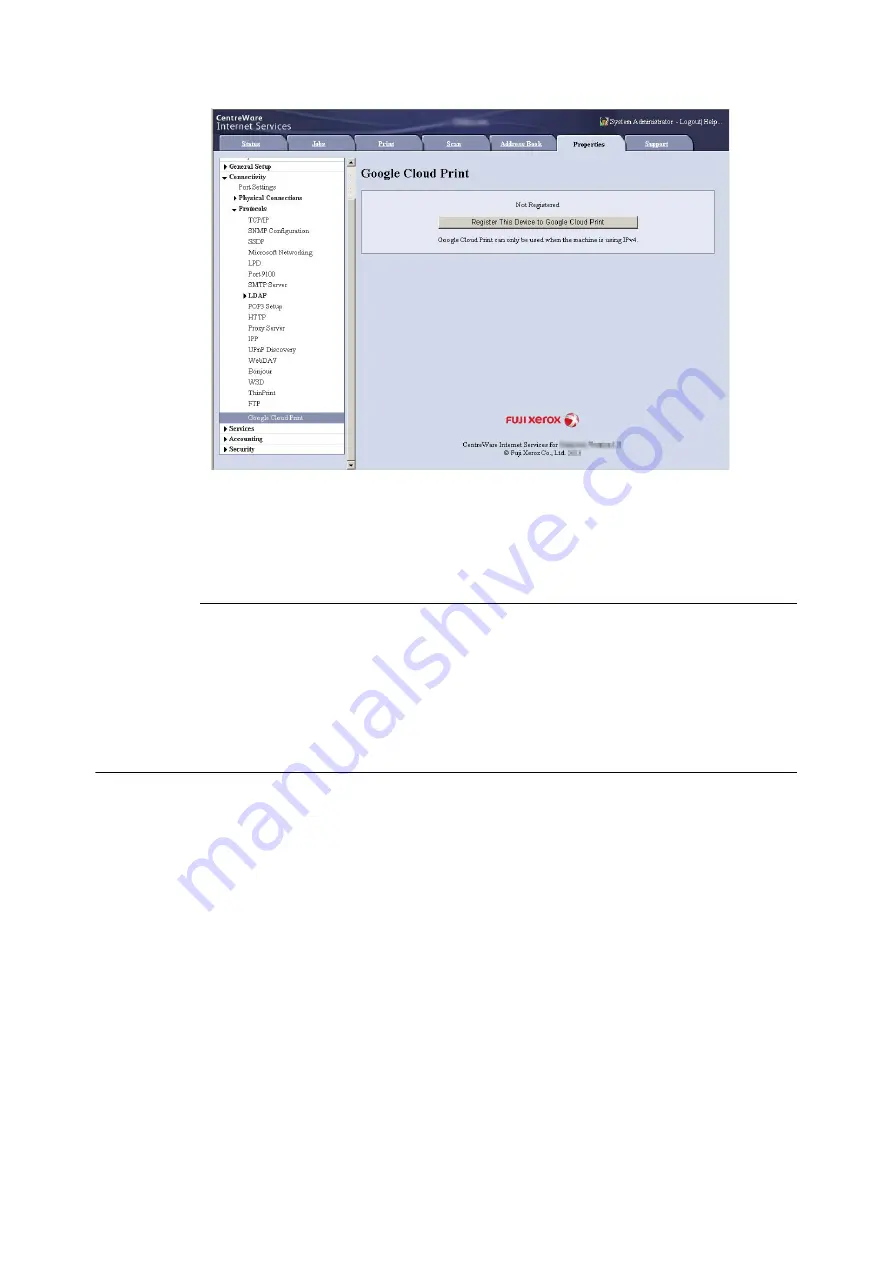
3.13 Printing Using Google Cloud Print
115
4.
Confirm that the message changes from [Registered] to [Not Registered].
Note
• It may take time for Google program to complete the unregistration, depending on the environment or busyness
of the network.
[Register GCP]
After enabling the [Google Cloud Print] port and registering your machine to Google Cloud Print
in CentreWare Internet Services, you can set whether or not to allow receiving print jobs via
Google Cloud Print on the control panel.
Refer to
• For more information on [Register GCP], refer to "[Register GCP]"(P.188).
Printing
Using Android platforms or iPad/iPhone, you can print e-mails and attached files (PDF/JPEG)
from Gmail webmail service, or documents from Google Docs program.
This section describes how to print from an Android platform, taking e-mail from Gmail webmail
service for example.
1.
Open the e-mail you want to print.
2.
For printing the e-mail, tap [Print] from the top right menu.
Note
• When the attached files are printable, [Print] is shown after their file names. Tap [Print] to print the attached files.
• To print Google Docs program spread sheets, tap [Print] shown after their file names.
3.
Printer selecting screen will appear. Select your machine.
Note
• When using Google Cloud Print ver 2.0, you can send a print request locally to the machine by selecting the
machine from the local destinations.
4.
Make the print settings. Then tap [Print] in the top right menu.
Summary of Contents for DocuPrint 5105 d
Page 1: ...DocuPrint 5105 d User Guide...
Page 75: ...3 3 Printing on Custom Size Paper 75 2 Click the Device Settings tab 3 Click Custom Paper Size...
Page 78: ...78 3 Printing 6 Click Print on the Print dialog box to start printing...
Page 94: ...94 3 Printing 8 Press the Print Menu button to return to the Ready to print screen...
Page 418: ...418 Control Panel Menu Tree...






























