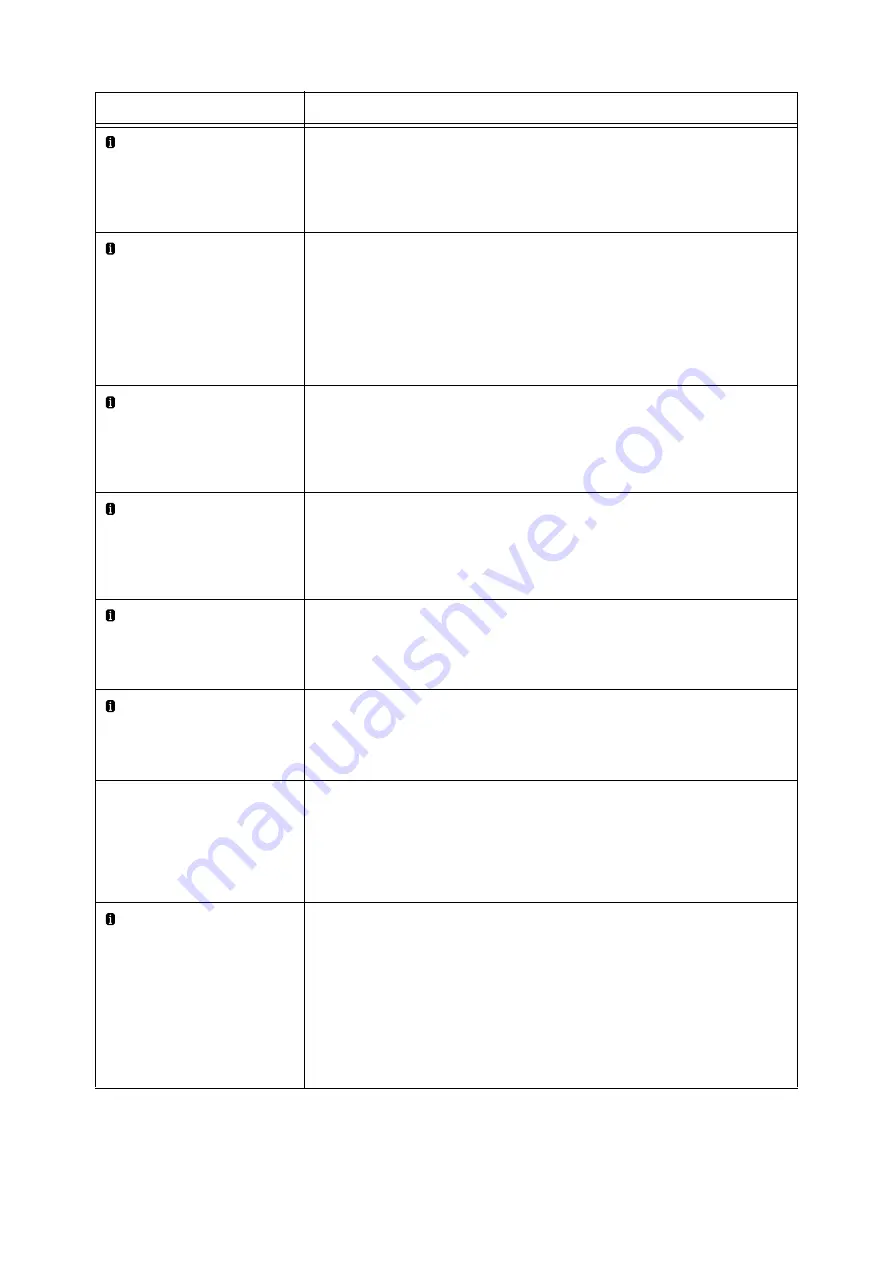
6.7 Error Messages and Error Codes
253
Drum cartridge
Error:
The tape of the drum cartridge has not been removed.
Remove the tape and fully insert the drum cartridge.
Note
• Pressing the <Information> button will display detailed information on the control
panel.
Drum cartridge
type mismatch
The installed drum cartridge is not supported by this machine.
Install the appropriate drum cartridge for this machine.
Note
• Pressing the <Information> button will display detailed information on the control
panel.
Refer to
• " Types of Consumables" (P. 296)
Insufficient funds
Insert money
The print job has been paused due to insufficient funds. Insert money or use a valid card
to continue.
Note
• Pressing the <Information> button will display detailed information on the control
panel.
Insufficient funds
Insert money /card
Print job has been paused due to insufficient funds. Insert money or use a valid card to
continue.
Note
• Pressing the <Information> button will display detailed information on the control
panel.
Insufficient funds
Insert valid card
Print job has been paused due to insufficient funds. Use a valid card to continue.
Note
• Pressing the <Information> button will display detailed information on the control
panel.
Job has paused
Use Smart Card
The print job has been paused. Use a smart card to continue.
Note
• Pressing the <Information> button will display detailed information on the control
panel.
Load paper in Tray 6
<size and orientation><type>
Tray 6 (HCF B1) is out of paper.
Load paper of the size, orientation, and type indicated by the message, into Tray 6.
If the message persists after the correct paper is loaded, the machine may not recognize
the paper size correctly. Make sure the position of the paper guides.
Refer to
• " Loading Paper into Tray 6 (HCF)" (P. 131)
Load Tray 5
<size and orientation><type>
Tray 5 (Bypass tray) is out of paper.
Load paper of the size, orientation, and type indicated by the message, into Tray 5.
If the message persists after the correct paper is loaded, the machine may not recognize
the paper size correctly. Make sure the position of the paper guides.
Note
• Pressing the <Information> button will display detailed information on the control
panel.
Refer to
• " Loading Paper in the Bypass Tray" (P. 127)
Message
Symptom/Cause/Remedy
Summary of Contents for DocuPrint 5105 d
Page 1: ...DocuPrint 5105 d User Guide...
Page 75: ...3 3 Printing on Custom Size Paper 75 2 Click the Device Settings tab 3 Click Custom Paper Size...
Page 78: ...78 3 Printing 6 Click Print on the Print dialog box to start printing...
Page 94: ...94 3 Printing 8 Press the Print Menu button to return to the Ready to print screen...
Page 418: ...418 Control Panel Menu Tree...
















































