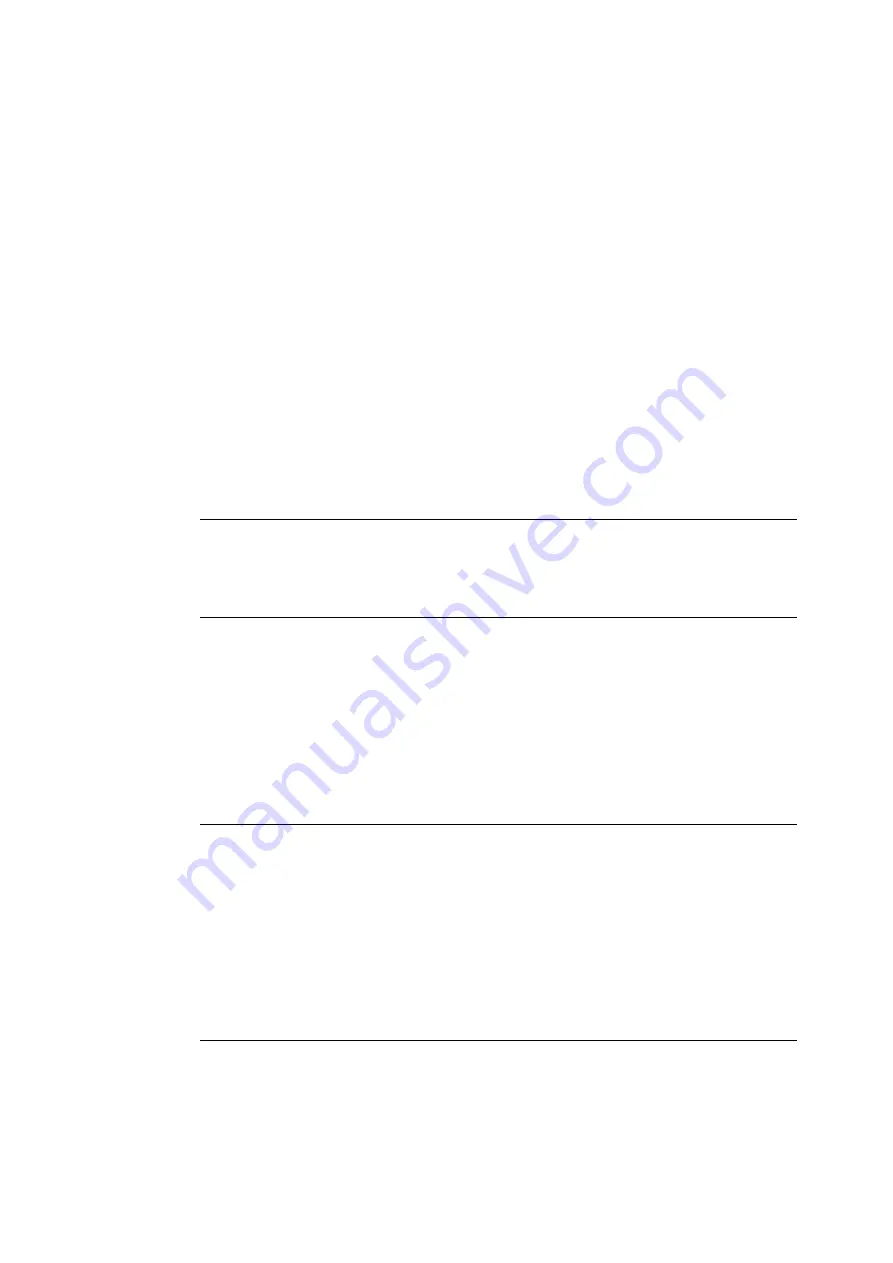
398
A Appendix
• Because the images to be controlled are created based on the input images, the images will
not always be the same as the output images. The following information is added or edited
during output; thus, the images will not be reflected.
• Layout change during output
• Separator
• Annotation
• Force Annotation
• Watermark
• Secure Watermark
• Form Overlay (Print)
• The maximum size of PDL created as image is 500MB per job.
• If the machine runs out of hard disk space for storing images, the machine operates in
accordance with the setting of [Assurance Level] as follows.
• [High]: A job is cancelled.
• [Low]: A job is executed. However, the warning will be displayed at the end of the job and
notifies the user that the image creation failed.
• Up to 200 image logs can be stored in the machine.
Allow User to Disable Active Settings
This feature cannot be applied to the ordinary print jobs. This feature is applicable to Private
Charge Print job.
Login to Remote Accounts
• Only the services that can be instructed from the display (Charge Print and Private Charge
Print) are restricted by the Login to Remote Accounts feature. You cannot restrict the number
of pages.
• In this feature, Print cannot be restricted. To restrict print operations, use the Charge Print or
Private Charge Print feature.
• When you change Login Type to or from [Remote Accounts], user information registered on
the machine will be deleted.
When Using Login to Remote Accounts
• Up to 32 single byte characters can be used for registering a user ID to login to a Remote
Accounts server.
• When registering a user to multiple domains, ensure to use a unique user ID for each domain.
• Login a Remote Accounts server from a computer to specify any jobs.
• The Card verifiers such as IC Card Gate 2 for FeliCa, IC Card Gate2, and Authentication Gate
1.0 are supported. Remote Accounts cannot be used when using the related products other
than those above.
Remote Authentication and ApeosWare Authentication Management
• The remote authentication server that ApeosWare Authentication Management can use is
Active Directory only.
Summary of Contents for DocuPrint 5105 d
Page 1: ...DocuPrint 5105 d User Guide...
Page 75: ...3 3 Printing on Custom Size Paper 75 2 Click the Device Settings tab 3 Click Custom Paper Size...
Page 78: ...78 3 Printing 6 Click Print on the Print dialog box to start printing...
Page 94: ...94 3 Printing 8 Press the Print Menu button to return to the Ready to print screen...
Page 418: ...418 Control Panel Menu Tree...
















































