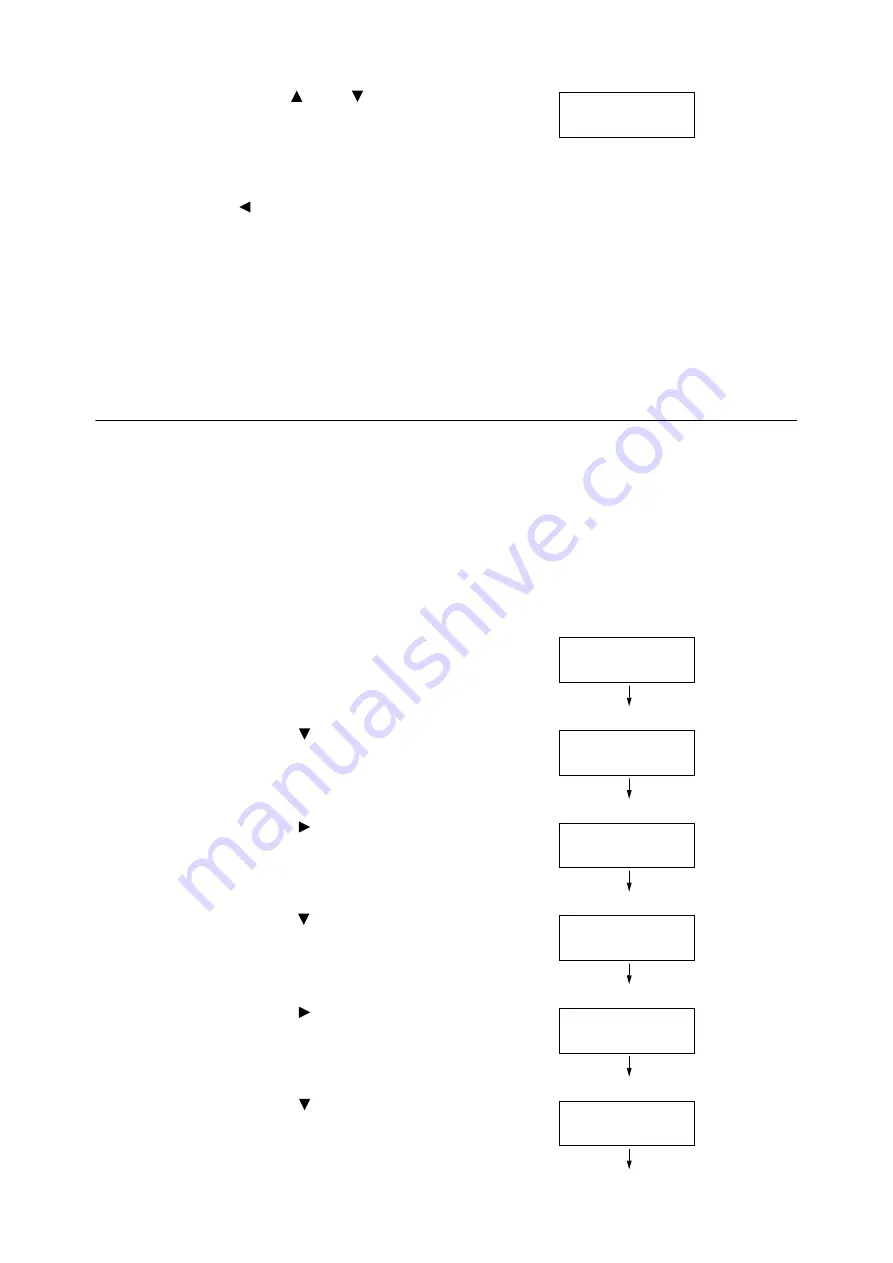
136
4 Paper
16. Use the <
> and <
> buttons to enter the
Landscape (X) Size and then press the <OK>
button to apply it.
(Example: 432 mm)
17. To configure settings for other trays, press the
<
> button or <Back> button until the screen
in step 8 is displayed. Then repeat the steps
that follow.
To exit the setting operation, press the
<Settings> button to return to the [Ready to
print] screen.
Important
• You can specify a value up to 420 mm for the length (Y) when the width (X) is 297 mm, while a value up to 432
mm can be specified for the length (Y) when the width (X) is 279 mm.
Changing the Paper Type Settings of Trays
If the paper type setting does not match the actual type of the paper, toner may not fuse
properly to the paper, resulting in poor print quality.
Use the procedure below to change the paper type settings of trays.
Important
• If a paper type setting results in toner not fusing properly on the paper and poor print quality, try changing to a
different paper type setting and printing again. If the paper type setting is for plain paper, for example, try
changing it to heavyweight paper or recycled paper.
Note
• Refer to "Supported Paper Type" (P. 119) for information about setting values appropriate for each paper type.
1.
On the control panel, press the <Settings>
button to display the menu screen.
2.
Press the <
> button until [Admin Menu] is
displayed.
3.
Press the <
> or <OK> button to select.
[Network/Port] is displayed.
4.
Press the <
> button until [Printer Settings] is
displayed.
5.
Press the <
> or <OK> button to select.
[Substitute Tray] is displayed.
6.
Press the <
> button until [Paper Type] is
displayed.
Landscape(X)Size
•
432 mm
Settings
Print Reports
Settings
Admin Menu
Admin Menu
Network/Port
Admin Menu
Printer Settings
Printer Settings
Substitute Tray
Printer Settings
Paper Type
Summary of Contents for DocuPrint 5105 d
Page 1: ...DocuPrint 5105 d User Guide...
Page 75: ...3 3 Printing on Custom Size Paper 75 2 Click the Device Settings tab 3 Click Custom Paper Size...
Page 78: ...78 3 Printing 6 Click Print on the Print dialog box to start printing...
Page 94: ...94 3 Printing 8 Press the Print Menu button to return to the Ready to print screen...
Page 418: ...418 Control Panel Menu Tree...






























