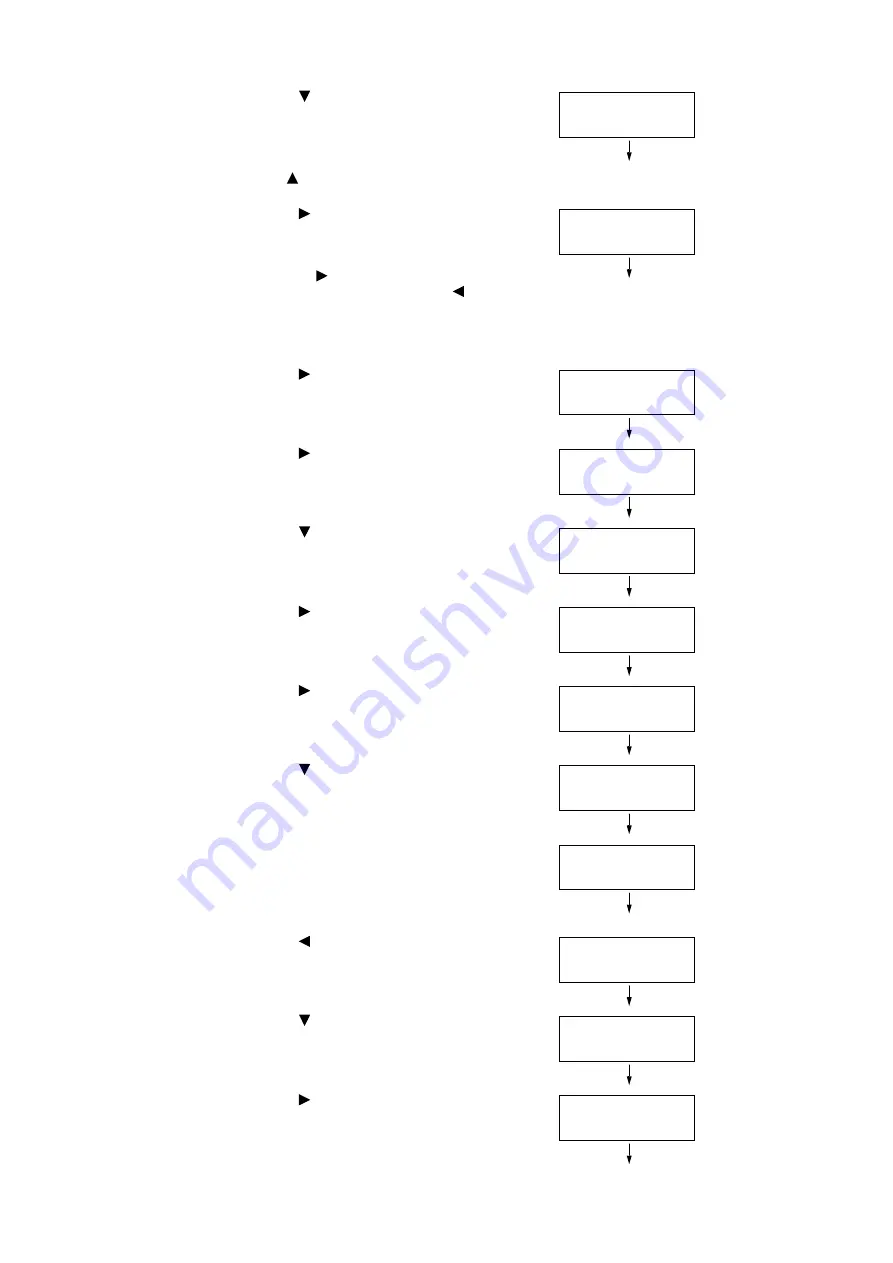
38
1 Printer Environment Settings
2.
Press the <
> button until [Admin Menu] is
displayed.
Note
• If you went past the desired item, return to the item by
pressing the <
> button.
3.
Press the <
>or <OK> button to select.
[Network/Port] is displayed.
Note
• If you pressed the <
> or <OK> button on the wrong item,
return to the previous screen by pressing the <
> or the
<Back> button.
• To start over from the beginning, press the <Settings>
button.
4.
Press the <
> or <OK> button to select.
[TCP/IP Settings] is displayed.
5.
Press the <
> or <OK> button to select.
[IP Mode] is displayed.
6.
Press the <
> button until [IPv4 Settings] is
displayed.
7.
Press the <
> or <OK> button to select.
[Get IP Address] is displayed.
8.
Press the <
> or <OK> button to select.
The current set value is displayed.
9.
Press the <
> button until [STATIC] is
displayed.
10. Press the <OK> button to confirm your
selection.
If [000.000.000.000] appears, skip to step 15.
11. Press the <
> or <Back> button to return to
[Get IP Address].
12. Press the <
> button to display [IP Address].
13. Press the <
> or <OK> button to select.
The current IP address is displayed.
Settings
Admin Menu
Admin Menu
Network/Port
Network/Port
TCP/IP Settings
TCP/IP Settings
IP Mode
TCP/IP Settings
IPv4 Settings
IPv4 Settings
Get IP Address
Get IP Address
•
DHCP / AutoIP
Get IP Address
STATIC
Get IP Address
•
STATIC
IPv4 Settings
Get IP Address
IPv4 Settings
IP Address
IP Address
•
000.000.000.000
Summary of Contents for DocuPrint 5105 d
Page 1: ...DocuPrint 5105 d User Guide...
Page 75: ...3 3 Printing on Custom Size Paper 75 2 Click the Device Settings tab 3 Click Custom Paper Size...
Page 78: ...78 3 Printing 6 Click Print on the Print dialog box to start printing...
Page 94: ...94 3 Printing 8 Press the Print Menu button to return to the Ready to print screen...
Page 418: ...418 Control Panel Menu Tree...






























