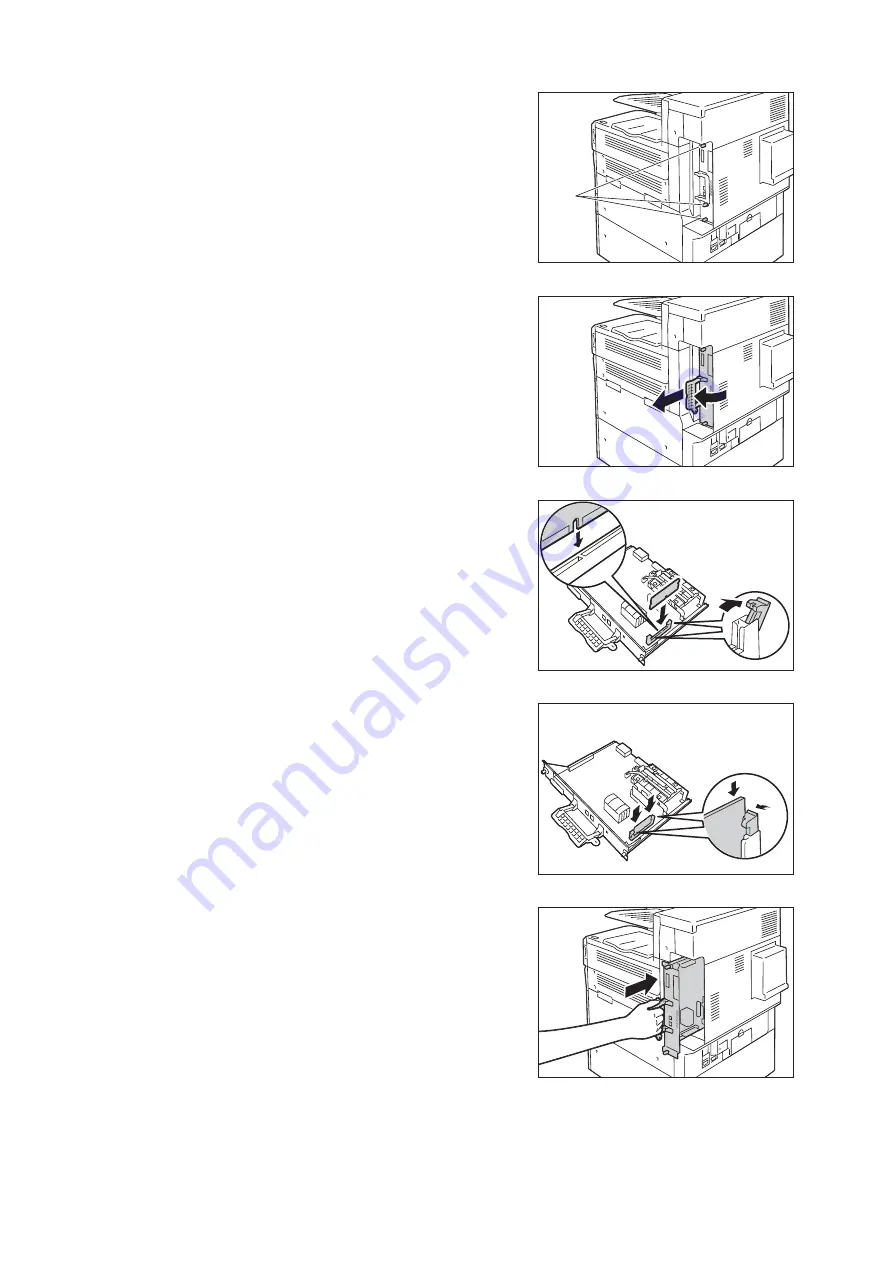
A.8 Installing the Korean Additional Fonts Kit
387
5.
Loosen the screws on the control board of the
printer.
6.
Pull out the handle on the control board and
then carefully pull the control board out of the
printer. Place the control board on a table top
or some other flat surface.
Important
• When pulling out the control board, hold it with both hands
so you do not drop it.
7.
Widely open the tabs on each side of the slot
as shown in the right figure, and then insert
the Korean Additional Fonts Kit straight into
the slot with aligning the notch in the Kit with
the concavity of the slot.
Press the ROM card down firmly into the slot.
Note
• Make sure the ROM card is inserted securely as far as it can
go.
• When the ROM card is installed correctly, the retaining clips
on both ends stand up.
8.
Reinsert the control board back into the
printer. Holding its handle, slide the control
board back into the printer.
Important
• Be sure to hold the handle when inserting the control
board. The control board may be damaged if you insert it
with the handle being folded.
screws
Summary of Contents for DocuPrint 5105 d
Page 1: ...DocuPrint 5105 d User Guide...
Page 75: ...3 3 Printing on Custom Size Paper 75 2 Click the Device Settings tab 3 Click Custom Paper Size...
Page 78: ...78 3 Printing 6 Click Print on the Print dialog box to start printing...
Page 94: ...94 3 Printing 8 Press the Print Menu button to return to the Ready to print screen...
Page 418: ...418 Control Panel Menu Tree...
















































