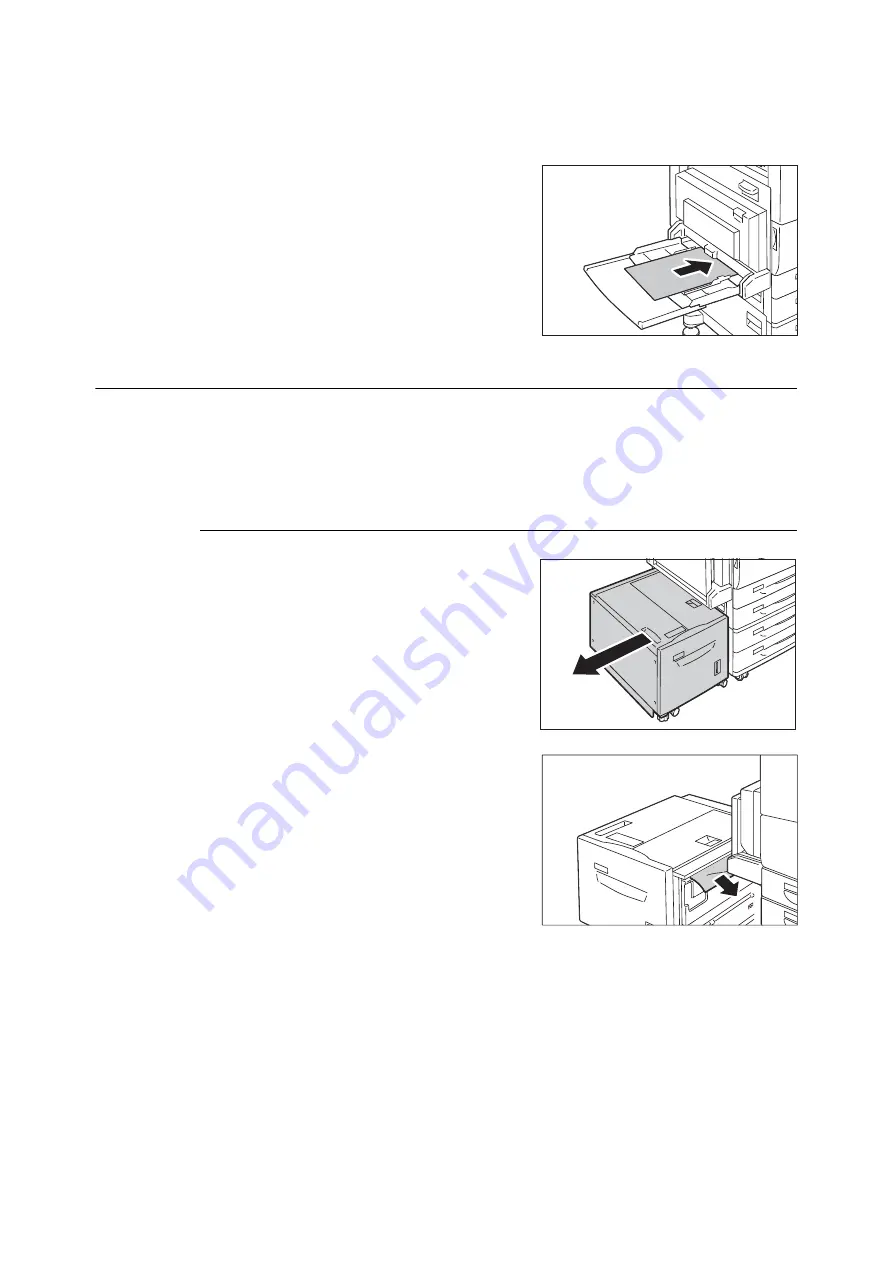
6.1 Clearing Paper Jams
225
2.
When two or more sheets of paper were
loaded, jog the paper you removed making
sure that all four corners are neatly aligned.
3.
Insert the paper into the tray with the printing
side facing down until its edge lightly touches
against the paper feed entrance.
Paper Jams in Tray 6 (HCF B1) (Optional)
This section describes how to clear paper jams occurring in Tray 6 (HCF B1) (optional).
Note
• Remedy differs depending on where the paper jam occurs. Follow the instructions displayed and remove the
jammed paper.
Paper Jams in Tray 6 Exit
1.
Gently move Tray 6 to the left until it stops by
gripping the handle on the top left side of
Tray 6.
2.
Remove the jammed paper.
Note
• If the paper is torn, make sure no pieces of paper remain
inside Tray 6.
3.
Gently put Tray 6 back into position.
Summary of Contents for DocuPrint 5105 d
Page 1: ...DocuPrint 5105 d User Guide...
Page 75: ...3 3 Printing on Custom Size Paper 75 2 Click the Device Settings tab 3 Click Custom Paper Size...
Page 78: ...78 3 Printing 6 Click Print on the Print dialog box to start printing...
Page 94: ...94 3 Printing 8 Press the Print Menu button to return to the Ready to print screen...
Page 418: ...418 Control Panel Menu Tree...






























