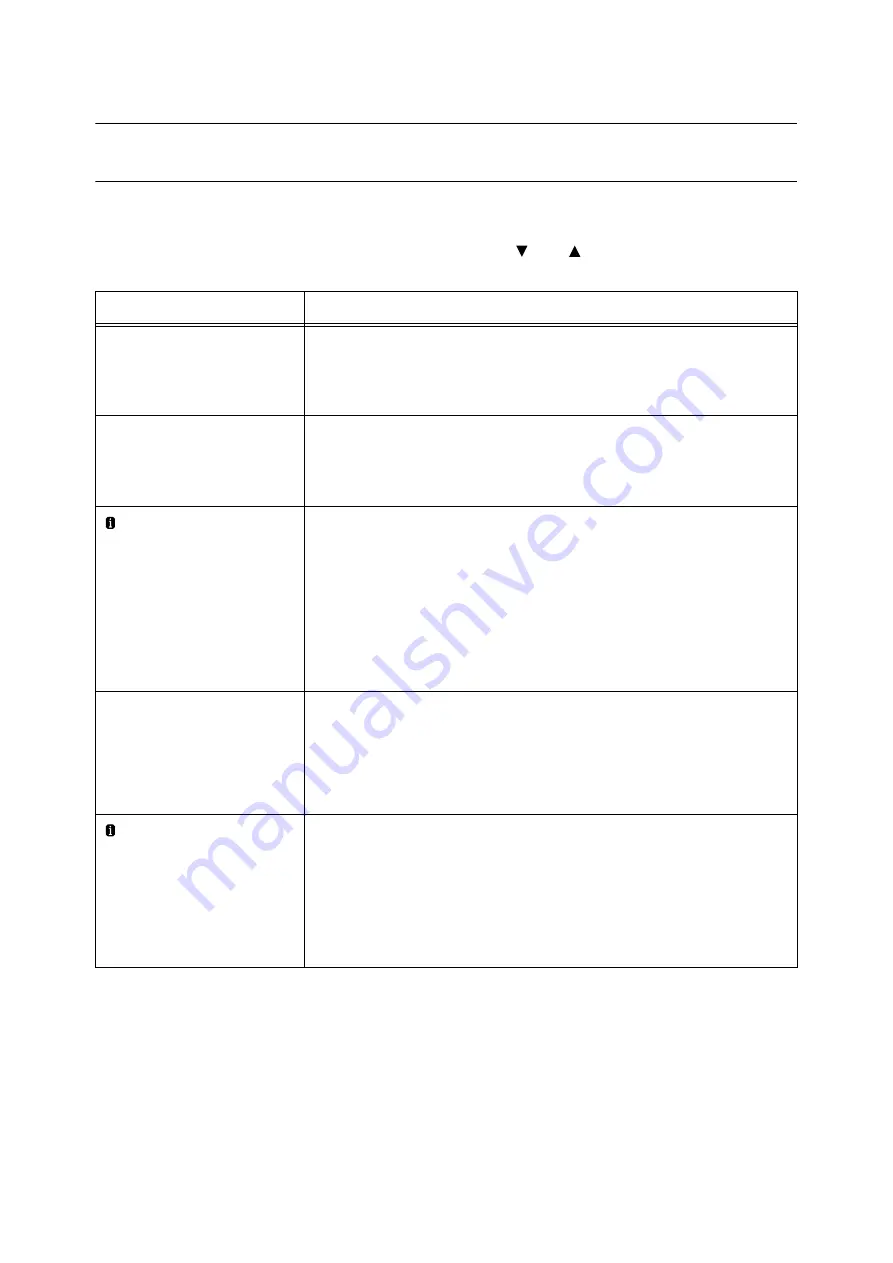
6.7 Error Messages and Error Codes
251
6.7
Error Messages and Error Codes
Error Messages (in Alphabetical Order)
The following table lists the error messages that appear on the control panel.
Note
• If the message text cannot fit on a single screen, use the <
> and <
> buttons to change screens.
Message
Symptom/Cause/Remedy
Add paper to Tray 5
<size and orientation> <type>
Tray 5 (Bypass tray) is out of paper.
Load paper of the size, orientation, and type indicated by the message, into Tray 5.
Refer to
• " Loading Paper in the Bypass Tray" (P. 127)
Add paper to Tray 6
<size and orientation> <type>
Tray 6 (HCF B1) is out of paper.
Load paper of the size, orientation, and type indicated by the message, into Tray 6.
Refer to
• " Paper Jams in Tray 6 (HCF B1) (Optional)" (P. 225)
Add paper to Tray N
<size and orientation> <type>
(N: 1 to 4)
Paper Tray N is out of paper.
Load paper of the size, orientation, and type indicated by the message, into paper tray N.
If the message persists after the correct paper is loaded, the machine may not recognize
the paper size correctly. Make sure the position of the paper guides.
Note
• Pressing the <Information> button will display detailed information on the control
panel.
Refer to
• " Loading paper into Trays 1 through 4" (P. 128)
Check or adjust
Tray 6 Paper Guides
The correct type of paper is not loaded in Tray 6 (HCF B1).
Load paper of the size, orientation, and type indicated by the message, into Tray 6.
If the message persists after the correct paper is loaded, the machine may not recognize
the paper size correctly. Make sure the position of the paper guides.
Refer to
• " Loading Paper into Tray 6 (HCF)" (P. 131)
Check Tray 5 paper
<size and orientation> <type>
The correct type of paper is not loaded in Tray 5 (Bypass tray).
Load paper of the size, orientation, and type indicated by the message, into Tray 5.
Note
• Pressing the <Information> button will display detailed information on the control
panel.
Refer to
Summary of Contents for DocuPrint 5105 d
Page 1: ...DocuPrint 5105 d User Guide...
Page 75: ...3 3 Printing on Custom Size Paper 75 2 Click the Device Settings tab 3 Click Custom Paper Size...
Page 78: ...78 3 Printing 6 Click Print on the Print dialog box to start printing...
Page 94: ...94 3 Printing 8 Press the Print Menu button to return to the Ready to print screen...
Page 418: ...418 Control Panel Menu Tree...
















































