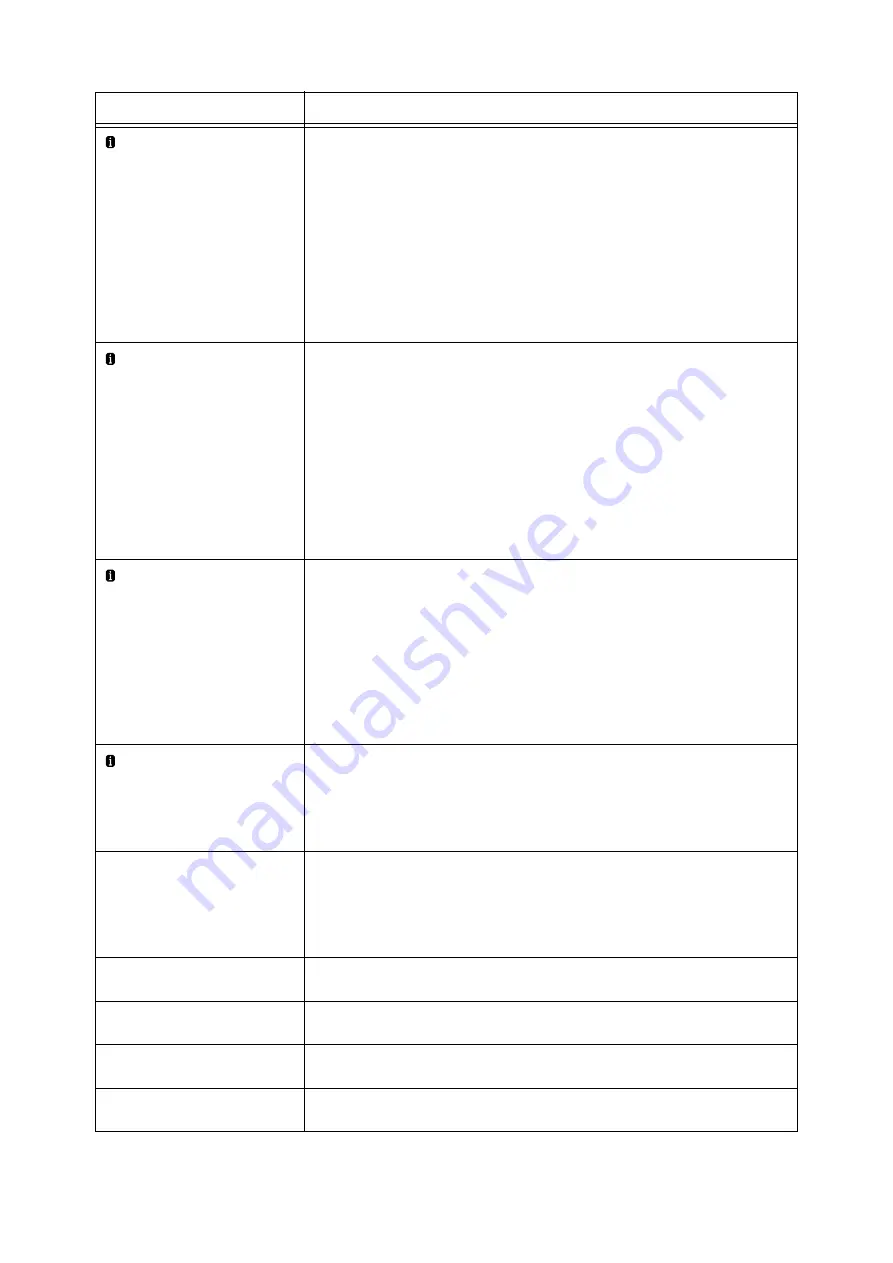
252
6 Troubleshooting
Check Tray N guides
<size and orientation> <type>
(N: 1 to 4, 6)
The correct type of paper is not loaded in the paper tray N.
Load paper of the size, orientation, and type indicated by the message, into the paper tray
N.
If the message persists after the correct paper is loaded, the machine may not recognize
the paper size correctly. Make sure the position of the paper guides.
Note
• Pressing the <Information> button will display detailed information on the control
panel.
Refer to
• " Loading paper into Trays 1 through 4" (P. 128)
• " Loading Paper into Tray 6 (HCF)" (P. 131)
Check Tray N paper
<size and orientation> <type>
(N: 1 to 4, 6)
The correct type of paper is not loaded in the paper tray N.
Load paper of the size, orientation, and type indicated by the message, into the paper tray
N.
If the message persists after the correct paper is loaded, the machine may not recognize
the paper size correctly. Make sure the position of the paper guides.
Note
• Pressing the <Information> button will display detailed information on the control
panel.
Refer to
• " Loading paper into Trays 1 through 4" (P. 128)
• " Loading Paper into Tray 6 (HCF)" (P. 131)
Check Tray5 guides
<size and orientation> <type>
The correct type of paper is not loaded in Tray 5 (Bypass tray).
Load paper of the size, orientation, and type indicated by the message, into Tray 5.
If the message persists after the correct paper is loaded, the machine may not recognize
the paper size correctly. Make sure the position of the paper guides.
Note
• Pressing the <Information> button will display detailed information on the control
panel.
Refer to
• " Loading Paper in the Bypass Tray" (P. 127)
ChecOK key
<size and orientation> <type>
The correct type of paper is not loaded in Tray 5 (Bypass tray).
Make sure the indicated paper is loaded in Tray 5, and press the <OK> button.
Note
• Pressing the <Information> button will display detailed information on the control
panel.
CheckTray5 PaperSize
<size and orientation> <type>
The specified type of paper is not loaded in Tray 5 (Bypass tray).
Load paper of the size, orientation, and type indicated by the message, into Tray 5. After
the correct paper is set, the print job will restart automatically.
Refer to
• " Loading Paper in the Bypass Tray" (P. 127)
Close Cover N
(N: A, B, C, D or E)
The Cover N is open. Surely close the displayed cover.
Close Finisher Front
Door
The finisher front door is open.
Surely close the front door.
Close Front Cover
The front cover is open.
Surely close the front cover.
Close Top Cover of
Tray 6
The top cover of Tray 6 (HCF B1) is open.
Close the top cover.
Message
Symptom/Cause/Remedy
Summary of Contents for DocuPrint 5105 d
Page 1: ...DocuPrint 5105 d User Guide...
Page 75: ...3 3 Printing on Custom Size Paper 75 2 Click the Device Settings tab 3 Click Custom Paper Size...
Page 78: ...78 3 Printing 6 Click Print on the Print dialog box to start printing...
Page 94: ...94 3 Printing 8 Press the Print Menu button to return to the Ready to print screen...
Page 418: ...418 Control Panel Menu Tree...






























