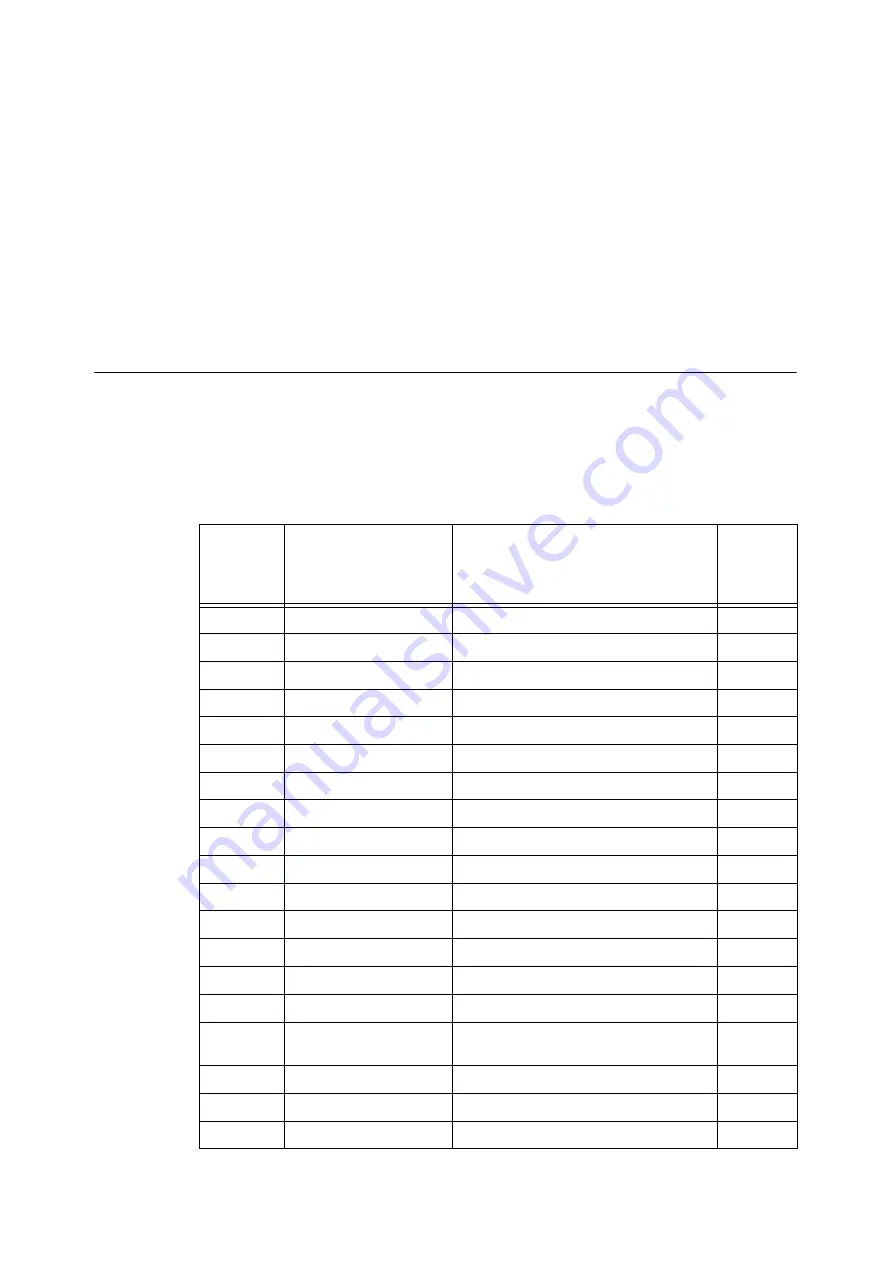
216
6 Troubleshooting
6
Troubleshooting
If you encounter a problem while using this printer and have trouble solving it, see if any of the
symptoms in the following pages "6.1 Clearing Paper Jams" (P. 216) through "6.8 Network-
related Problems" (P. 291) match your problem.
If your problem is described in the following pages, apply the suggested solution provided for the
problem.
If your problem is not described, or could not be solved with the suggested solution, contact our
Customer Support Center or your dealer.
6.1
Clearing Paper Jams
A paper jam will disable the machine and cause an alarm to sound. An <Error> lamp will light on
the control panel and an error message will appear on the display. Use the figure on the bottom
left of the control panel to check the location of the paper jam described in the message, and
remove the jammed paper.
After the paper jam is cleared, printing restarts automatically from the point where printing
stopped due to the paper jam.
Alpha-
numerics
indicated in
the figure
Position of Paper Jams
on the Message
Paper Jam Solution
Reference
Pages
A
Cover A
Paper Jams in Cover A
B
Cover B
Paper Jams in Cover B
C
Cover C
Paper Jams in Cover C
D
Duplex Module D
Paper Jams in Duplex Module D
E
Cover E
Paper Jams in Cover E
1, 2, 3 & 4
Tray 1 to 4
Paper Jams in Trays 1 to 4
-
Tray 3
Paper Jams in Tray 3 (Tandem Tray Module)
-
Tray 4
Paper Jams in Tray 4 (Tandem Tray Module)
5
Tray 5 (Bypass Tray)
Paper Jams in the Tray 5 (Bypass Tray)
-
Tray 6 (HCF B1)
Paper Jams in Tray 6 (HCF B1)
-
Finisher / Center Tray
Paper jams under the Center Tray
F
Finisher / Transport Cover F
Paper Jams in the Finisher Transport Cover F
-
Finisher / [3a]
Paper Jams at 3a in the Finisher
-
Finisher / [3a] and [3b]
Paper Jams at 3a and 3b in the Finisher
-
Finisher / [3c]
Paper Jams at 3c in the Finisher
-
Finisher / [3d]
Paper Jams at 3d in the Finisher
-
Finisher / [4]
Paper Jams at 4 in the Finisher
-
Finisher / [4a]
Paper Jams at 4a in the Finisher
-
Folder Unit / [2a]
Paper Jams at 2a in the Folder Unit
Summary of Contents for DocuPrint 5105 d
Page 1: ...DocuPrint 5105 d User Guide...
Page 75: ...3 3 Printing on Custom Size Paper 75 2 Click the Device Settings tab 3 Click Custom Paper Size...
Page 78: ...78 3 Printing 6 Click Print on the Print dialog box to start printing...
Page 94: ...94 3 Printing 8 Press the Print Menu button to return to the Ready to print screen...
Page 418: ...418 Control Panel Menu Tree...
















































