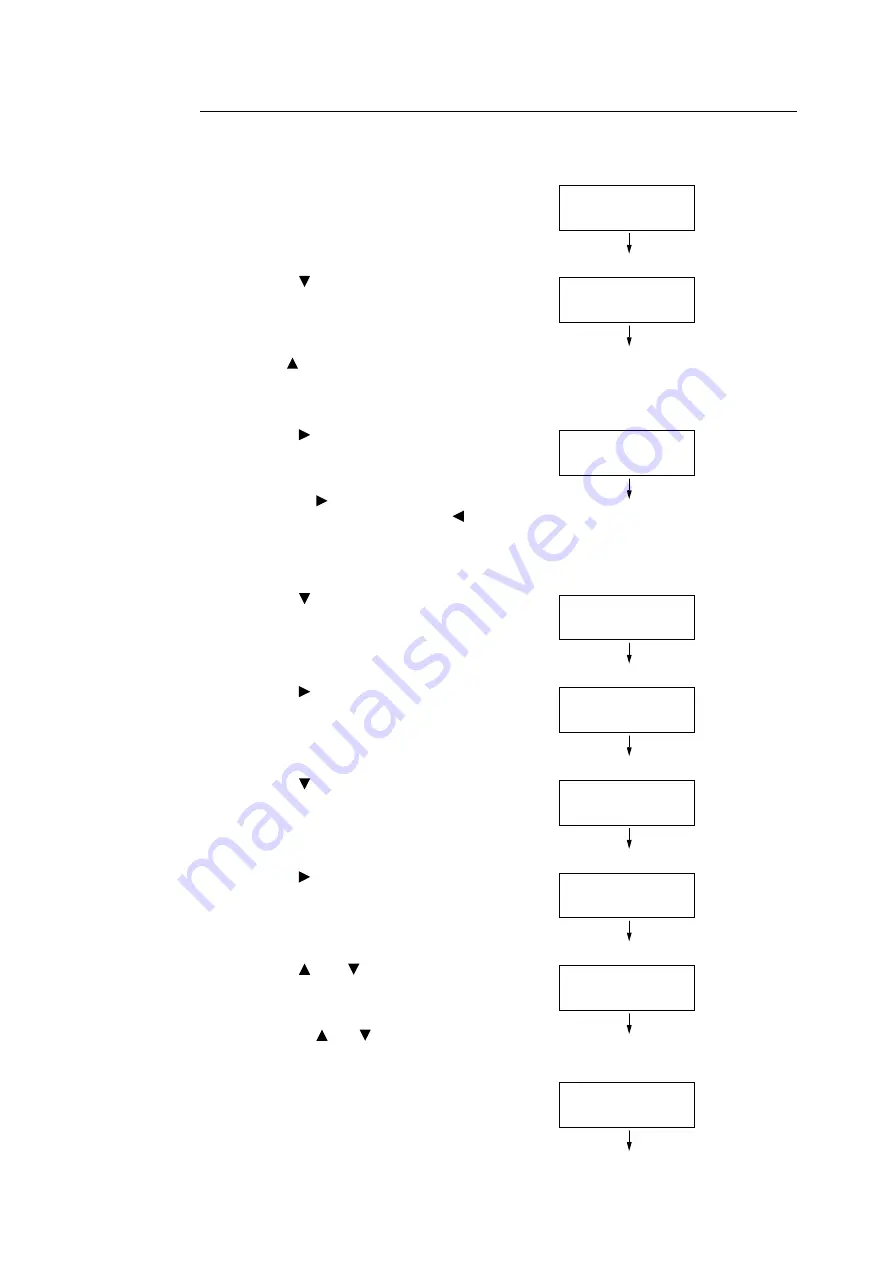
5.1 Overview of the Common Menus
145
Setting Example: Changing the Sleep Mode Timer
In this example, we will set the Sleep Mode Timer for operations in common menus to 60
minutes.
1.
Press the <Settings> button on the control
panel to display the menu screen.
2.
Press the <
> button until [Admin Menu] is
displayed.
Note
• If you went past the desired item, return to the item by
pressing the <
> button.
3.
Press the <
> or <OK> button to select.
Move on to the next lower level.
Note
• If you pressed the <
> or <OK> button on the wrong item,
return to the previous screen by pressing the <
> or the
<Back> button.
• To start over from the beginning, press the <Settings>
button.
4.
Press the <
> button until [System Settings]
is displayed.
5.
Press the <
> or <OK> button to select.
Move on to the next lower level.
6.
Press the <
> button until [Sleep Mode
Timer] is displayed.
7.
Press the <
> or <OK> button to select.
The current set value is displayed.
8.
Press the <
> or <
> button to display [60
Minutes Later].
Note
• Holding down the <
> or <
> button scrolls through the
options in a circular fashion.
9.
Press the <OK> button to confirm your
selection.
The value is accepted.
Settings
Print Reports
Settings
Admin Menu
Admin Menu
Network/Port
Admin Menu
System Settings
System Settings
Audio Tone
s
System Settings
Sleep Mode Timer
Sleep Mode Timer
•
1 Minutes Later
Sleep Mode Timer
60 Minutes Later
Sleep Mode Timer
•
60 Minutes Later
Summary of Contents for DocuPrint 5105 d
Page 1: ...DocuPrint 5105 d User Guide...
Page 75: ...3 3 Printing on Custom Size Paper 75 2 Click the Device Settings tab 3 Click Custom Paper Size...
Page 78: ...78 3 Printing 6 Click Print on the Print dialog box to start printing...
Page 94: ...94 3 Printing 8 Press the Print Menu button to return to the Ready to print screen...
Page 418: ...418 Control Panel Menu Tree...






























