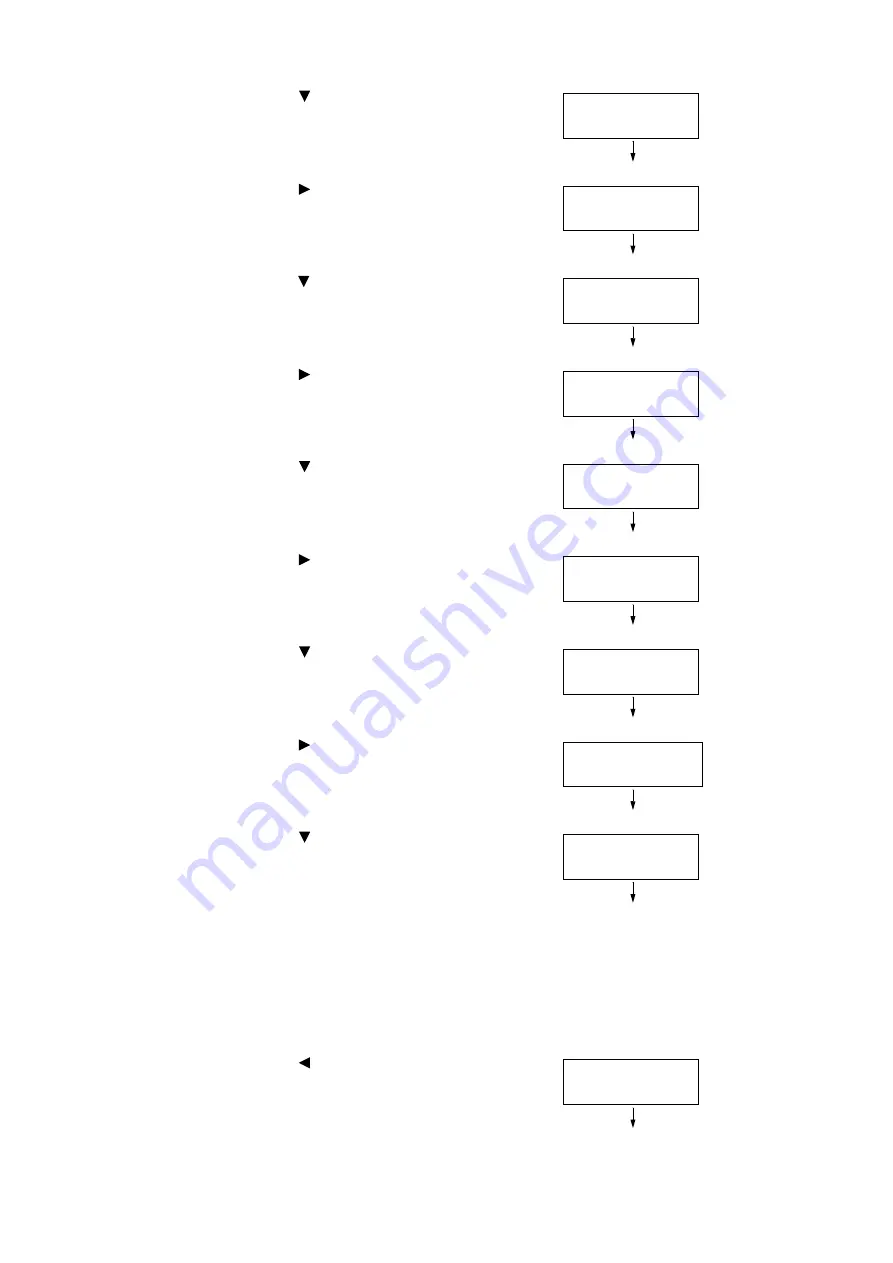
140
4 Paper
2.
Press the <
> button until [Admin Menu] is
displayed.
3.
Press the <
> or <OK> button to select.
[Network/Port] is displayed.
4.
Press the <
> button until [Printer Settings] is
displayed.
5.
Press the <
> or <OK> button to select.
[Substitute Tray] is displayed.
6.
Press the <
> button until [Paper Tray
Priority] is displayed.
7.
Press the <
> or <OK> button to select.
[Tray 1] is displayed.
8.
Press the <
> button until [Tray 5] is
displayed.
9.
Press the <
> or <OK> button to select.
[No AutoTraySwitch] is displayed.
10. Press the <
> button, and then press the
<OK> button.
Now, priority for Tray 5 (Bypass) is set.
Note
• Only the lowest priority can be set for Tray 5 (Bypass). For
information on how to set the highest priority for Tray 5
(Bypass), refer to "[Prioritize Bypass]" (P.193).
• The example shown to the right is when Two Tray Module
(optional) has been installed to the printer.
11. Press the <
> until [Printer Settings] is
displayed.
Settings
Admin Menu
Admin Menu
Network/Port
Admin Menu
Printer Settings
Printer Settings
Substitute Tray
Printer Settings
PaperTrayPriority
PaperTrayPriority
Tray 1
PaperTrayPriority
Tray 5
Tray 5
•
No AutoTraySwitch
Tray 5
•
Priority:5
Printer Settings
PaperTrayPriority
Summary of Contents for DocuPrint 5105 d
Page 1: ...DocuPrint 5105 d User Guide...
Page 75: ...3 3 Printing on Custom Size Paper 75 2 Click the Device Settings tab 3 Click Custom Paper Size...
Page 78: ...78 3 Printing 6 Click Print on the Print dialog box to start printing...
Page 94: ...94 3 Printing 8 Press the Print Menu button to return to the Ready to print screen...
Page 418: ...418 Control Panel Menu Tree...






























