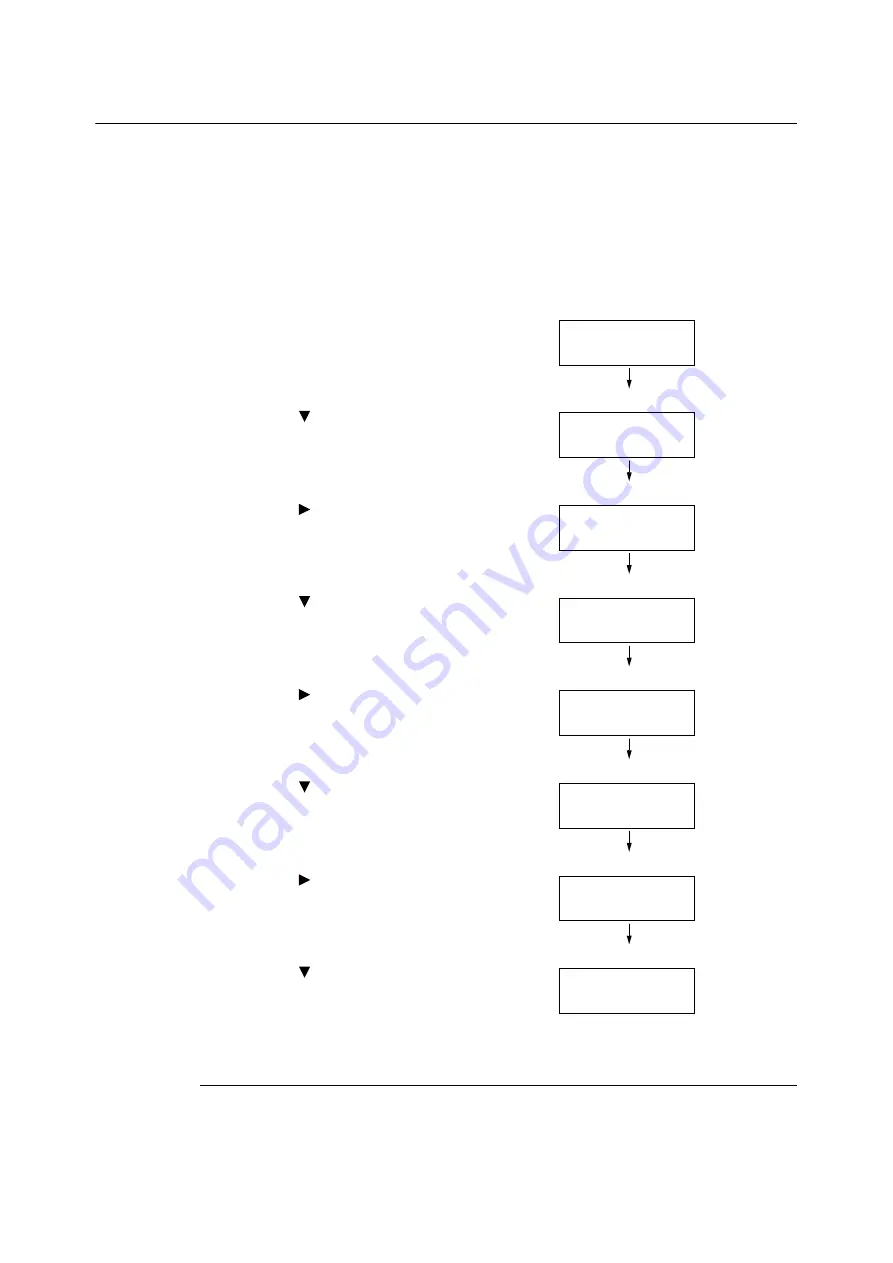
7.8 Enabling a RAM Disk
325
7.8
Enabling a RAM Disk
The following describes how to enable a RAM Disk.
If you enable a RAM Disk, Sample Set/Secure Print/Private Charge Print/Charge Print/Delayed
Print can be used without installing the HDD Extension Kit (optional).
Important
• When using a RAM Disk, if you turned on and off the machine, all the stored documents will be removed.
Note
• When printing a large amount of data using a RAM Disk, the data to be transferred is divided.
1.
Press the <Settings> button on the control
panel to display the menu screen.
2.
Press the <
> button until [Admin Menu] is
displayed.
3.
Press the <
> or <OK> button to select.
[Network/Port] is displayed.
4.
Press the <
> button until [System Settings]
is displayed.
5.
Press the <
> or <OK> button to select.
[Audio Tones] is displayed.
6.
Press the <
> button until [RAM Disk] is
displayed.
7.
Press the <
> or <OK> button to select.
8.
Press the <
> button.
9.
Press the <OK> button.
Setting on the Print Driver’s Property (Computer Side)
The following setting is required on the print driver’s property page. You need to specify the
[RAM Disk] to [Installed]. This explains the case when using Windows 7 as an example.
Settings
Print Reports
Settings
Admin Menu
Admin Menu
Network/Port
Admin Menu
System Settings
System Settings
Audio Tones
System Settings
RAM Disk
RAM Disk
•
Disabled
RAM Disk
Enabled
Summary of Contents for DocuPrint 5105 d
Page 1: ...DocuPrint 5105 d User Guide...
Page 75: ...3 3 Printing on Custom Size Paper 75 2 Click the Device Settings tab 3 Click Custom Paper Size...
Page 78: ...78 3 Printing 6 Click Print on the Print dialog box to start printing...
Page 94: ...94 3 Printing 8 Press the Print Menu button to return to the Ready to print screen...
Page 418: ...418 Control Panel Menu Tree...






























