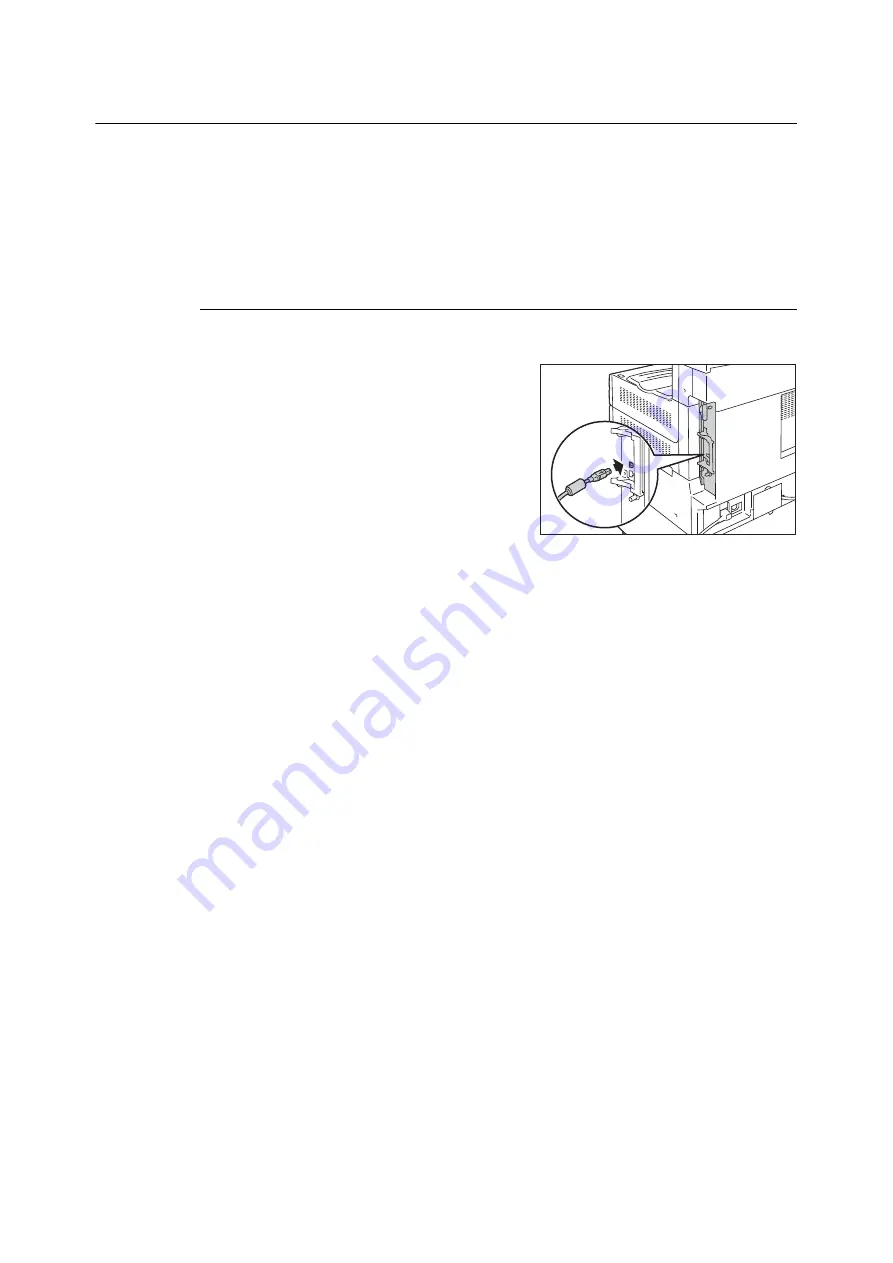
1.2 Connecting a cable
31
1.2
Connecting a cable
Connect the printer to your computer using an interface cable appropriate for your connection
method.
An interface cable is not included with the printer. You must purchase it separately.
The installation procedure varies depending on how your computer is connected to the printer.
For more information, refer to "1.7 Installing a Print Driver" (P. 46) and the 'Manual (HTML)' on
the Media (Software/Product Manual).
USB Connection
The following explains how to connect the printer to your computer using the USB cable.
1.
Plug the USB cable into the USB interface
connector on the printer.
2.
Plug the other end of the USB cable into your
computer.
Note
• Message [Ready to print IP Address failed] may be displayed on the control panel. To erase this message, set to
[STATIC] in [Network/Port] > [TCP/IP Settings] > [IPv4 Settings] > [Get IP Address] to specify IP address (Example:
192.0.2.1) or [Disabled] for each port other than the USB port in [Network/Port].
Refer to
• For setting method of IP address, refer to "Setting the Network Environment" (P. 37).
• For setting each port, refer to "Enabling Ports" (P. 41).
Summary of Contents for DocuPrint 5105 d
Page 1: ...DocuPrint 5105 d User Guide...
Page 75: ...3 3 Printing on Custom Size Paper 75 2 Click the Device Settings tab 3 Click Custom Paper Size...
Page 78: ...78 3 Printing 6 Click Print on the Print dialog box to start printing...
Page 94: ...94 3 Printing 8 Press the Print Menu button to return to the Ready to print screen...
Page 418: ...418 Control Panel Menu Tree...






























