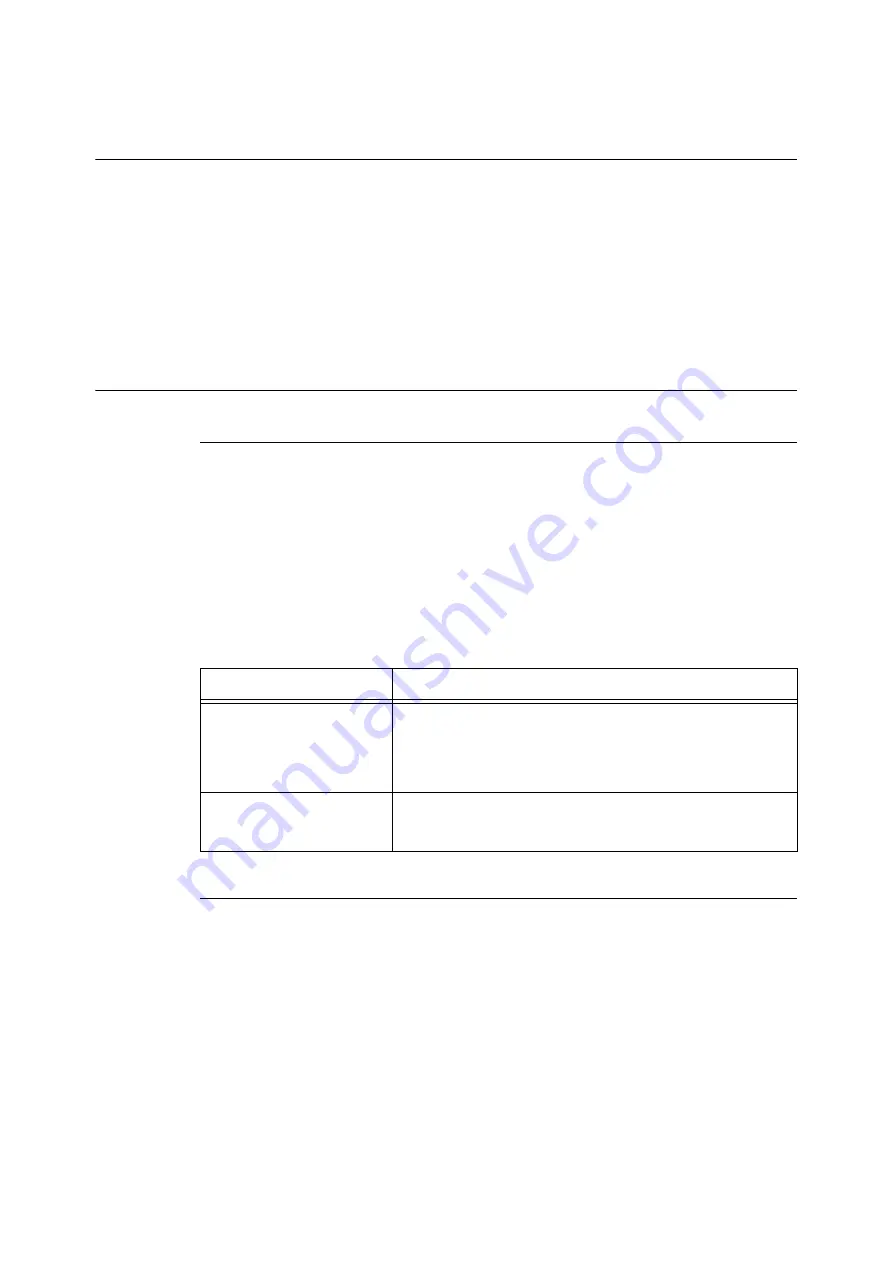
7.11 Control Access to Printer Features by Pre-registering Users
349
7.11
Control Access to Printer Features by Pre-
registering Users
The printer includes an Authentication feature that uses pre-registered user information to
control access to printer features. An Auditron Administration feature, which works in concert
with the Authentication feature, makes it possible to manage the access status of each feature.
This section provides an overview of the Authentication and Auditron Administration features
and the settings required for both features.
Important
• Do not change accounting mode while documents are stored in the printer.
Either print or delete all stored documents before you change accounting mode.
Overview of Authentication and Auditron Administration Feature
Controlled Features
The Authentication and Auditron Administration features control use of the following features.
CentreWare Internet Services Access
Any attempt to access the printer using a web browser displays a login window that requires
input of a user ID and password. Use of CentreWare Internet Services is limited to users who are
registered on the printer and administrators only.
Printing from a Computer
Depending on the type of your print job, the use of the following features is controlled.
Auditron Administration Feature
When the Authentication and Auditron Administration features are enabled, you can print the
[Auditron Report (Print Jobs)] instead of the [Meter Report (Print Jobs)].
The [Auditron Report (Print Jobs)] lists the number of pages /sheets printed to date by each user.
The counts of this report start from the last time data was initialized.
Refer to
• Printing procedure: "Printing a Report/List" (P. 313)
• Data initialization: "Initializing [Meter Report (Print Jobs)] Data" (P. 315)
Job Type
Controlled Features
Printing using the print driver
The print driver must be used to configure login information, such as user
ID and password. Only jobs with login information that matches the
information registered on the printer can be printed.
When a maximum number of print pages is specified, further printing is
not possible after the number of prints reaches the maximum.
Printing without using a print
driver (Mail Print, etc.)
Such printing is allowed when the [Enabled] check box is selected for the
CentreWare Internet Services [Non-account Print] setting. The [Enabled]
check box is cleared under initial default settings.
Summary of Contents for DocuPrint 5105 d
Page 1: ...DocuPrint 5105 d User Guide...
Page 75: ...3 3 Printing on Custom Size Paper 75 2 Click the Device Settings tab 3 Click Custom Paper Size...
Page 78: ...78 3 Printing 6 Click Print on the Print dialog box to start printing...
Page 94: ...94 3 Printing 8 Press the Print Menu button to return to the Ready to print screen...
Page 418: ...418 Control Panel Menu Tree...






























