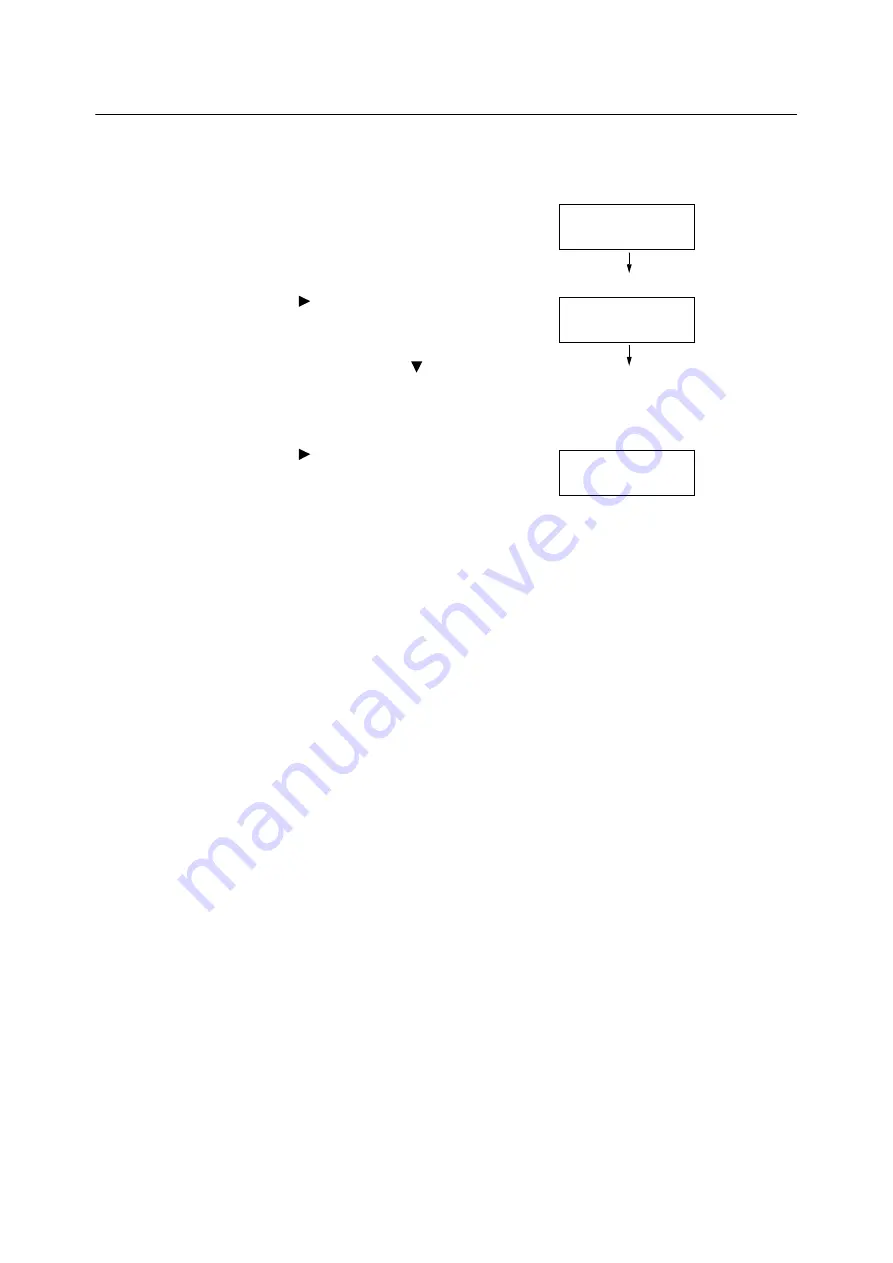
7.2 Printing Reports/Lists
313
Printing a Report/List
The reports/lists can be printed using the control panel. The procedure below shows how to print
the [Configuration Report]. The same basic procedure can be used to print the other reports and
lists.
1.
Press the <Settings> button on the control
panel to display the menu screen.
[Print Reports] is displayed.
2.
Press the <
> or <OK> button to select.
[Configuration]
is displayed.
Note
• To print other report or list, press the <
> button until the
target report or list is displayed.
3.
Press the <
> or <OK> button to select.
A print start confirmation screen appears.
4.
Press the <OK> button to print.
The report is printed.
5.
When you are finished printing, press the
<Settings> button to return to the [Ready to
print] screen.
Settings
Print Reports
Print Reports
Configuration
Configuration
Press OK to print
Summary of Contents for DocuPrint 5105 d
Page 1: ...DocuPrint 5105 d User Guide...
Page 75: ...3 3 Printing on Custom Size Paper 75 2 Click the Device Settings tab 3 Click Custom Paper Size...
Page 78: ...78 3 Printing 6 Click Print on the Print dialog box to start printing...
Page 94: ...94 3 Printing 8 Press the Print Menu button to return to the Ready to print screen...
Page 418: ...418 Control Panel Menu Tree...






























