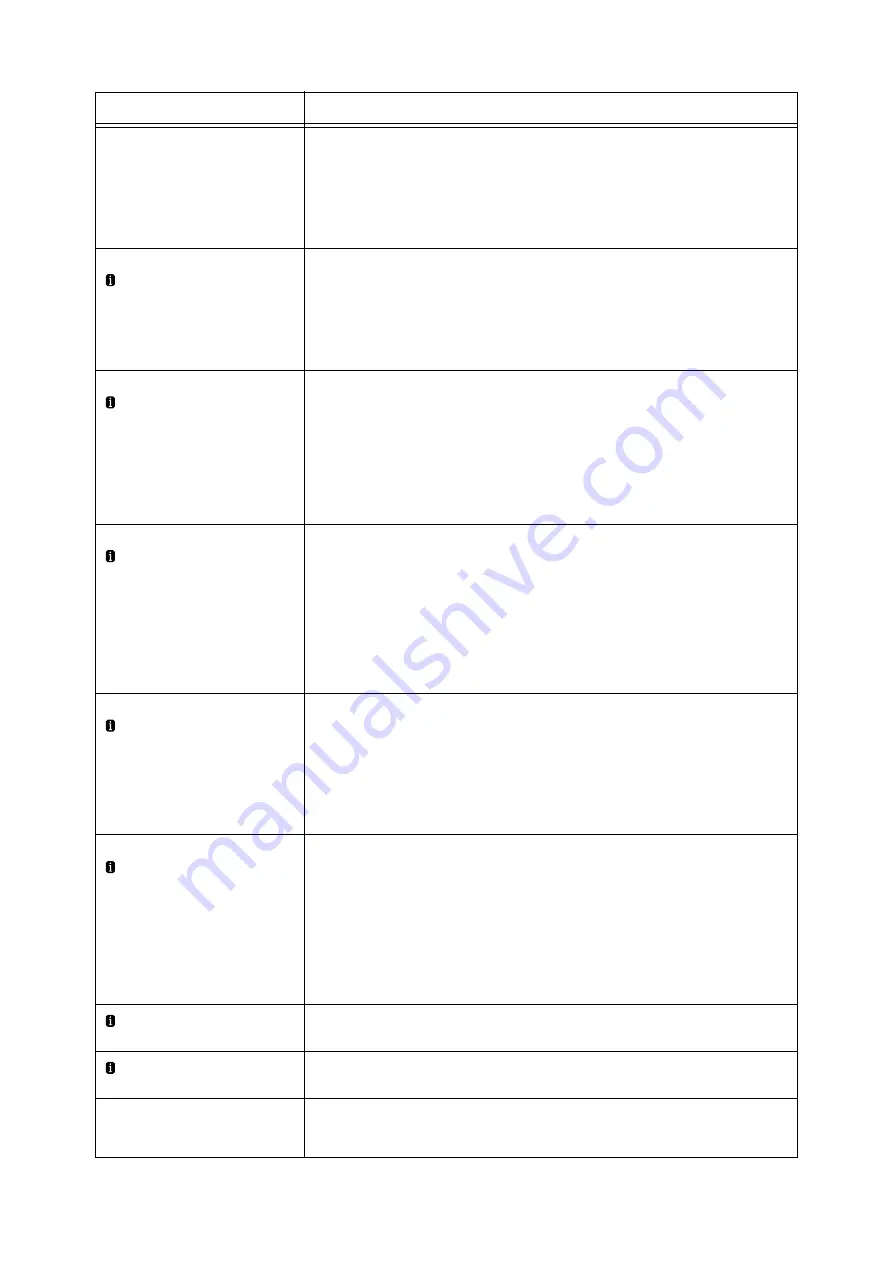
258
6 Troubleshooting
Ready to print
***-***
There may be something wrong with the printer.
Switch the power off, wait for the display to go out, and switch the power back on again. If
the same error code reappears, check the error code (***-***) on the display and take
appropriate action.
Refer to
Ready to print
Check USB
The number of USBs in use exceeds the maximum number of the ones that can be
connected concurrently.
Disconnect the unnecessary USB.
Note
• Pressing the <Information> button will display detailed information on the control
panel.
Ready to print
DNS update failed
Failed to update IPv4/IPv6 address or host name for DNS.
Check the DNS server settings.
Note
• Pressing the <Information> button will display detailed information on the control
panel.
Refer to
• CentreWare Internet Services online help
Ready to print
Duplicate IPvx
(vx: v4 or v6)
An IPv4 or IPv6 address is duplicated.
Change the IP address.
Note
• Pressing the <Information> button will display detailed information on the control
panel.
Refer to
• " Setting an IP Address (IPv4)" (P. 37)
• " Setting an IP Address (IPv6)" (P. 40)
Ready to print
Order Toner
Close to replace the indicated toner cartridge.
The rest of printable pages are approximately 1,300 pages for a toner cartridge
*1
until the
toner will run out and the machine will stop.
Order the new toner cartridge during this period.
Note
• Pressing the <Information> button will display detailed information on the control
panel.
Ready to print
Replace Drum
An error occurred with the drum cartridge because the drum cartridge life ends, or the
specified drum cartridge is not supported by this machine.
In the former case, you can use the machine for a while by selecting [System settings] >
[Drum Life End] > [Continue to Print].
However, we recommend to replace the drum cartridge to the new one as it may cause
poor print quality.
Note
• Pressing the <Information> button will display detailed information on the control
panel.
Reinsert the
drum cartridge
The drum cartridge is not fully inserted.
Pull out the drum cartridge and reinsert.
Reinsert the
toner cartridge
The toner cartridge is not fully inserted.
Pull out the toner cartridge and reinsert.
Remove all paper
from Finisher exit
area
Some paper remains in the Finisher Exit area.
Remove all the paper.
Message
Symptom/Cause/Remedy
Summary of Contents for DocuPrint 5105 d
Page 1: ...DocuPrint 5105 d User Guide...
Page 75: ...3 3 Printing on Custom Size Paper 75 2 Click the Device Settings tab 3 Click Custom Paper Size...
Page 78: ...78 3 Printing 6 Click Print on the Print dialog box to start printing...
Page 94: ...94 3 Printing 8 Press the Print Menu button to return to the Ready to print screen...
Page 418: ...418 Control Panel Menu Tree...






























