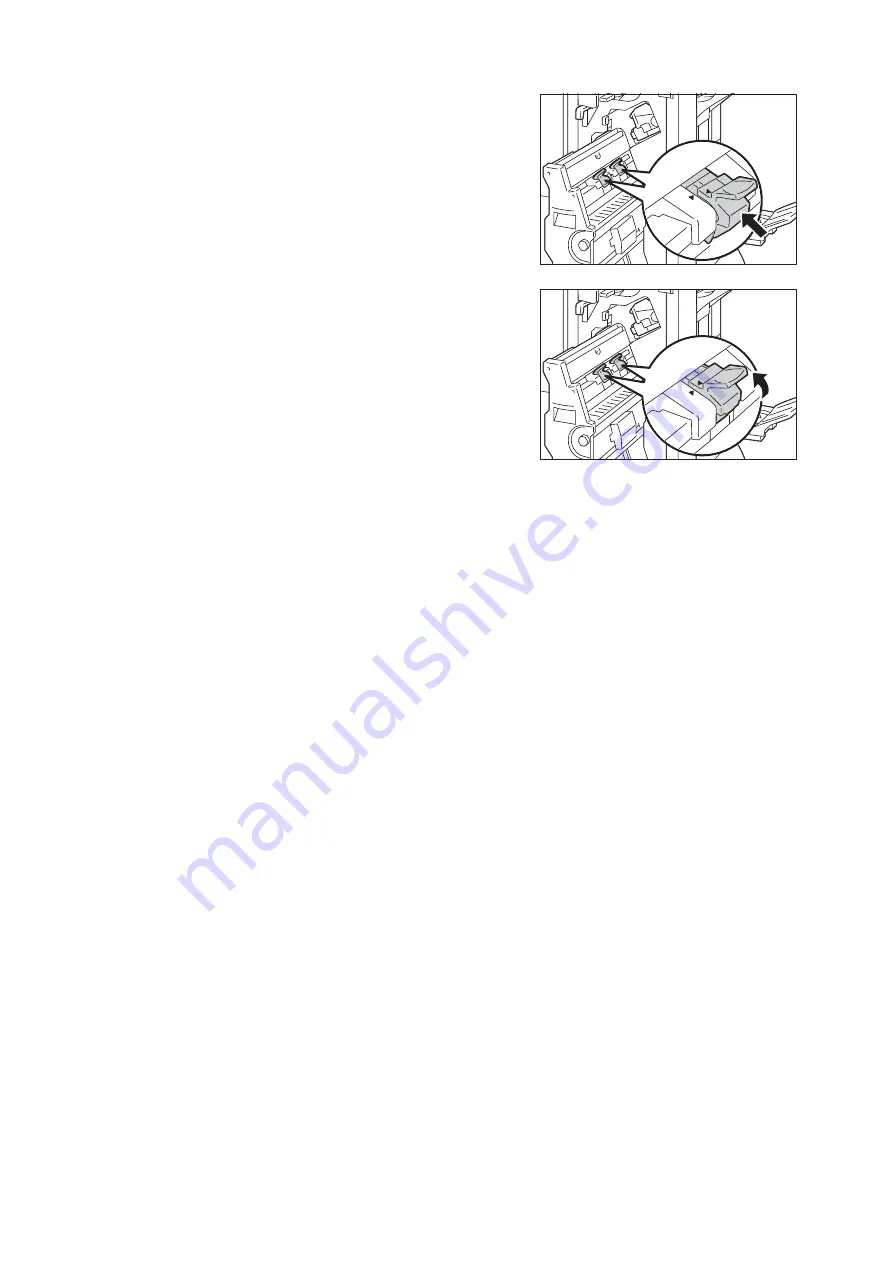
242
6 Troubleshooting
6.
Return the booklet staple cartridge to its
original position.
7.
Slightly push the booklet staple cartridge
upwards, and make sure that it clicks into
place.
Note
• Return the booklet staple cartridge until () of the booklet
staple cartridge is fitted in () of the booklet unit.
8.
Return the booklet unit to its original position.
9.
Close the finisher front door.
Note
• If the door is not closed completely, a message appears
and the machine will remain paused.
If you cannot remove jammed staples even
after you perform the above procedure,
contact our Customer Support Center.
Summary of Contents for DocuPrint 5105 d
Page 1: ...DocuPrint 5105 d User Guide...
Page 75: ...3 3 Printing on Custom Size Paper 75 2 Click the Device Settings tab 3 Click Custom Paper Size...
Page 78: ...78 3 Printing 6 Click Print on the Print dialog box to start printing...
Page 94: ...94 3 Printing 8 Press the Print Menu button to return to the Ready to print screen...
Page 418: ...418 Control Panel Menu Tree...






























