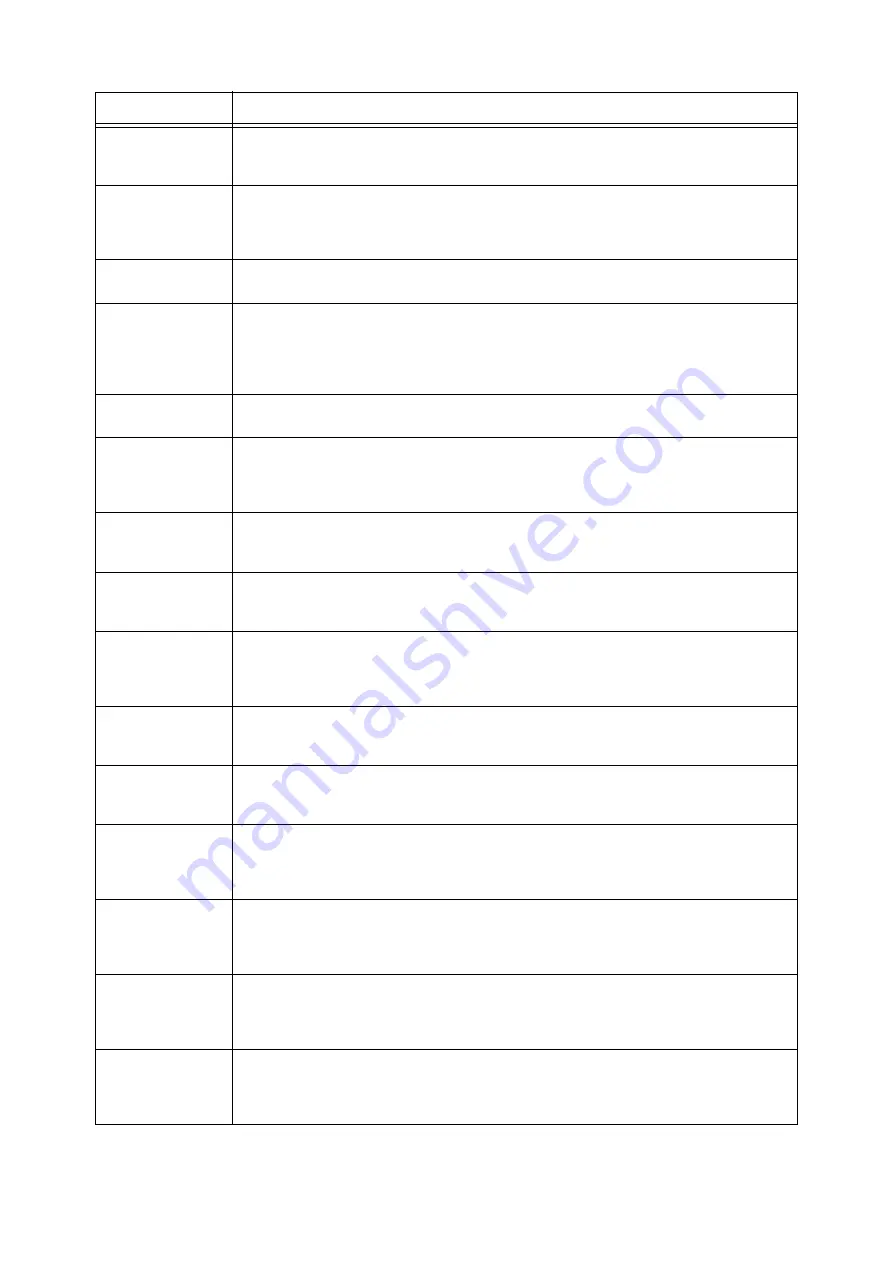
6.7 Error Messages and Error Codes
287
027-777
The destination SMTP server does not support SMTP-AUTH.
From CentreWare Internet Services, select [Properties] > [Connectivity] > [SMTP] > [Send
Authentication] > [None].
027-778
The destination SMTP server does not support the SMTP-AUTH system set on the machine.
Confirm the authentication type supported by the SMTP server with your network administrator. The
machine supports the following authentication types: AUTH GSSAPI (only for Kerberos), AUTH NTLMv2,
AUTH NTLMv1, AUTH PLAIN, AUTH LOGIN, AUTH CRAM-MD5.
027-779
Failed to authenticate the SMTP server.
Confirm the login name and password set to SMTP-AUTH.
027-796
The received e-mail was discarded because no documents were attached to it. (The machine is set to
print attached documents only.)
To print the mail body or header information also, change settings in the [Properties] screen of
CentreWare Internet Services.
Refer to "3.12 Printing Using E-mail - Mail Print -" (P. 102).
027-797
The output destination of the received e-mail is invalid.
Specify a correct output destination, and send the e-mail again.
041-210
041-211
An error occurred in the machine.
Switch off the machine power, make sure that the display is blank, and then switch on the machine
power. If the same message is displayed again, turn the power of both of the external controller and the
machine off and on. If the same message is displayed again, contact our Customer Support Center.
047-211
047-212
An error occurred in the Offset Stacking Unit.
Switch off the machine power, make sure that the display is blank, and then switch on the machine
power. If the same message is displayed again, contact our Customer Support Center.
047-213
Detected the installation of a finisher of a different type than expected.
Switch off the machine power, make sure that the display is blank, and then switch on the machine
power. If the same message is displayed again, contact our Customer Support Center.
047-214
047-215
An error occurred in the machine.
Switch off the machine power, make sure that the display is blank, and then switch on the machine
power. If the same message is displayed again, turn the power of both of the external controller and the
machine off and on. If the same message is displayed again, contact our Customer Support Center.
047-216
An error occurred while detecting the finisher.
Switch off the machine power, make sure that the display is blank, and then switch on the machine
power. If the same message is displayed again, contact our Customer Support Center.
047-217
An error occurred while detecting Tray 6 (HCF B1) (optional).
Switch off the machine power, make sure that the display is blank, and then switch on the machine
power. If the same message is displayed again, contact our Customer Support Center.
047-218
An error occurred in the machine.
Switch off the machine power, make sure that the display is blank, and then switch on the machine
power. If the same message is displayed again, turn the power of both of the external controller and the
machine off and on. If the same message is displayed again, contact our Customer Support Center.
047-219
An error occurred.
Switch off the machine power, make sure that the display is blank, and then switch on the machine
power. If the same message is displayed again, turn the power of both of the external controller and the
machine off and on. If the same message is displayed again, contact our Customer Support Center.
071-210
Tray 1 malfunction
Confirm the paper loading condition for the Tray, and then switch off the machine power, make sure
that the display is blank, and then switch on the machine power. If the error still is not resolved, contact
our Customer Support Center. You can use a tray other than Tray 1.
071-211
An error occurred in Tray 1.
Confirm the paper loading condition for Tray 1. Switch off the machine power, make sure that the
display is blank, and then switch on the machine power. If the same message is displayed again,
contact our Customer Support Center.
Error Code
Cause/Remedy
Summary of Contents for DocuPrint 5105 d
Page 1: ...DocuPrint 5105 d User Guide...
Page 75: ...3 3 Printing on Custom Size Paper 75 2 Click the Device Settings tab 3 Click Custom Paper Size...
Page 78: ...78 3 Printing 6 Click Print on the Print dialog box to start printing...
Page 94: ...94 3 Printing 8 Press the Print Menu button to return to the Ready to print screen...
Page 418: ...418 Control Panel Menu Tree...
















































