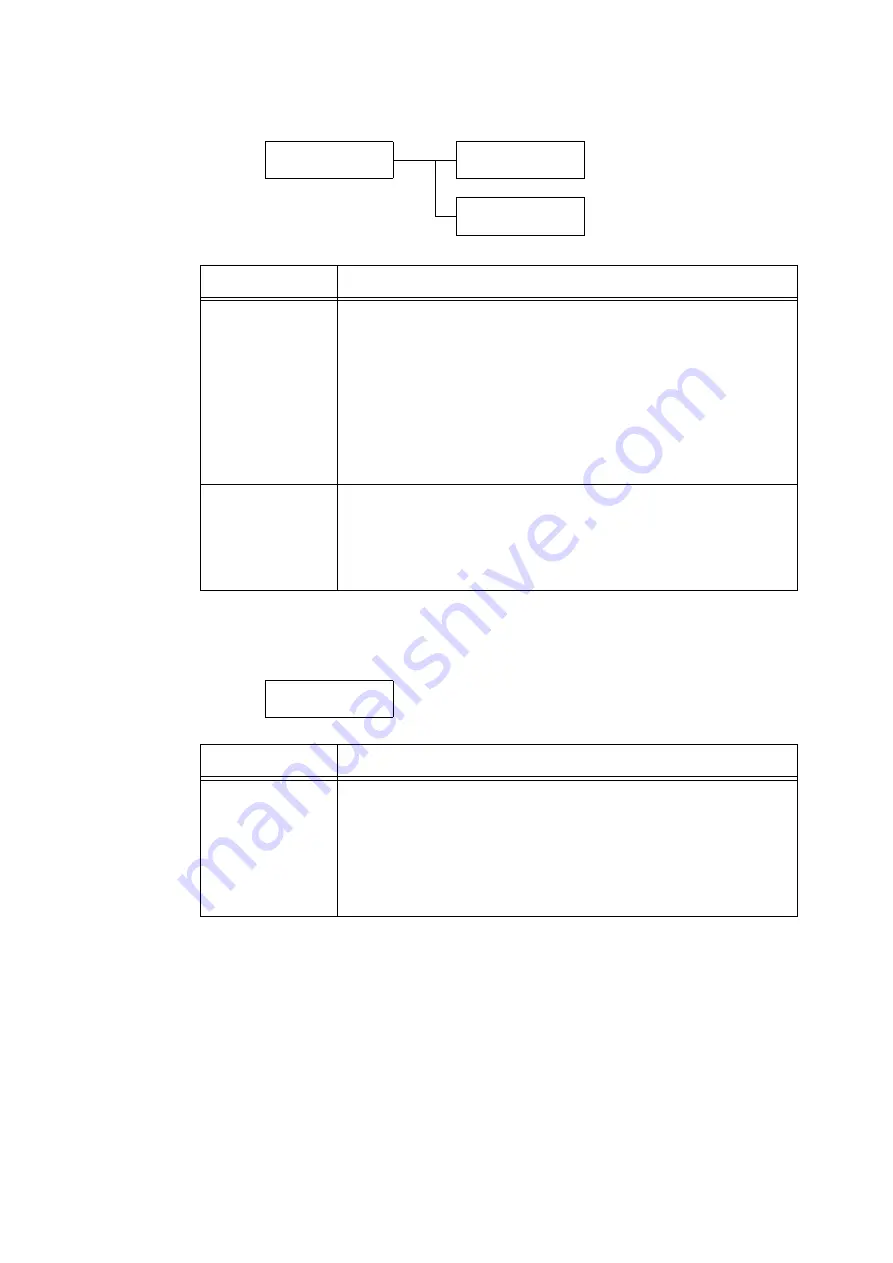
5.2 Common Menus Setting
169
[Power Off]
[Auto Job History]
System Settings
Power Off
Power Off
Scheduled
Power Off
Power Off Time
Setting
Description
Scheduled
Sets whether or not to automatically turn the machine power off at the scheduled
time.
• [Disabled] (default)
Does not automatically turn the machine power off.
• [Enabled]
Turns the machine power off at the scheduled time.
Note
• Even if [Scheduled] is set to [Enabled] and [Power Off Time] is configured, the
machine power does dot turn off automatically while troubling a paper jam or
operating a print job.
Power Off Time
Sets hours: minutes in the format set in [Machine Clock] > [Time Format].
Hours can be set from 1 to 12, or from 00 to 23 by 1 hour increments. Minutes can
be set from 00 to 59 by 1 minute increments.
Refer to
• For information on how to set [Time Format], refer to " Time Format" (P. 174).
System Settings
Auto Job History
Setting
Description
Auto Job History
Sets whether or not to automatically print the [Job History Report] on the
completed print jobs.
• [Do not print] (default)
Does not automatically print the [Job History Report].
• [Print]
When memory fills up to its maximum of 50 print jobs, a history of past jobs that
have not been output is automatically output starting with the oldest print job.
Data being printed or queued print data is not recorded in this history.
Summary of Contents for DocuPrint 5105 d
Page 1: ...DocuPrint 5105 d User Guide...
Page 75: ...3 3 Printing on Custom Size Paper 75 2 Click the Device Settings tab 3 Click Custom Paper Size...
Page 78: ...78 3 Printing 6 Click Print on the Print dialog box to start printing...
Page 94: ...94 3 Printing 8 Press the Print Menu button to return to the Ready to print screen...
Page 418: ...418 Control Panel Menu Tree...






























