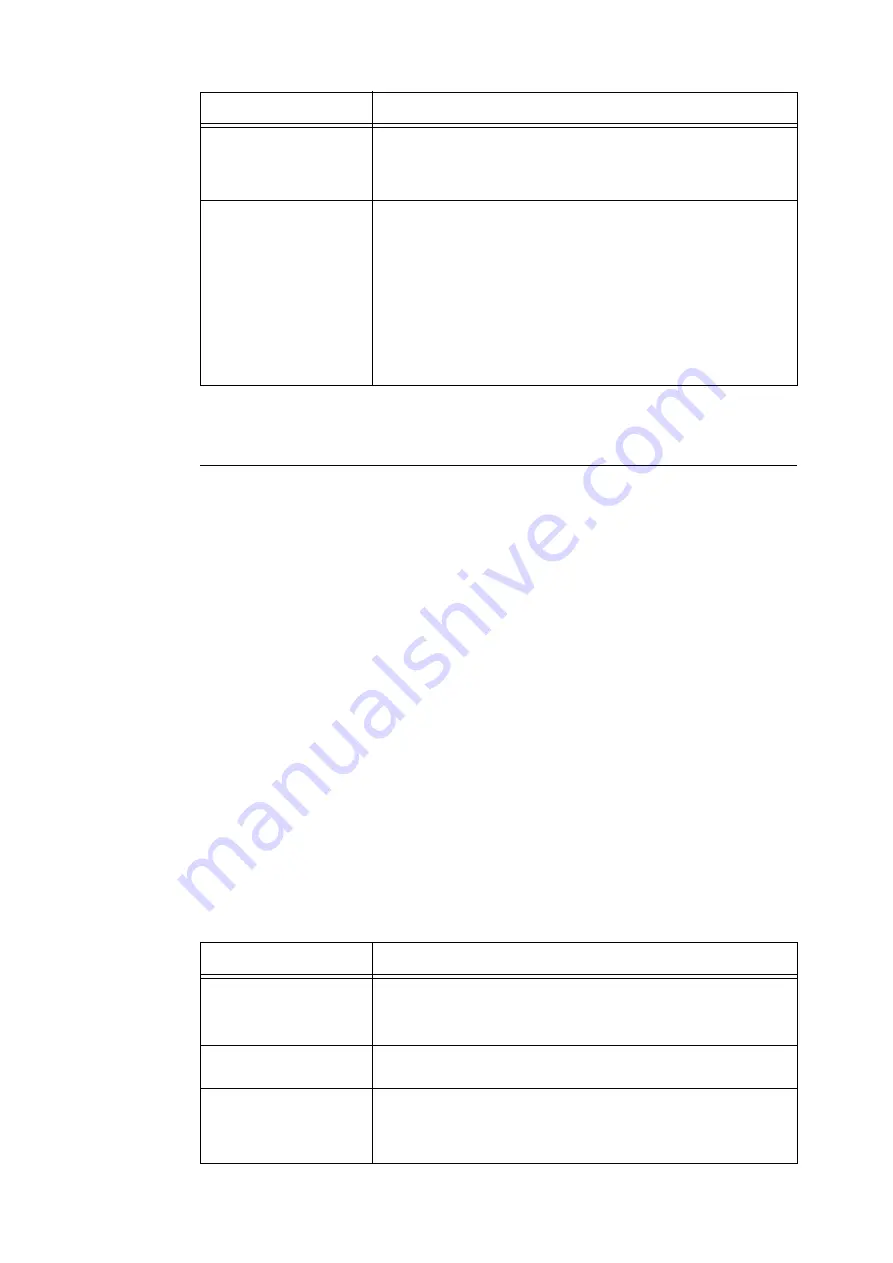
332
7 Maintenance
5.
After all the settings are completed, click [Apply].
Secure Watermark
Important
• Secure Watermark does not operate correctly when printing over an IPv6 network.
This feature performs hidden printing of a watermark control code (digital code) on all pages.
This feature protects the printed document by forcibly canceling any copy, scan, of fax job
attempted on a watermark secure device. Should an information leak occur, a special application
can be used to trace when, where, and by whom an output operation was performed.
Note
• For information about performing hidden printing of text strings, refer to "Watermark" (P. 331).
• The Fuji Xerox ApeosWare Secure Watermark Analyzer application (purchase separately) is required to analyze
digital codes. Contact your dealer for details.
1.
Launch your web browser and access CentreWare Internet Services.
Note
• For information on how to access CentreWare Internet Services, refer to "1.6 Configuring the Printer Using
CentreWare Internet Services" (P. 42).
• If you are prompted to enter the administrator's ID and password, enter them and click [OK].
2.
Click the [Properties] tab.
3.
On the menu on the left, click [Security] > [Watermark] > [Secure Watermark].
The [Secure Watermark] dialog box appears.
4.
Configure the settings.
Client Print
Specifies whether or not watermarks are printed automatically when printing
from a client computer.
• [Off]
• [On]
Force Print
If [Allow Device Settings to Override] is set, instruction from the client to
perform Watermark or Secure Watermark features will be ignored, when [On]
is specified in [Client Print] in the printer. You need TrustMarkingBasic
(purchase separately) to instruct from the client to perform Watermark or
Secure Watermark features.
• [Allow Device Settings to Override]
• [Allow Client Settings to Override]
Note
• The setting method applies to both the Watermark and Secure Watermark
features.
Setting
Description
Setting
Description
Decoding Passcode
Specifies a password, from 4 to 12 characters long, whose input is required to
analyze document tracking information.
Custom Digital Watermark
Specifies a hidden text string up to 32 characters long that can be embedded
as tracking data.
Client Print
Specifies whether or not a hidden text string is automatically printed when
printing from a client computer.
• [Off]
• [On]
Summary of Contents for DocuPrint 5105 d
Page 1: ...DocuPrint 5105 d User Guide...
Page 75: ...3 3 Printing on Custom Size Paper 75 2 Click the Device Settings tab 3 Click Custom Paper Size...
Page 78: ...78 3 Printing 6 Click Print on the Print dialog box to start printing...
Page 94: ...94 3 Printing 8 Press the Print Menu button to return to the Ready to print screen...
Page 418: ...418 Control Panel Menu Tree...






























