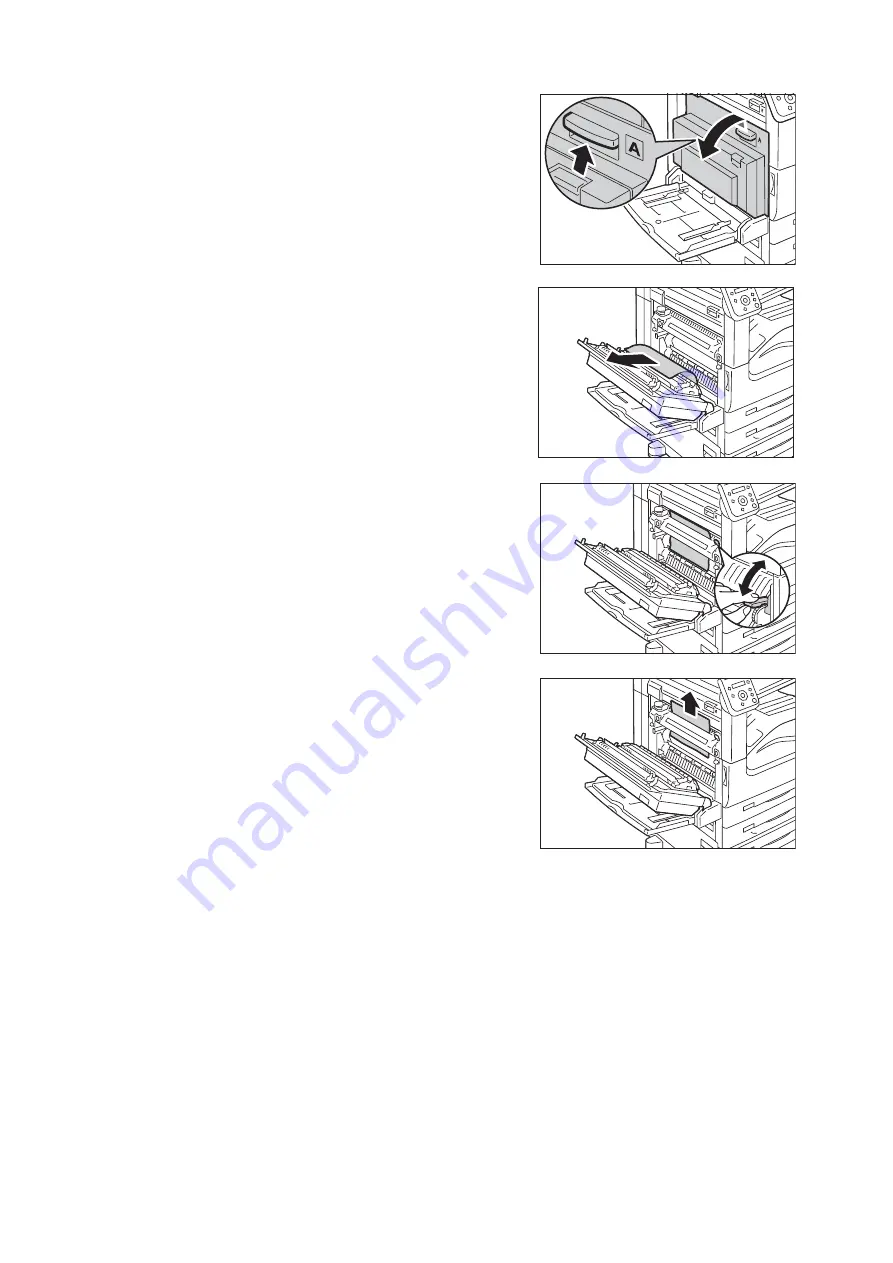
218
6 Troubleshooting
2.
Pull the release handle of Cover A, and open
the Cover A.
3.
If the jammed paper does not reach the
fusing unit, remove it, and proceed to step 6.
If the jammed paper reaches the fusing unit,
proceed to step 4.
4.
Push down the green handle A1 in the
direction of the arrow several times to eject
the paper upward.
5.
Remove the paper in the direction of the
arrow.
Note
• If paper is torn, check for any torn pieces of paper inside
the machine.
6.
Push the center of the Cover A to close it
gently, and then close the Tray 5.
Summary of Contents for DocuPrint 5105 d
Page 1: ...DocuPrint 5105 d User Guide...
Page 75: ...3 3 Printing on Custom Size Paper 75 2 Click the Device Settings tab 3 Click Custom Paper Size...
Page 78: ...78 3 Printing 6 Click Print on the Print dialog box to start printing...
Page 94: ...94 3 Printing 8 Press the Print Menu button to return to the Ready to print screen...
Page 418: ...418 Control Panel Menu Tree...






























