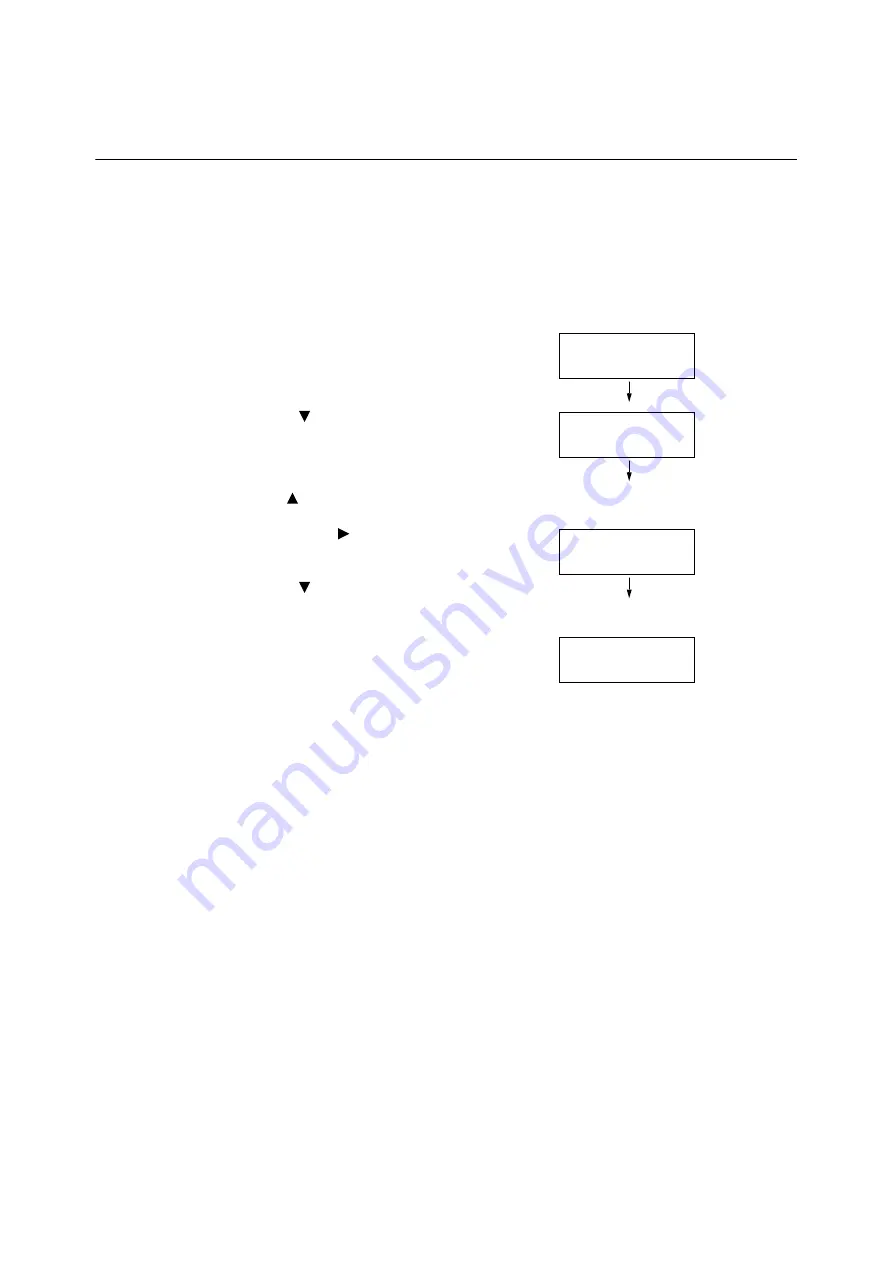
36
1 Printer Environment Settings
1.3
Switching the Control Panel Display
Language
Select one display language among [English], [Korean], [Simp. Chinese], [Trad. Chinese] and
[Japanese] for the control panel of the printer.
The following explains how to switch the control panel display language.
Note
• This guide assumes that [Language] has been set to [English]. The following operations are unnecessary if you
are using an English operating system.
1.
Press the <Settings> button to display the
menu screen.
2.
Press the <
> button until [Language] is
displayed.
Note
• If you went past the desired item, return to the item by
pressing the <
> button.
3.
Press either the <
> or <OK> button to select.
The language is displayed.
4.
Press the <
> button until the desired
language is displayed.
5.
Press the <OK> button to confirm.
6.
Press the <Settings> button to close the menu.
The printer automatically restarts.
Settings
Print Reports
Settings
Language
Language
•
English
Language
•
Korean
Summary of Contents for DocuPrint 5105 d
Page 1: ...DocuPrint 5105 d User Guide...
Page 75: ...3 3 Printing on Custom Size Paper 75 2 Click the Device Settings tab 3 Click Custom Paper Size...
Page 78: ...78 3 Printing 6 Click Print on the Print dialog box to start printing...
Page 94: ...94 3 Printing 8 Press the Print Menu button to return to the Ready to print screen...
Page 418: ...418 Control Panel Menu Tree...






























