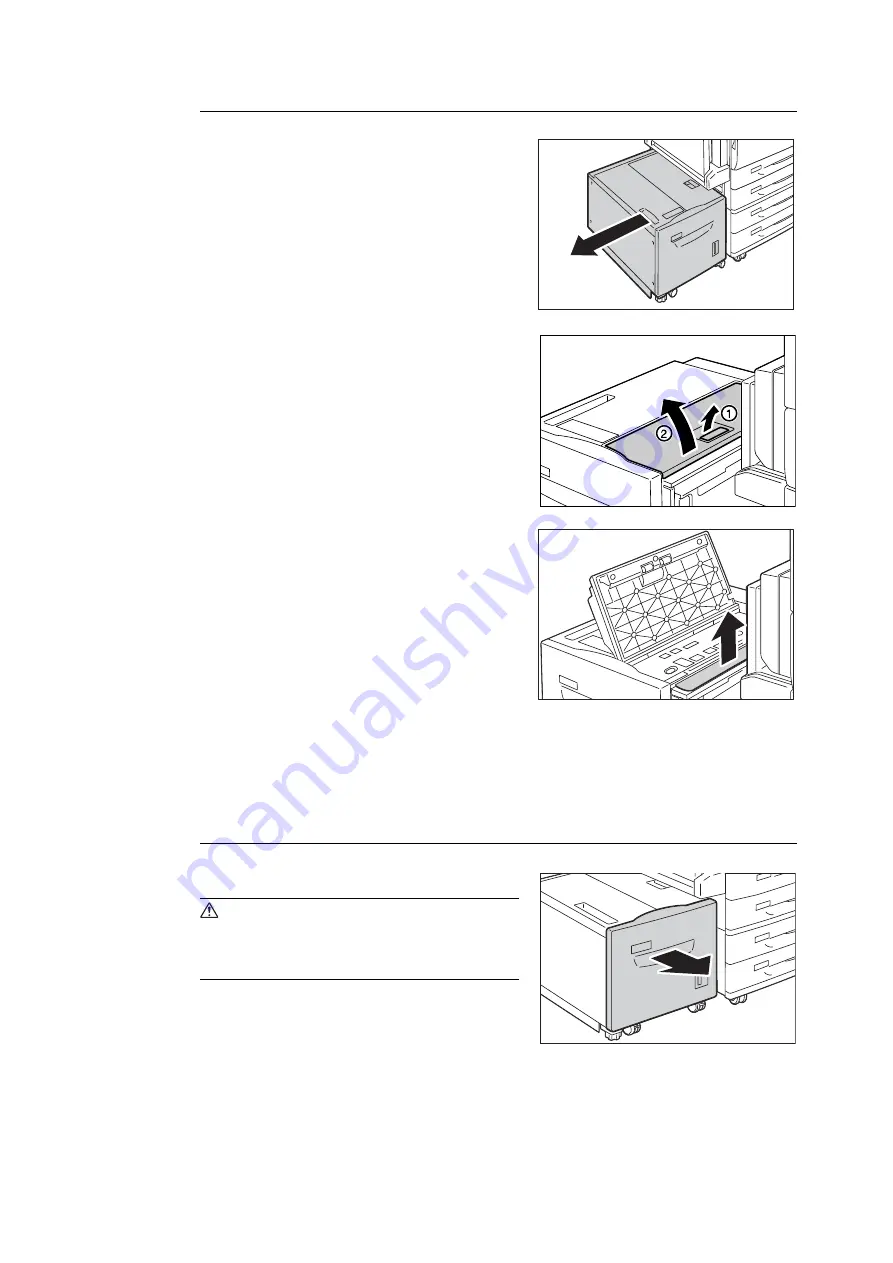
226
6 Troubleshooting
Paper Jams in Tray 6 Top Cover
1.
Gently move Tray 6 to the left until it stops by
gripping the handle on the top left side of
Tray 6.
2.
Open the Tray 6 top cover.
3.
Remove the jammed paper.
Note
• If the paper is torn, make sure no pieces of paper remain
inside Tray 6.
4.
Close the top cover.
5.
Gently put Tray 6 back into position.
Paper Jams in Tray 6
1.
Pull out Tray 6 until it stops.
CAUTION
• When pulling out the paper tray, do it slowly. If
pulled out with too much force, the tray might
hit and injure your knees.
Summary of Contents for DocuPrint 5105 d
Page 1: ...DocuPrint 5105 d User Guide...
Page 75: ...3 3 Printing on Custom Size Paper 75 2 Click the Device Settings tab 3 Click Custom Paper Size...
Page 78: ...78 3 Printing 6 Click Print on the Print dialog box to start printing...
Page 94: ...94 3 Printing 8 Press the Print Menu button to return to the Ready to print screen...
Page 418: ...418 Control Panel Menu Tree...






























