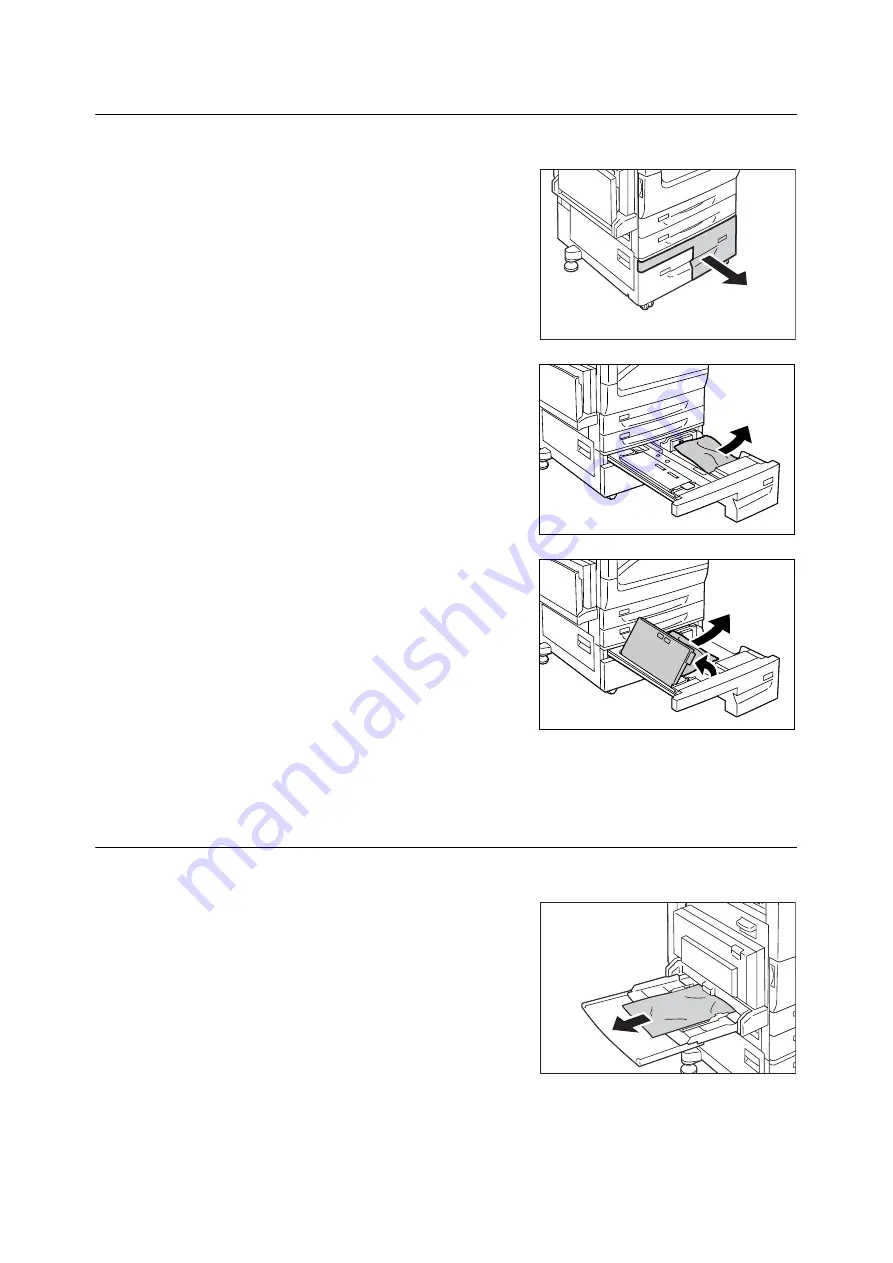
224
6 Troubleshooting
Paper Jams in Tray 4 (When Tandem Tray Module is Installed)
The following describes how to clear paper jams occurring in Tray 4 of Tandem Tray Module.
1.
Pull out the Tray 4.
Important
• Paper is sometimes torn and remains inside the machine if
you pull out a tray without checking the paper jam
position. This may cause machine malfunction. Check
where the paper jam occurred first.
2.
Remove the jammed paper.
Note
• If paper is torn, check for any torn pieces of paper inside
the machine.
3.
If paper is jammed in the paper feed section,
open the inner cover and remove the paper.
4.
Push the tray in gently until it stops.
Paper Jams in Tray 5 (Bypass Tray)
The following describes how to clear paper jams occurring in Tray 5.
1.
Check the back of Tray 5 (around the paper
feed entrance) and remove the jammed
paper.
Important
• When two or more sheets of paper are loaded, remove all
of the sheets from the tray.
Note
• If the paper is torn, make sure no piece of paper remains
inside the machine.
Summary of Contents for DocuPrint 5105 d
Page 1: ...DocuPrint 5105 d User Guide...
Page 75: ...3 3 Printing on Custom Size Paper 75 2 Click the Device Settings tab 3 Click Custom Paper Size...
Page 78: ...78 3 Printing 6 Click Print on the Print dialog box to start printing...
Page 94: ...94 3 Printing 8 Press the Print Menu button to return to the Ready to print screen...
Page 418: ...418 Control Panel Menu Tree...






























