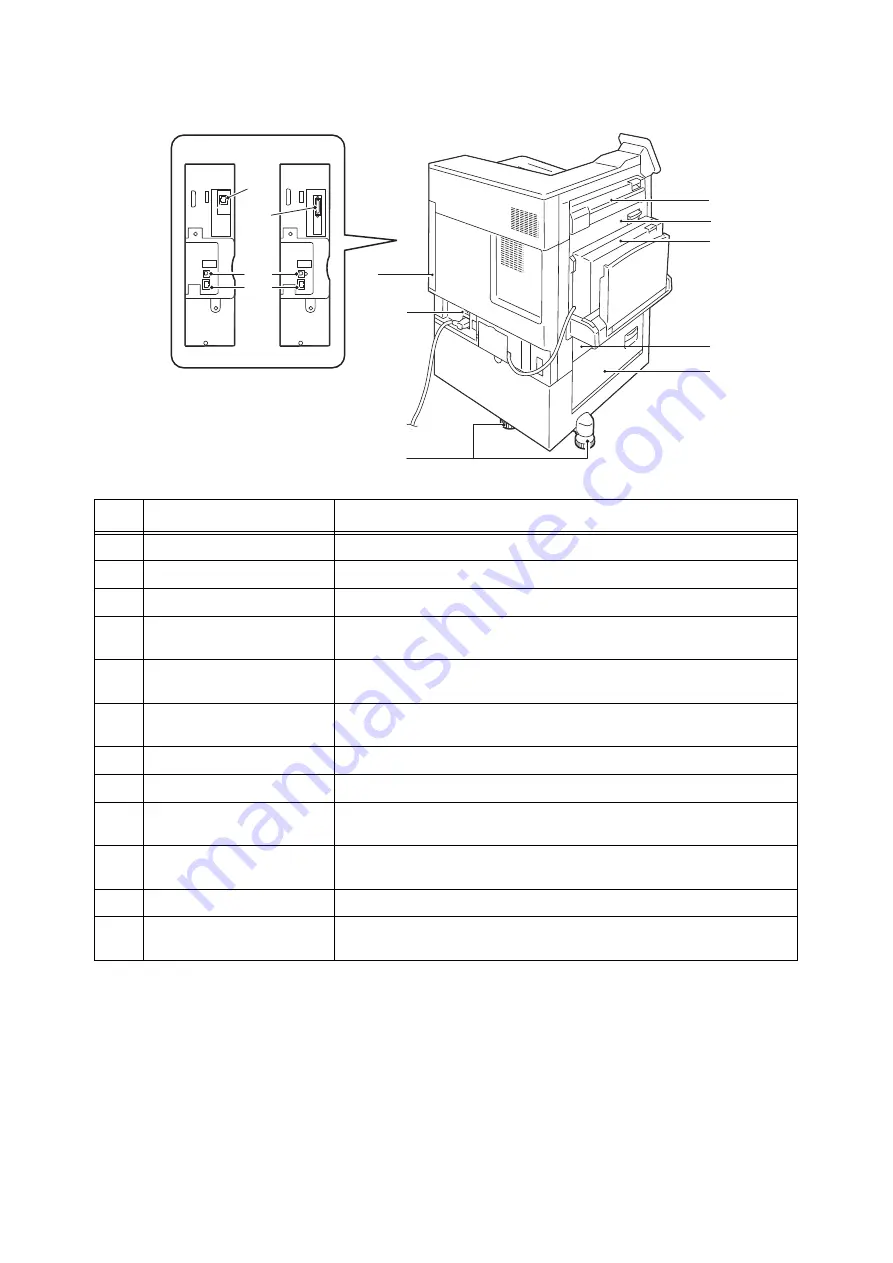
2.1 Main Components and Functions
49
10
12
11
9
6
7
3
5
1
2
8
4
Rear view of the printer
No.
Name
Description
1
Cover E
Open this cover to clear paper jams.
2
Cover A
Open this cover to clear paper jams.
3
Cover D
Open this cover to clear paper jams.
4
Cover B
Open this cover to clear paper jams. When Tray 6 is installed, open this cover after
moving Tray 6 to the left.
5
Cover C
Open this cover to clear paper jams. When Tray 6 is installed, open this cover after
moving Tray 6 to the left.
6
Adjusting foot
Prevents the printer from toppling over. Move the printer to its installation site and
then rotate this adjuster in clockwise direction until it touches a floor.
7
RESET button
Automatically switches the printer off when a current leakage is detected.
8
Rear right cover
Open this cover when connecting an interface cable.
9
Secondary Ethernet connector
(optional)
Connects to a network cable. Can be used as Gigabit Ethernet interface connector.
10
Parallel interface connector
(optional)
Connects to a Centronics-conformed interface cable, and connects the
machine to a computer.
11
USB 2.0 connector
Connects to a USB 2.0 cable.
12
10BASE-T/100BASE-TX/
1000BASE-T connector
Connected to a network cable.
Summary of Contents for DocuPrint 5105 d
Page 1: ...DocuPrint 5105 d User Guide...
Page 75: ...3 3 Printing on Custom Size Paper 75 2 Click the Device Settings tab 3 Click Custom Paper Size...
Page 78: ...78 3 Printing 6 Click Print on the Print dialog box to start printing...
Page 94: ...94 3 Printing 8 Press the Print Menu button to return to the Ready to print screen...
Page 418: ...418 Control Panel Menu Tree...
















































