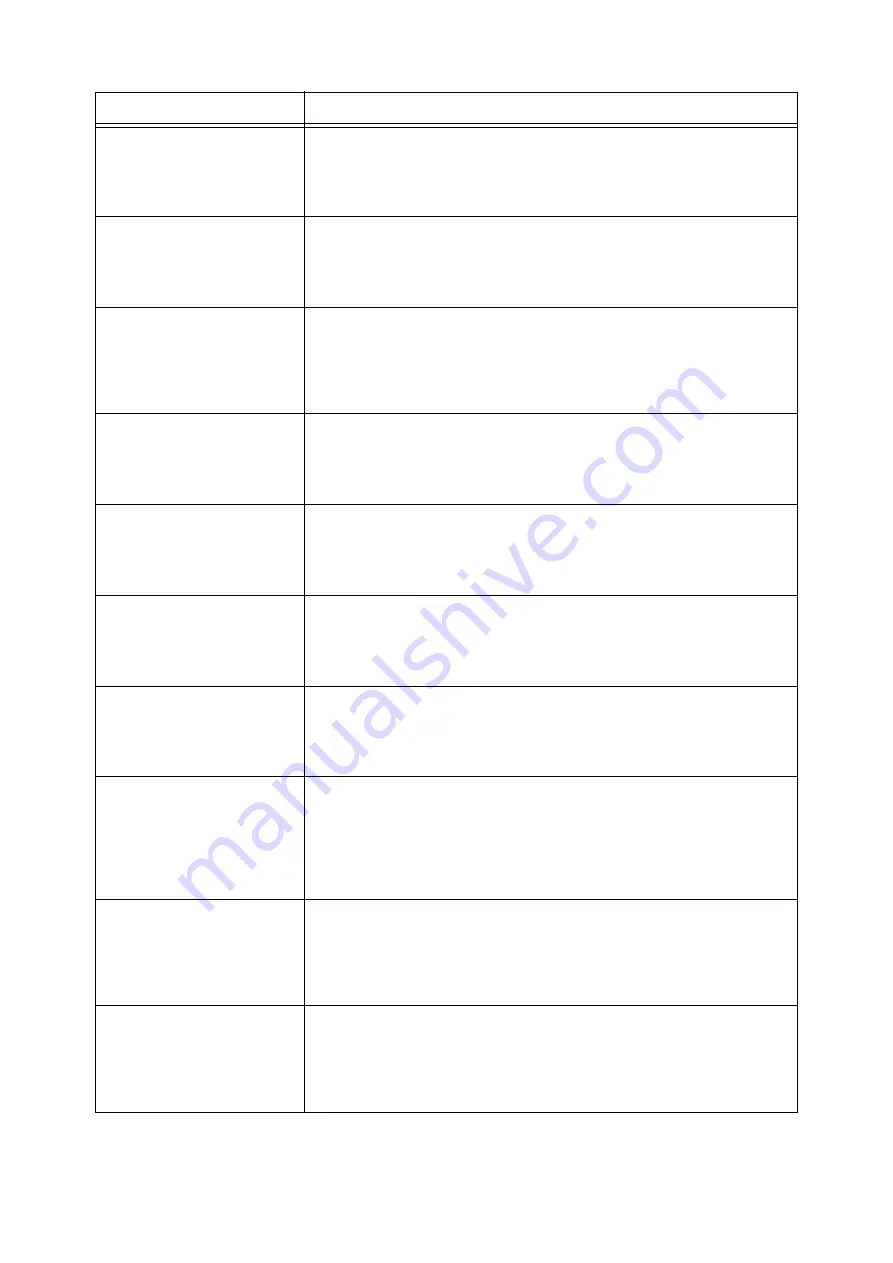
6.7 Error Messages and Error Codes
255
Paper Jam
Lift Finisher
Transport Cover F
and remove paper
A paper jam occurred in the finisher transport cover F.
Lift the finisher transport cover F and remove paper.
Refer to
• "6.1 Clearing Paper Jams" (P. 216)
Paper Jam
Open Cover A,
open Cover E and
remove paper
A paper jam occurred inside this printer.
Open the cover A and the cover E, and remove the paper.
Refer to
• "6.1 Clearing Paper Jams" (P. 216)
Paper Jam - Open
Cover A, press A1
repeatedly and
remove paper. If
no paper is found
pull A2 and remove
A paper jam occurred inside this printer.
Open the cover A and push down the handle A1 several times to eject the jammed paper.
If no paper is found, pull down the handle A2 and remove the jammed paper.
Refer to
• "6.1 Clearing Paper Jams" (P. 216)
Paper Jam
Open Cover A,
pull A2 and
remove paper
A paper jam occurred inside this printer.
Open the cover A, pull down the handle A2 and remove the jammed paper.
Refer to
• "6.1 Clearing Paper Jams" (P. 216)
Paper Jam
Open Cover A,
pull Handle A1 and
pull paper up.
A paper jam occurred inside this printer.
Open the cover A, pull the handle A1, and remove the paper.
Refer to
• "6.1 Clearing Paper Jams" (P. 216)
Paper Jam
Open Cover N and
remove paper
(N: A, B, C or D)
A paper jam occurred inside this printer.
Open the cover N, and remove the paper.
Refer to
• "6.1 Clearing Paper Jams" (P. 216)
Paper Jam
Open Finisher Front
Door. Lift 3a and
remove paper.
A paper jam occurred in the finisher.
Open the finisher front door, lift the handle 3a, and remove the jammed paper.
Refer to
• "6.1 Clearing Paper Jams" (P. 216)
Paper Jam
Open Finisher Front
Door. Pull out
Booklet Drawer 4,
turn 4a to the LEFT
and remove all
paper.
A paper jam occurred in the finisher.
Open the finisher front door, pull the booklet drawer 4 downwards, turn the knob 4a to the
left, and remove the jammed paper.
Refer to
• "6.1 Clearing Paper Jams" (P. 216)
Paper Jam
Open Finisher Front
Door. Swing 3d to
the RIGHT and
remove paper.
A paper jam occurred in the finisher.
Open the finisher front door, swing the handle 3d to the right, and remove the jammed
paper.
Refer to
• "6.1 Clearing Paper Jams" (P. 216)
Paper Jam
Open Finisher Front
Door. Turn 4a to
the RIGHT and
remove paper from
Right Bottom Tray.
A paper jam occurred in the finisher.
Open the finisher front door, turn the knob 4a to the right, and remove the jammed paper
from the right bottom tray (Booklet Maker).
Refer to
• "6.1 Clearing Paper Jams" (P. 216)
Message
Symptom/Cause/Remedy
Summary of Contents for DocuPrint 5105 d
Page 1: ...DocuPrint 5105 d User Guide...
Page 75: ...3 3 Printing on Custom Size Paper 75 2 Click the Device Settings tab 3 Click Custom Paper Size...
Page 78: ...78 3 Printing 6 Click Print on the Print dialog box to start printing...
Page 94: ...94 3 Printing 8 Press the Print Menu button to return to the Ready to print screen...
Page 418: ...418 Control Panel Menu Tree...
















































