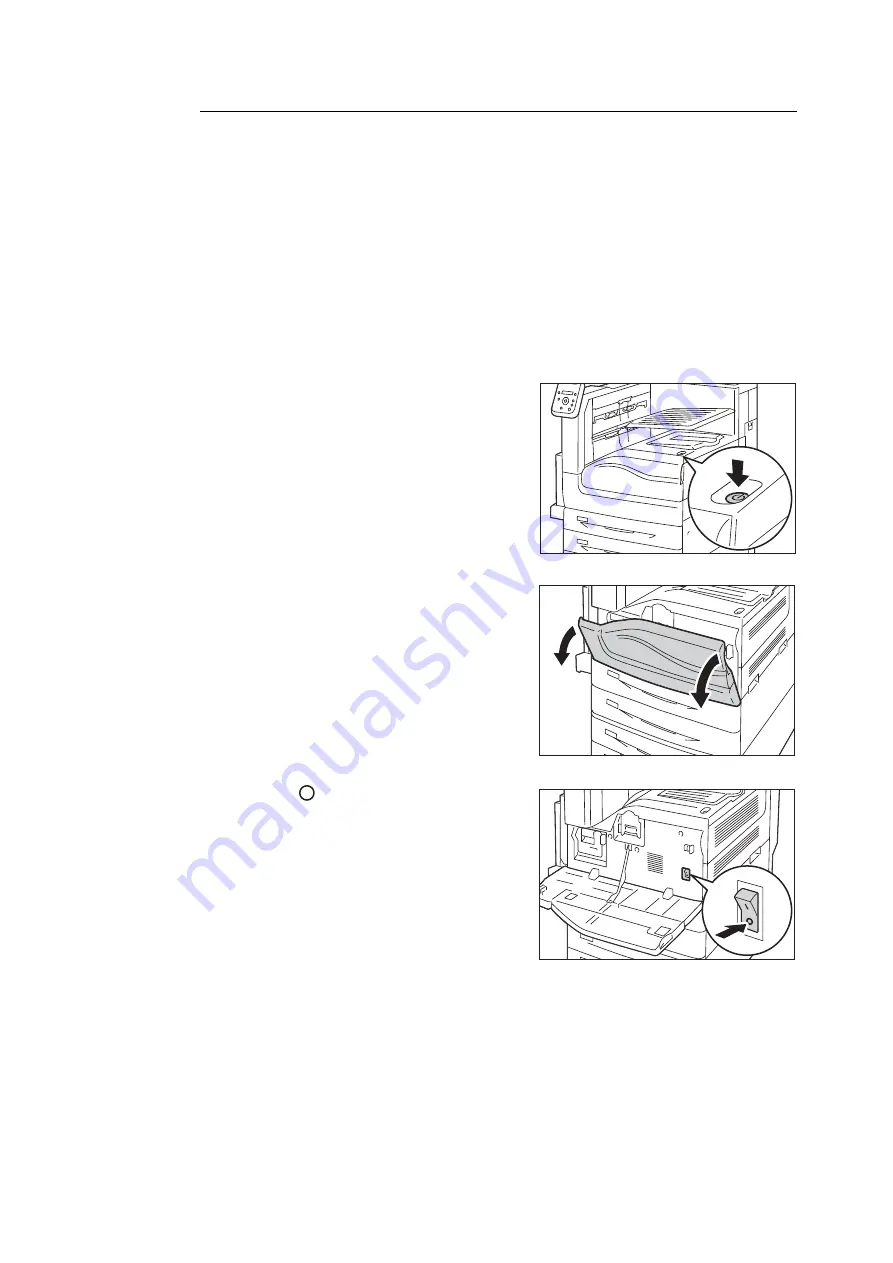
32
1 Printer Environment Settings
Network Connection
The following explains how to connect the printer to your computer using the network cable.
Note
• Use a straight-type network cable that supports 1000BASE-T, 100BASE-TX, or 10BASE-T.
• The machine supports IEEE802.3az (a compliance standard of wired LAN which reduces the power consumption
of the Ethernet equipment while suspending data transmission). To use this feature, each equipment needs to
support IEEE802.3az.
Important
• It is necessary to use the category (CAT5) or enhanced category 5 (CAT5e) cable for connecting with 1000BASE-
T. We recommend to use enhanced category 5 (CAT5e) cable or higher for its better signal quality and counter-
noise characteristic.
• 1000BASE-T may not be able to fully deliver its performance because it depends on the processing speed of the
printer.
1.
Press push-button power switch to turn off the
power.
2.
Open the front cover.
3.
Press the <
> side of the printer’s main
power switch to turn off the main power.
Note
• The <Main Power> lamp goes out on the control panel.
Summary of Contents for DocuPrint 5105 d
Page 1: ...DocuPrint 5105 d User Guide...
Page 75: ...3 3 Printing on Custom Size Paper 75 2 Click the Device Settings tab 3 Click Custom Paper Size...
Page 78: ...78 3 Printing 6 Click Print on the Print dialog box to start printing...
Page 94: ...94 3 Printing 8 Press the Print Menu button to return to the Ready to print screen...
Page 418: ...418 Control Panel Menu Tree...






























