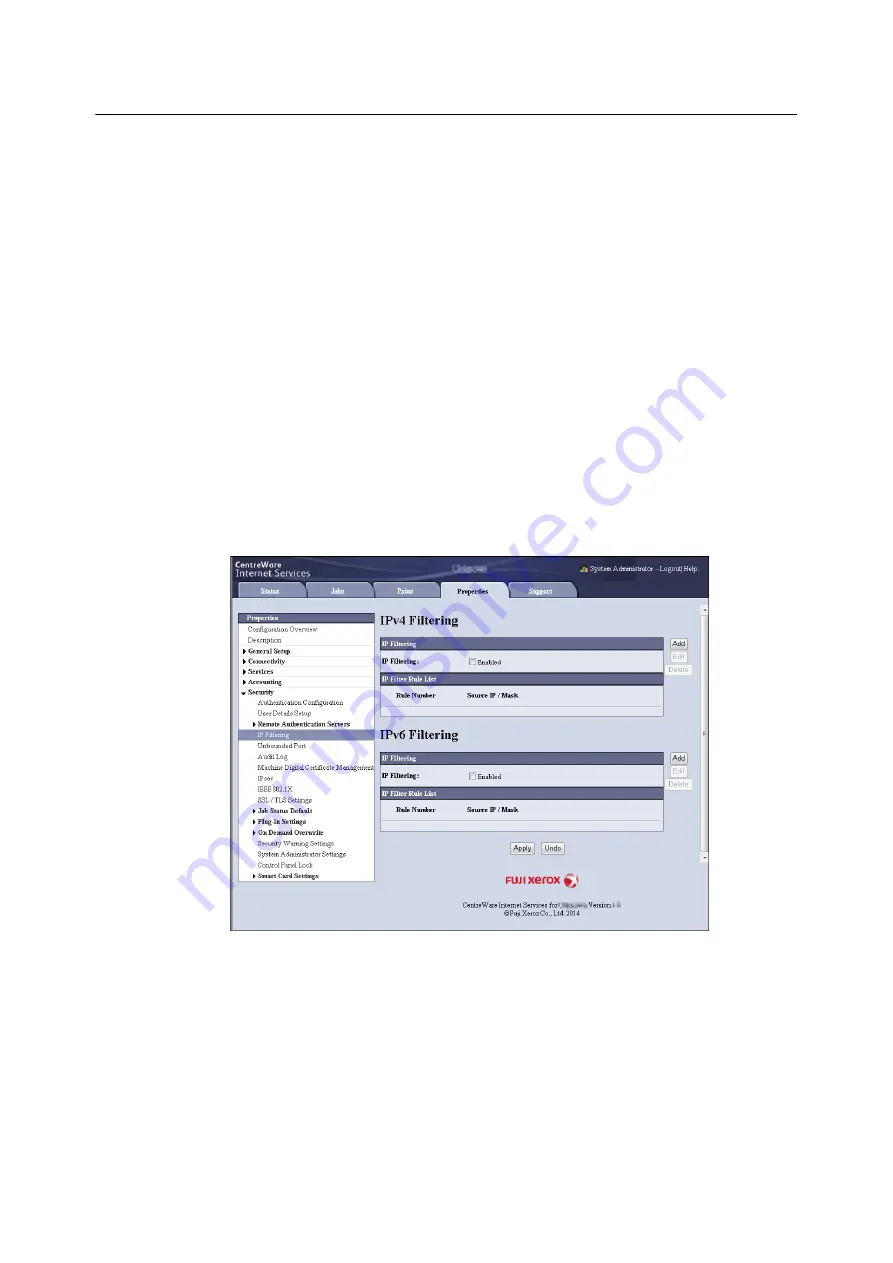
7.9 Security Features
329
Controlling Data Reception by IP Address
Data reception by the printer can be controlled by registering the IP address of computers that
are permitted to send data. The following explains how to set this feature using CentreWare
Internet Services.
Note
• This setting also can be configured using the control panel in an IPv4 network environment. For information on
how to configure settings on the control panel, refer to "[IP Filter (IPv4)]" (P. 163).
1.
Launch your web browser and access CentreWare Internet Services.
Note
• If you want to change the display language of CentreWare Internet Services, change the display language of
your web browser. For information on how to change the display language of your web browser, refer the online
help for the web browser.
• For information on how to access CentreWare Internet Services, refer to "1.6 Configuring the Printer Using
CentreWare Internet Services" (P. 42).
• If you are prompted to enter the administrator's ID and password, enter them and click [OK].
2.
Click the [Properties] tab.
3.
On the menu on the left, click [Security] > [IP Filtering].
4.
Select the [Enabled] check box under [IP Filtering] for [IPv4 Filtering] or [IPv6 Filtering] and
then click [Add].
5.
On the screen that appears, use [Source IP Address] to specify the IP addresses to be
enabled for TCP/IP connection.
Summary of Contents for DocuPrint 5105 d
Page 1: ...DocuPrint 5105 d User Guide...
Page 75: ...3 3 Printing on Custom Size Paper 75 2 Click the Device Settings tab 3 Click Custom Paper Size...
Page 78: ...78 3 Printing 6 Click Print on the Print dialog box to start printing...
Page 94: ...94 3 Printing 8 Press the Print Menu button to return to the Ready to print screen...
Page 418: ...418 Control Panel Menu Tree...






























