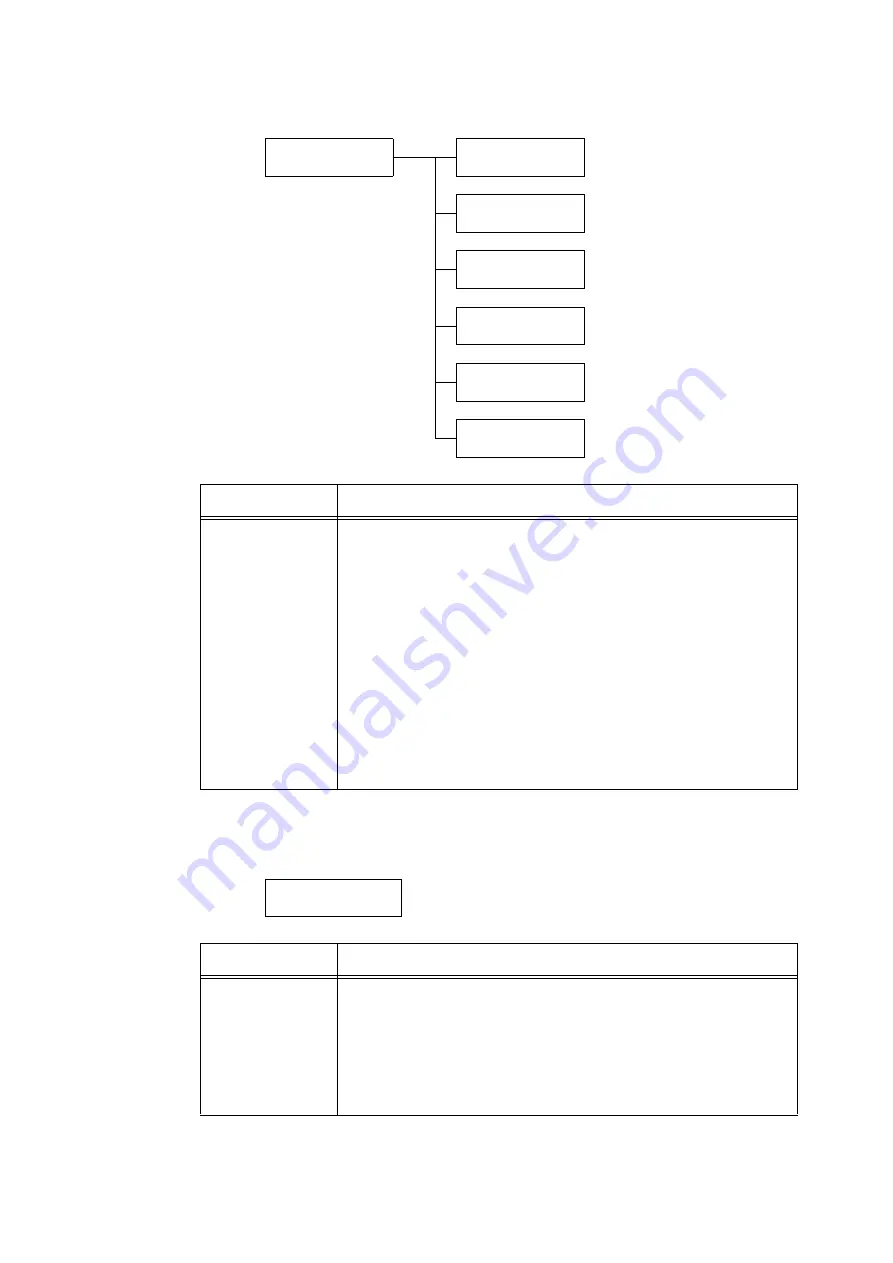
5.2 Common Menus Setting
193
[PaperTrayPriority]
[Prioritize Bypass]
Printer Settings
PaperTrayPriority
PaperTrayPriority
Tray 1
PaperTrayPriority
Tray 2
PaperTrayPriority
Tray 3
PaperTrayPriority
Tray 4
PaperTrayPriority
Tray 5
PaperTrayPriority
Tray 6
Setting
Description
Tray 1 to Tray 4, Tray
5, Tray 6
Sets the priority order of the paper trays. This setting will be used by the Auto Tray
Selection feature. Defaults are as follows: Tray 1=[1], Tray 2=[2], Tray 3=[3], Tray
4=[4], Tray 6=[5] and Tray 5=[No AutoTraySwitch].
• [1] to [5]
Sets the priority order of the paper trays.
• [No AutoTraySwitch]
Does not set the priority order of paper types. In this case, the Auto Tray
Selection feature is not used.
Note
• Tray 3, Tray 4, and Tray 6 are optional. The display only shows the trays that are
actually installed on the printer.
• You cannot assign the same priority to more than one tray. If the same priority
order of other trays are specified, a priority order other than the specified tray is
automatically changed.
• Only the lowest priority can be set for Tray 5.
• To use Tray 5 preferentially, refer to " [Prioritize Bypass]" (P. 193).
Printer Settings
Prioritize Bypass
Setting
Description
Prioritize Bypass
Allows to give top priority to Tray 5, if the type of paper set in Tray 5 matches with
the paper type specified on your print driver.
• [No] (default)
• [Yes]
Note
• When [Paper Tray Priority] > [Tray 5] is set to [No AutoSwitchOff], the printer
feeds the paper from Tray 5 regardless of the paper type mismatching.
Summary of Contents for DocuPrint 5105 d
Page 1: ...DocuPrint 5105 d User Guide...
Page 75: ...3 3 Printing on Custom Size Paper 75 2 Click the Device Settings tab 3 Click Custom Paper Size...
Page 78: ...78 3 Printing 6 Click Print on the Print dialog box to start printing...
Page 94: ...94 3 Printing 8 Press the Print Menu button to return to the Ready to print screen...
Page 418: ...418 Control Panel Menu Tree...






























