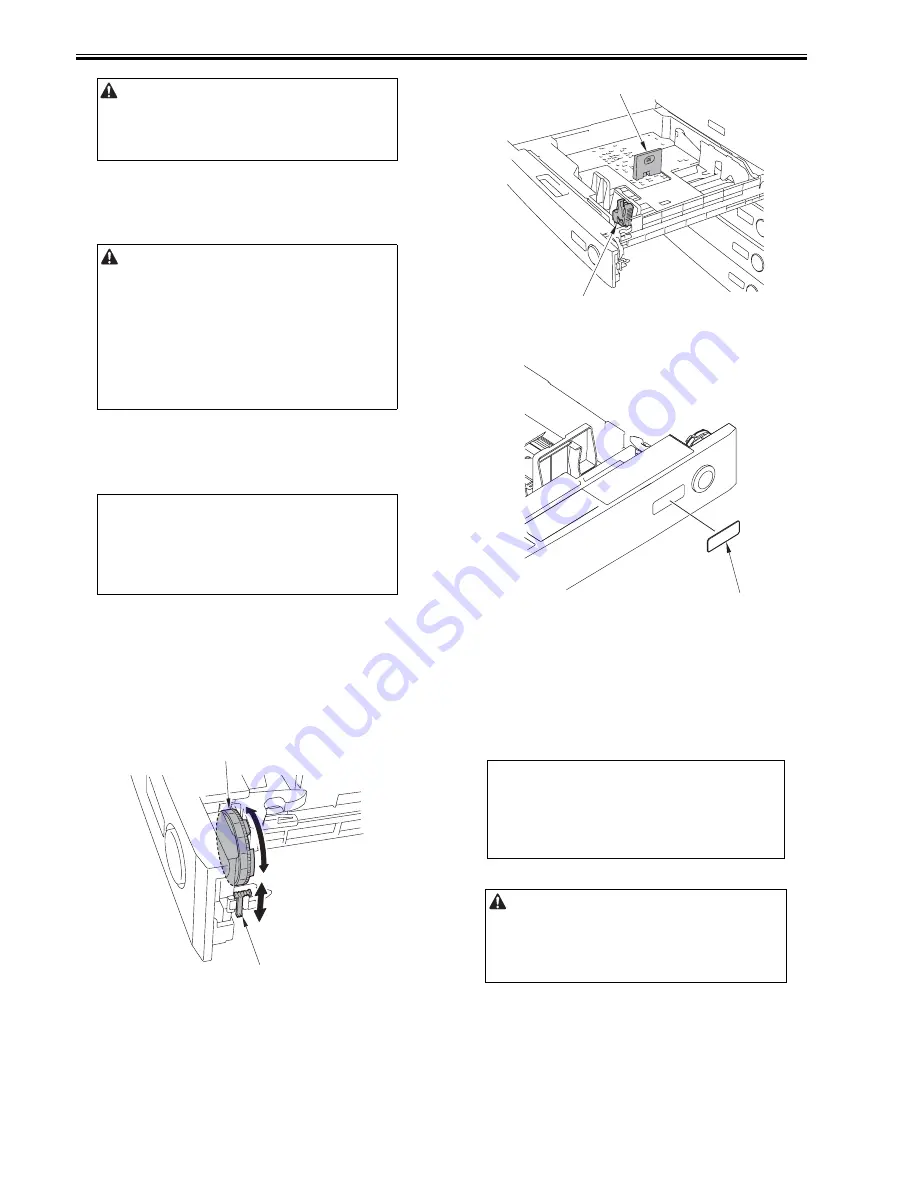
Chapter 2
2-14
4) Turn ON the main power switch.
2.2.8 Points to Note When Turning OFF the Main Power
0019-0209
iR3225 / iR3225N / iR3235 / iR3235N / iR3245 / iR3245N
2.2.9 Stirring Toner
0019-0210
iR3225 / iR3225N / iR3235 / iR3235N / iR3245 / iR3245N
1) Enter the service mode.
Select: COPIER > FUNCTION > INSTALL > TONER-S.
2) When the count displays "OK!", exit the service mode.
2.2.10 Cassette Setting
0019-4001
iR3225 / iR3225N / iR3235 / iR3235N / iR3245 / iR3245N
1) Press the cassette release button to pull out the cassette.
2) Check the paper type that users will be using and make sure that the size
type selection switch [1] of the cassette matches with the required paper
size type. If not, adjust the position of the size type selection switch to the
corresponding paper size type.
3) Adjust the paper size registration dial [2] to the requires paper size.
F-2-56
4) Pick the lever [1] on the side guide plate and adjust the side guide plate to
the intended size.
5) Tilt the side guide plate and remove it. Adjust the leading edge guide plate
[2] to the intended size by following the instruction on the bottom on the
cassette.
F-2-57
6) Put the paper size label [1] corresponding to the paper set on front of the
cassette.
F-2-58
7) Set the paper into the cassette and put back the cassette.
8) Specify the setting for the other cassette in the same manner.
9) If the cassette feeding unit is installed, refer to the installation procedure
of cassette pedestal to specify the cassette settings.
2.2.11 APVC Correction of Drum
0019-4002
iR3225 / iR3225N / iR3235 / iR3235N / iR3245 / iR3245N
1) Enter the service mode.
Select: COPIER > FUNCTION > DPC > D-GAMMA.
2) Exit the service mode.
2.2.12 Auto Gradation Correction
0019-4381
iR3225 / iR3225N / iR3235 / iR3235N / iR3245 / iR3245N
1) Open the platen cover/DADF.
2) Clean the copyboard glass.
3) Set the A3, A4, 11x17 or LTR paper into the cassette. (refer to the cassette
settings.)
4) Press [Additional Functions].
5) Press [Adjustment/Cleaning] > [Auto Gradation Adjustment] > [Test
Print].
Use the correct power code to mach the location/area of installation.
Make sure not to leave unused power code at the site.
Turning OFF the main power
When turning off the main power, follow the procedures described below
to protect the hard disk
1) Hold down the control panel power switch for 3 sec or more.
2) Operate the control panel as instructed on the shut-down sequence
screen. (The main power will go off automatically.)
3) Unplug the power plug.
MEMO:
Stirring toner operation takes for approx 6 min. After counted, it
automatically stops. Perform the cassette setting before the completion of
toner stirring. (Refer to the cassette setting.)
[1]
[2]
MEMO:
After the paper is picked up from the cassette 1, blank paper is delivered
and APVC correction completes automatically (indifferent to paper size in
the cassette).
Just after the stirring toner, floating toner inside the body due to toner
stirring may attaches to the test print (back side) slightly. This will be
cleared after making a couple of copies.
[1]
[2]
[1]
Summary of Contents for iR3245
Page 1: ...Jul 3 2008 Service Manual iR3245 3235 3230 3225 Series...
Page 2: ......
Page 6: ......
Page 25: ...Chapter 1 Introduction...
Page 26: ......
Page 28: ......
Page 64: ......
Page 65: ...Chapter 2 Installation...
Page 66: ......
Page 120: ......
Page 121: ...Chapter 3 Basic Operation...
Page 122: ......
Page 124: ......
Page 128: ......
Page 129: ...Chapter 4 Main Controller...
Page 130: ......
Page 132: ......
Page 134: ...Chapter 4 4 2 F 4 1 1 5 8 9 11 14 12 3 4 10 2 13 7 15 16 17...
Page 152: ......
Page 153: ...Chapter 5 Original Exposure System...
Page 154: ......
Page 184: ......
Page 185: ...Chapter 6 Laser Exposure...
Page 186: ......
Page 188: ......
Page 197: ...Chapter 7 Image Formation...
Page 198: ......
Page 227: ...Chapter 8 Pickup Feeding System...
Page 228: ......
Page 232: ......
Page 244: ...Chapter 8 8 12 For iR3245 3235 3230 F 8 14 1 2 3 4...
Page 261: ...Chapter 8 8 29 10 11 12 13 14 3 1 2 4 5 4 4 1 2 3 5 4 1 2 3 5 5 4 1 2 3 5 4 1 2 3 5...
Page 278: ......
Page 279: ...Chapter 9 Fixing System...
Page 280: ......
Page 282: ......
Page 297: ...Chapter 10 External and Controls...
Page 298: ......
Page 302: ......
Page 315: ...Chapter 10 10 13 2 Uncheck SNMP Status Enabled F 10 11...
Page 342: ......
Page 343: ...Chapter 11 MEAP...
Page 344: ......
Page 346: ......
Page 397: ...Chapter 12 e maintenance imageWARE Remote...
Page 398: ......
Page 400: ......
Page 408: ......
Page 409: ...Chapter 13 Maintenance and Inspection...
Page 410: ......
Page 412: ......
Page 424: ...Chapter 13 13 12...
Page 425: ...Chapter 14 Standards and Adjustments...
Page 426: ......
Page 428: ......
Page 436: ......
Page 437: ...Chapter 15 Correcting Faulty Images...
Page 438: ......
Page 440: ......
Page 465: ...Chapter 16 Self Diagnosis...
Page 466: ......
Page 468: ......
Page 493: ...Chapter 17 Service Mode...
Page 494: ......
Page 498: ......
Page 690: ......
Page 691: ...Chapter 18 Upgrading...
Page 692: ......
Page 694: ......
Page 738: ...Chapter 18 18 44...
Page 739: ...Chapter 19 Service Tools...
Page 740: ......
Page 742: ......
Page 744: ......
Page 745: ...Jul 3 2008...
Page 746: ......






























