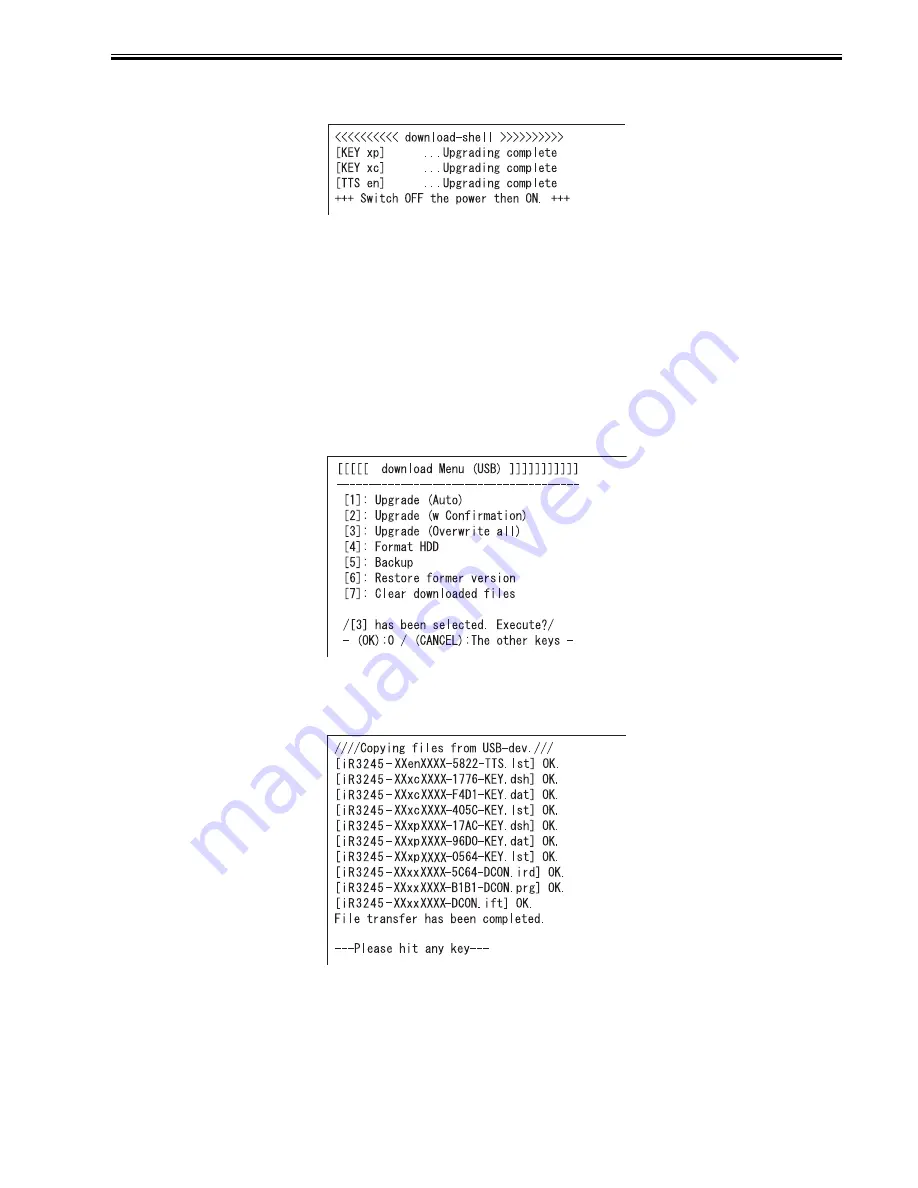
Chapter 18
18-39
8) Turn on the main power switch.
Upon start-up, the machine starts to write the system software to the system area of the HDD or the flash ROM.
At the end of writing to the HDD, a message will appear asking you to turn off.
9) After 10 sec from when the main power switch of the machine turns off, turn on the main power switch.
F-18-62
18.4.6.5 Downloading the System Software (all overwriting)
0019-6460
iR3225 / iR3225N / iR3235 / iR3235N / iR3245 / iR3245N
[3]: Upgrade (Overwrite all)
The system software in the USB device will overwrite the software on the HDD regardless of the version of the latter.
Unlike menu item [1], however, the machine will not restart on its own at the end of downloading. When the power is turned off and then back on manually, the
machine starts writing the system software.
Procedure
1) Check to see that the Execute/Memory lamp on the control panel is off, and turn off the power of the machine as described below.
1-1) Hold down the power switch on the control panel for 3 sec or more.
1-2) Shut down the machine by following the instruction on the control panel.
The main power switch will turn off automatically.
2) Connect the USB device to the USB port.
3) Start the machine in appropriate download mode.
4) Press the key on the control panel.
[3] -> [0]:
execute download / other that [0]: go back to Menu screen
F-18-63
While downloading is under way, the control panel shows its progress.
At the end of downloading, a message will appear asking you to press a key.
5) Press the appropriate key.
If the machine is in normal mode, the shut-down sequence will start.
F-18-64
6) When a message appears asking you to turn off the power, turn off the main power switch.
7) Remove the USB device.
Summary of Contents for iR3245
Page 1: ...Jul 3 2008 Service Manual iR3245 3235 3230 3225 Series...
Page 2: ......
Page 6: ......
Page 25: ...Chapter 1 Introduction...
Page 26: ......
Page 28: ......
Page 64: ......
Page 65: ...Chapter 2 Installation...
Page 66: ......
Page 120: ......
Page 121: ...Chapter 3 Basic Operation...
Page 122: ......
Page 124: ......
Page 128: ......
Page 129: ...Chapter 4 Main Controller...
Page 130: ......
Page 132: ......
Page 134: ...Chapter 4 4 2 F 4 1 1 5 8 9 11 14 12 3 4 10 2 13 7 15 16 17...
Page 152: ......
Page 153: ...Chapter 5 Original Exposure System...
Page 154: ......
Page 184: ......
Page 185: ...Chapter 6 Laser Exposure...
Page 186: ......
Page 188: ......
Page 197: ...Chapter 7 Image Formation...
Page 198: ......
Page 227: ...Chapter 8 Pickup Feeding System...
Page 228: ......
Page 232: ......
Page 244: ...Chapter 8 8 12 For iR3245 3235 3230 F 8 14 1 2 3 4...
Page 261: ...Chapter 8 8 29 10 11 12 13 14 3 1 2 4 5 4 4 1 2 3 5 4 1 2 3 5 5 4 1 2 3 5 4 1 2 3 5...
Page 278: ......
Page 279: ...Chapter 9 Fixing System...
Page 280: ......
Page 282: ......
Page 297: ...Chapter 10 External and Controls...
Page 298: ......
Page 302: ......
Page 315: ...Chapter 10 10 13 2 Uncheck SNMP Status Enabled F 10 11...
Page 342: ......
Page 343: ...Chapter 11 MEAP...
Page 344: ......
Page 346: ......
Page 397: ...Chapter 12 e maintenance imageWARE Remote...
Page 398: ......
Page 400: ......
Page 408: ......
Page 409: ...Chapter 13 Maintenance and Inspection...
Page 410: ......
Page 412: ......
Page 424: ...Chapter 13 13 12...
Page 425: ...Chapter 14 Standards and Adjustments...
Page 426: ......
Page 428: ......
Page 436: ......
Page 437: ...Chapter 15 Correcting Faulty Images...
Page 438: ......
Page 440: ......
Page 465: ...Chapter 16 Self Diagnosis...
Page 466: ......
Page 468: ......
Page 493: ...Chapter 17 Service Mode...
Page 494: ......
Page 498: ......
Page 690: ......
Page 691: ...Chapter 18 Upgrading...
Page 692: ......
Page 694: ......
Page 738: ...Chapter 18 18 44...
Page 739: ...Chapter 19 Service Tools...
Page 740: ......
Page 742: ......
Page 744: ......
Page 745: ...Jul 3 2008...
Page 746: ......




























