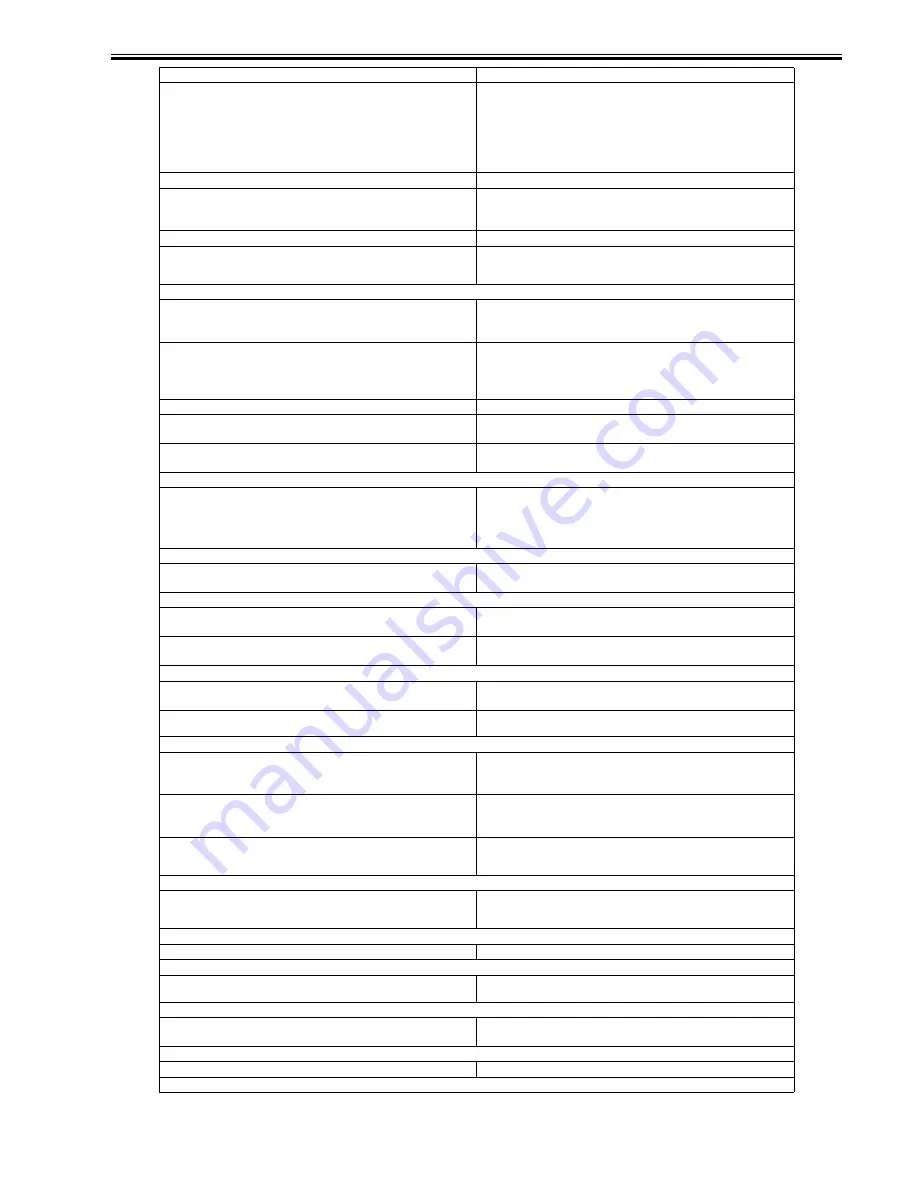
Chapter 16
16-17
A PDF or XPS with a digital signature could not be sent because a digital
certificate or key pair registered in the machine is corrupt or could not be
accessed.
1. If you are sending a PDF or XPS with a user signature, confirm that the user
certificate is not corrupt. If the user certificate is corrupt, re-install it.
2. If you are sending a PDF or XPS with a device signature, confirm that the
device certificate is not corrupt. If the device certificate is corrupt, generate it
again.
# 766
The certificate used to send a PDF or XPS with a digital signature has expired. 1. Update the certificate, or use a certificate which has not expired.
2. Set the date and time of the machine to the correct date and time.
# 770
Data could not be sent with WebDAV, because the WebDAV server or proxy
server does not support SSL communications.
1. Check the settings of the WebDAV server.
2. Check the proxy server if you are communicating via a proxy server.
# 801
A timeout error occurred while the machine was communicating with the SMTP
server to send an e-mail message or send/receive an I-fax.
Check that the SMTP server is functioning normally. Check the network status.
The SMTP server returned an error while trying to connect. The destination is
not correct. An error occurred on the server side during transmission to a file
server.
Check that the SMTP server is functioning normally. Check the network status.
Check the destination setting. Check the status and setting of the file server.
You are sending a file to a destination to which you have no write permission.
Check the destination setting.
When the machine tried to send a file to the server, a file with the same name
already exists on the FTP server and that file cannot be overwritten.
Change the settings on the file server to enable the file to be overwritten, or
contact the server administrator.
When the machine tried to send a file to the server, either the folder name is
incorrectly specified or the password is incorrect.
Check the destination setting.
# 802
The name of the SMTP Server in E-mail/I-Fax settings in Network Settings in
System Settings (from the Additional Functions screen) is incorrect. The DNS
server name in DNS Server Settings in TCP/IP Settings in Network Settings in
System Settings (from the Additional Functions screen) is incorrect. Connection
to the DNS server failed.
Check the name of the SMTP Server in E-mail/I-Fax Settings in Network
Settings in System Settings (from the Additional Functions screen). Check the
DNS server name in DNS Server Settings in TCP/IP Settings in Network
Settings in System Settings (from the Additional Functions screen). Check that
the DNS server is functioning normally.
# 803
The connection was interrupted due to reasons on the recipient's side before all
of the pages could be sent.
Try sending again.
# 804
Unable to match the specified directory name when sending data to a file server. Check the destination.
You have no permission to access the folder.
Change the settings on the file server to enable access to the folder, or contact
the server administrator.
# 806
An incorrect user name or password was specified for the sending of a file to a
file server.
Change the user name or password.
An incorrect destination was specified for the sending of an e-mail message or
I-fax.
Check the e-mail or I-fax address.
# 810
A POP (Post Office Protocol) server connection error occurred while receiving
an I-fax.
Check the POP Server name in E-mail/I-Fax in Network Settings in System
Settings (from the Additional Functions screen). Confirm that the POP server is
functioning normally. Check the network
The POP server returned an error during the connection.
Check the POP Server name in E-mail/I-Fax in Network Settings in System
Settings (from the Additional Functions screen). Confirm that the POP server is
functioning normally. Check the network status.
A timeout error occurred on the server while connecting to the POP server.
Check the POP Server name in E-mail/I-Fax in Network Settings in System
Settings (from the Additional Functions screen). Confirm that the POP server is
functioning normally. Check the network status.
# 815
You cannot log on to the file server because the machine is printing a document
sent to that server. Simultaneous connections are not possible.
Wait for a few moments before trying to send the data again, or change the
NetWare server to which you are sending your documents. Alternatively, stop
the PServer.
# 818
The received data is not in a printable file format.
Ask the sender to change the file format and resend the data.
# 819
You have received data that cannot be processed (MIME information is
incorrect).
Check the settings, and ask the sender to resend the data.
# 820
You have received data that cannot be processed (BASE 64 or uuencode is
incorrect).
Check the settings, and ask the sender to resend the data.
# 821
You have received data that cannot be processed (TIFF analysis error).
Check the settings, and ask the sender to resend the data.
# 822
Cause
Remedy
Summary of Contents for iR3245
Page 1: ...Jul 3 2008 Service Manual iR3245 3235 3230 3225 Series...
Page 2: ......
Page 6: ......
Page 25: ...Chapter 1 Introduction...
Page 26: ......
Page 28: ......
Page 64: ......
Page 65: ...Chapter 2 Installation...
Page 66: ......
Page 120: ......
Page 121: ...Chapter 3 Basic Operation...
Page 122: ......
Page 124: ......
Page 128: ......
Page 129: ...Chapter 4 Main Controller...
Page 130: ......
Page 132: ......
Page 134: ...Chapter 4 4 2 F 4 1 1 5 8 9 11 14 12 3 4 10 2 13 7 15 16 17...
Page 152: ......
Page 153: ...Chapter 5 Original Exposure System...
Page 154: ......
Page 184: ......
Page 185: ...Chapter 6 Laser Exposure...
Page 186: ......
Page 188: ......
Page 197: ...Chapter 7 Image Formation...
Page 198: ......
Page 227: ...Chapter 8 Pickup Feeding System...
Page 228: ......
Page 232: ......
Page 244: ...Chapter 8 8 12 For iR3245 3235 3230 F 8 14 1 2 3 4...
Page 261: ...Chapter 8 8 29 10 11 12 13 14 3 1 2 4 5 4 4 1 2 3 5 4 1 2 3 5 5 4 1 2 3 5 4 1 2 3 5...
Page 278: ......
Page 279: ...Chapter 9 Fixing System...
Page 280: ......
Page 282: ......
Page 297: ...Chapter 10 External and Controls...
Page 298: ......
Page 302: ......
Page 315: ...Chapter 10 10 13 2 Uncheck SNMP Status Enabled F 10 11...
Page 342: ......
Page 343: ...Chapter 11 MEAP...
Page 344: ......
Page 346: ......
Page 397: ...Chapter 12 e maintenance imageWARE Remote...
Page 398: ......
Page 400: ......
Page 408: ......
Page 409: ...Chapter 13 Maintenance and Inspection...
Page 410: ......
Page 412: ......
Page 424: ...Chapter 13 13 12...
Page 425: ...Chapter 14 Standards and Adjustments...
Page 426: ......
Page 428: ......
Page 436: ......
Page 437: ...Chapter 15 Correcting Faulty Images...
Page 438: ......
Page 440: ......
Page 465: ...Chapter 16 Self Diagnosis...
Page 466: ......
Page 468: ......
Page 493: ...Chapter 17 Service Mode...
Page 494: ......
Page 498: ......
Page 690: ......
Page 691: ...Chapter 18 Upgrading...
Page 692: ......
Page 694: ......
Page 738: ...Chapter 18 18 44...
Page 739: ...Chapter 19 Service Tools...
Page 740: ......
Page 742: ......
Page 744: ......
Page 745: ...Jul 3 2008...
Page 746: ......






































