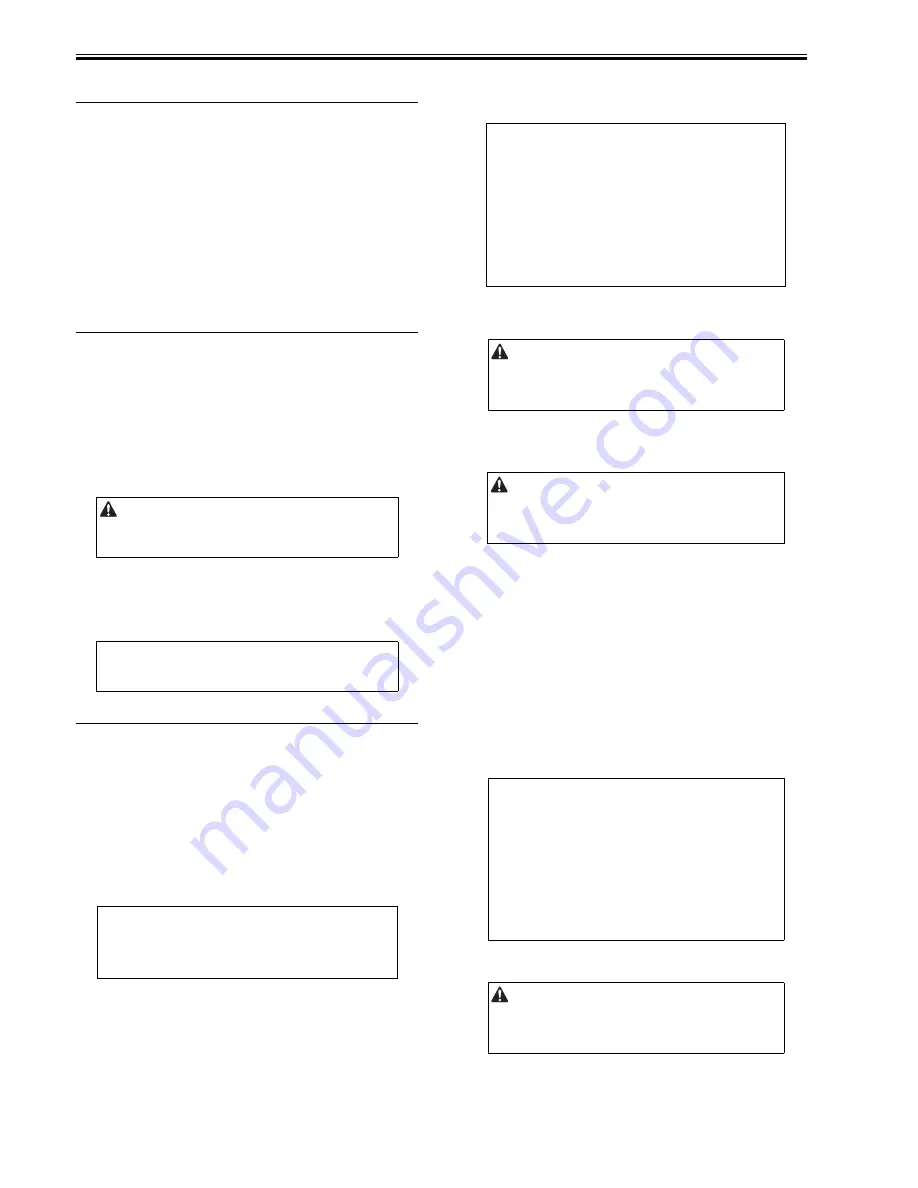
Chapter 14
14-6
14.3 Laser Exposure System
14.3.1 After Replacing the Laser Scanner Unit
0019-8394
iR3225 / iR3225N / iR3235 / iR3235N / iR3245 / iR3245N
When replacing the laser unit, enter the values recorded on the label on the
laser scanner unit to be replaced for the following in service mode.
Difference in magnification between the lasers
[1] COPIER > ADJUST > LASER > LDADJ1-K
[2] COPIER > ADJUST > LASER > LDADJ2-K
[3] COPIER > ADJUST > LASER > LDADJ3-K
Difference in phase between the lasers
[4] COPIER > ADJUST > LASER > LDADJ4-K
[5] COPIER > ADJUST > LASER > LDADJ5-K
[6] COPIER > ADJUST > LASER > LDADJ6-K
14.4 Image Formation System
14.4.1 After Replacing Developing Assembly/Developing
Cylinder
0019-0525
iR3225 / iR3225N / iR3235 / iR3235N / iR3245 / iR3245N
1) Execute toner stirring.
COPIER> FUNCTION> INSTALL> STIR-K
2) Clear the counter of consumables.
COPIER> COUNTER> DRBL-1> DVG-CYL
3) Execute auto gradation correction (additional function mode)
Additional functions> Adjustment/cleaning> Auto gradation
correction
14.4.2 After Replacing Drum Unit
0019-0526
iR3225 / iR3225N / iR3235 / iR3235N / iR3245 / iR3245N
- Execute APVC correction
COPIER> FUNCTION> DPC> D-GAMMA
14.5 Electrical Components
14.5.1 After Replacing the Hard Disk
0019-8397
iR3225 / iR3225N / iR3235 / iR3235N / iR3245 / iR3245N
1) Replace it to the HDD with service setting, and turn on the power
of the host machine.
The machine starts writing the system software on each area of HDD and the
writing progress is displayed on a control panel.
2) When writing is complete, follow the instruction to shutdown.
3) After replacing with the HDD set as Service Parts, start the host machine
in safe mode (by pressing the 2 + 8 keys to turn on the main power
switch).
4) Downloading the system software
Download the system software that has been installed on the HDD before
the replacement using SST (SYSTEM/LANGUAGE/RUI/MEAPCONT/
TTS/ASR/TSTAMP/BROWSER/HELP/MEDIA/WebDAV/SDICT/
KEY).
It may take approx. 5 min to start the host machine after downloading.
5) Follow the message on a control panel and press [Reset] to perform the
down sequence.
6) Turn ON the main power.
7) Execute the following item in service mode;
COPIER > FUNCTION > CLEAR > CA-KEY (level 2)
8) Execute shutdown and turn off/on the main power switch. (The main
power switch is automatically turned off when the shutdown process is
executed.)
14.5.2 After Replacing the Main Controller
0019-8414
iR3225 / iR3225N / iR3235 / iR3235N / iR3245 / iR3245N
1) When replacing the main controller PCB, transfer the following parts from
the old PCB to the new PCB.
For the replacement procedure, see the description in Disassembly/Assem-
bly.
[1] HDD
[2] Image memory (SDRAM)
[3] Memory PCB
[4] Plate
2) Turn on the power supply. If backing up the SRAM data on the old PCB
is completed (downloading using SST is successful), upload the SRAM
data.
3) Execute the following item in service mode;
COPIER > FUNCTION > CLEAR > CA-KEY (level 2)
4) Turn off/on the power supply.
A test copy that is made right after the toner has been stirred can be soiled
on its back with a small amount of stray toner. The symptom will likely
disappear when 3 or so copies are made.
MEMO:
After the paper is picked up from the cassette 1, blank paper is delivered and
APVC correction finishes automatically. (Paper size inside cassette does not
matter.)
MEMO:
The HDD set as Service Parts contains only the system software to start the
host machine. When replacing with the HDD set as Service Parts, be sure to
start the host machine in safe mode (by pressing the 2 + 8 keys to turn on
the main power switch) and install all system software that have been
installed on the previous HDD.
MEMO:
Execution of the following may delete the keys/certificates used for
encrypted communications and the CA certificates used for authentication
of external server certificates:
- replacement of the HDD
- replacement of the main controller PCB/initialization of the RAM
If a key/certificate for encrypted communications has been deleted, the
control panel screen will indicate a message to the effect that the key has
been corrupted: however, the key/certificate/CA certificate installed at time
of shipment from the factory may be
brought back by executing the following:
COPIER>FUNCTION>CLEAR>CA-KEY. If doing so has failed, use the
SST to install the key/certificate/CA certificate, and execute CA-KEY once
again.
Points to Note When Executing Service Mode Item CA-KEY
If the user has generated/added a key/certificate/CA certificate on his/her
own, executing CA-KEY will also delete these files. Inform the user of
this, and ask him/her to re-install them as necessary after the execution of
CA-KEY
.
Before Starting the Work (backing up the data)
If possible, perform the following:
- Using the SST, download the data stored in the RAM of the main
controller.
- Print out the user mode/service mode data.
MEMO:
Execution of the following may delete the keys/certificates used for
encrypted communications and the CA certificates used for authentication
of external server certificates:
- replacement of the HDD
- replacement of the main controller PCB/initialization of the RAM
If a key/certificate for encrypted communications has been deleted, the
control panel screen will indicate a message to the effect that the key has
been corrupted: however, the key/certificate/CA certificate installed at
time of shipment from the factory may be
brought back by executing the following:
COPIER>FUNCTION>CLEAR>CA-KEY. If doing so has failed, use the
SST to install the key/certificate/CA certificate, and execute CA-KEY
once again.
Points to Note When Executing Service Mode Item CA-KEY
If the user has generated/added a key/certificate/CA certificate on his/her
own, executing CA-KEY will also delete these files. Inform the user of
this, and ask him/her to re-install them as necessary after the execution of
CA-KEY.
Summary of Contents for iR3245
Page 1: ...Jul 3 2008 Service Manual iR3245 3235 3230 3225 Series...
Page 2: ......
Page 6: ......
Page 25: ...Chapter 1 Introduction...
Page 26: ......
Page 28: ......
Page 64: ......
Page 65: ...Chapter 2 Installation...
Page 66: ......
Page 120: ......
Page 121: ...Chapter 3 Basic Operation...
Page 122: ......
Page 124: ......
Page 128: ......
Page 129: ...Chapter 4 Main Controller...
Page 130: ......
Page 132: ......
Page 134: ...Chapter 4 4 2 F 4 1 1 5 8 9 11 14 12 3 4 10 2 13 7 15 16 17...
Page 152: ......
Page 153: ...Chapter 5 Original Exposure System...
Page 154: ......
Page 184: ......
Page 185: ...Chapter 6 Laser Exposure...
Page 186: ......
Page 188: ......
Page 197: ...Chapter 7 Image Formation...
Page 198: ......
Page 227: ...Chapter 8 Pickup Feeding System...
Page 228: ......
Page 232: ......
Page 244: ...Chapter 8 8 12 For iR3245 3235 3230 F 8 14 1 2 3 4...
Page 261: ...Chapter 8 8 29 10 11 12 13 14 3 1 2 4 5 4 4 1 2 3 5 4 1 2 3 5 5 4 1 2 3 5 4 1 2 3 5...
Page 278: ......
Page 279: ...Chapter 9 Fixing System...
Page 280: ......
Page 282: ......
Page 297: ...Chapter 10 External and Controls...
Page 298: ......
Page 302: ......
Page 315: ...Chapter 10 10 13 2 Uncheck SNMP Status Enabled F 10 11...
Page 342: ......
Page 343: ...Chapter 11 MEAP...
Page 344: ......
Page 346: ......
Page 397: ...Chapter 12 e maintenance imageWARE Remote...
Page 398: ......
Page 400: ......
Page 408: ......
Page 409: ...Chapter 13 Maintenance and Inspection...
Page 410: ......
Page 412: ......
Page 424: ...Chapter 13 13 12...
Page 425: ...Chapter 14 Standards and Adjustments...
Page 426: ......
Page 428: ......
Page 436: ......
Page 437: ...Chapter 15 Correcting Faulty Images...
Page 438: ......
Page 440: ......
Page 465: ...Chapter 16 Self Diagnosis...
Page 466: ......
Page 468: ......
Page 493: ...Chapter 17 Service Mode...
Page 494: ......
Page 498: ......
Page 690: ......
Page 691: ...Chapter 18 Upgrading...
Page 692: ......
Page 694: ......
Page 738: ...Chapter 18 18 44...
Page 739: ...Chapter 19 Service Tools...
Page 740: ......
Page 742: ......
Page 744: ......
Page 745: ...Jul 3 2008...
Page 746: ......






























