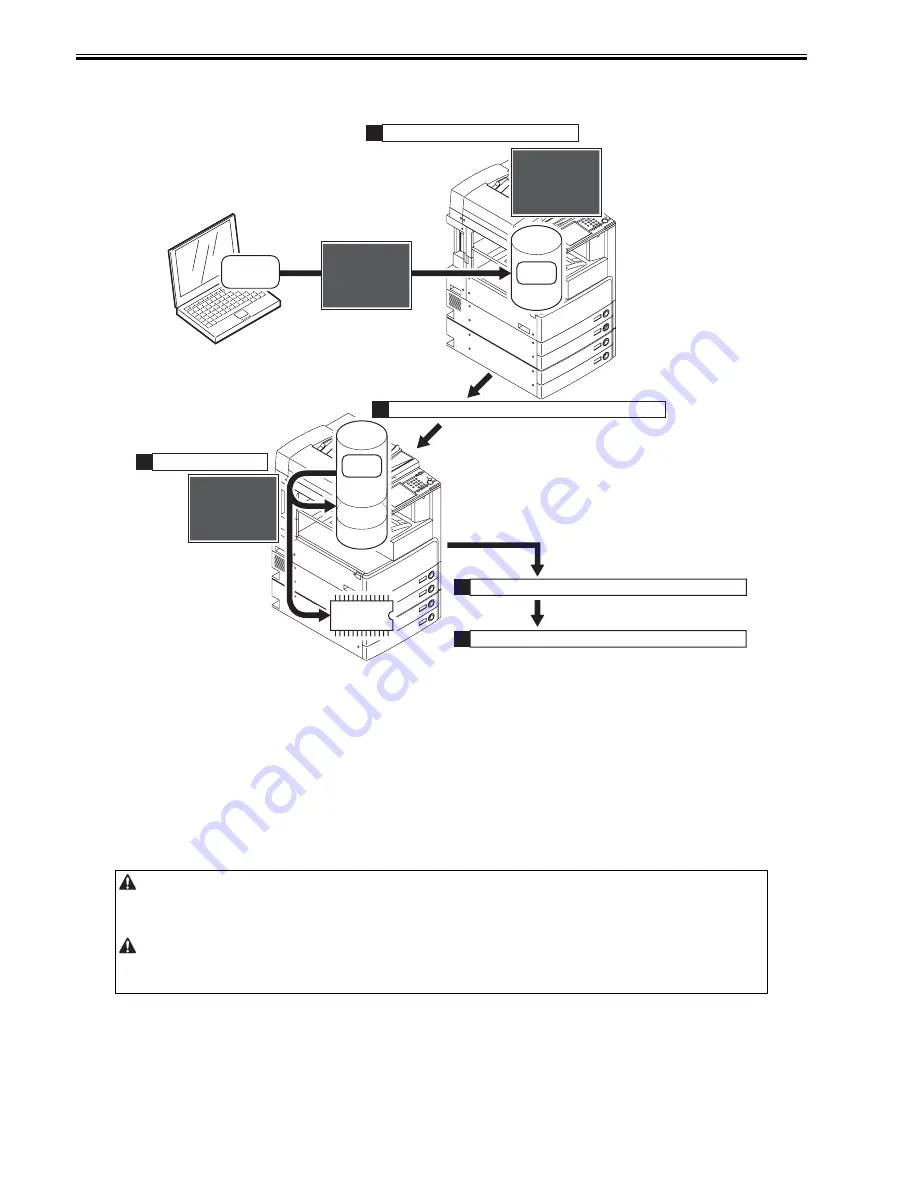
Chapter 18
18-4
Download the system software
System software is saved in the temporary storage area on HDD after downloaded with SST (version 4.02 or later).
Restart the machine after download so that it will be written to the system area, Boot area and the flash ROM.
Turn OFF/ON the main power switch and the machine starts with the new version system software.
F-18-3
There are 2 ways to download the system software.
- Batch download
To download various system software collectively
The system software (combination) that will be downloaded with batch download is stated in the batch download information file ("ALL") which is stored
on the system CD. Register the system software in SST to enable the batch download function.
- Individual download
To download the selected system software individually
18.1.3 Points to Note at Time of Downloading
0019-6414
iR3225 / iR3225N / iR3235 / iR3235N / iR3245 / iR3245N
Do Not Turn Off the Power During Download/Write Operation
Do not turn OFF the power while the system software is being downloaded or written. The machine may fail to start when the power is turned ON.
If the power cannot be turned ON, try to start it in safe mode (press 2 + 8 simultaneously).
If the machine starts in safe mode, download the system software again. If not, replace HDD and download the system software.
Points to Note About Upgrading the DC Controller/Reader Controller
It is recommended to download DCON/RCON in normal mode.
DCON/RCON may be downloaded in either normal mode or safe mode. However, if done in safe mode, the version information of DCON/RCDON will not be
obtained. In this case, DCON/RCON on HDD is always overwritten by DCON/RCON on SST regardless of versions; thus it may be downgraded.
FLASH
ROM
HDD
System
Software
System
Software
- - - Do
- - - Download Mode - - -
wnload Mode - - -
[ iR2270i-JPjaxxxx-MN.dsh ] - - - - xx%
[ iR2270i-JPjaxxxx-MN.dsh ] - - - - xx%
<<<<< do
<<<<< download shell >>>>>
wnload shell >>>>>
[ SYSTEM JPja-m ] - - - -
[ SYSTEM JPja-m ] - - - -
[ SYSTEM ZZ ] - - - - - - -
[ SYSTEM ZZ ] - - - - - - -
[ SYSTEM JPja-w ] - - - -
[ SYSTEM JPja-w ] - - - -
[ SYSTEM ZZ ] - - - - - - -
[ SYSTEM ZZ ] - - - - - - -
[ FONT F ] - - - - - - - - - -
[ FONT F ] - - - - - - - - - -
[ FONT G ] - - - - - - - - - -
[ FONT G ] - - - - - - - - - -
+++ Switch OFF the po
+++ Switch OFF the power then ON.
er then ON. +++
+++
Upg
Upgrading complete
ading complete
Upg
Upgrading complete
ading complete
Upg
Upgrading complete
ading complete
Upg
Upgrading complete
ading complete
Upg
Upgrading complete
ading complete
Upg
Upgrading complete
ading complete
- - - Do
- - - Download Mode - - -
wnload Mode - - -
[ iR2270i-JPjaxxxx-MN.dsh ] - - - - - - - - - -
[ iR2270i-JPjaxxxx-MN.dsh ] - - - - - - - - - -
[ iR2270iM-JPjaxxxx-1F77-MN.PRG ] - - - -
[ iR2270iM-JPjaxxxx-1F77-MN.PRG ] - - - -
[ iR2270iM-ZZjaxxxx-49AD
[ iR2270iM-ZZjaxxxx-49AD.PRG ] - - - - - - -
.PRG ] - - - - - - -
[ iR2270iW
[ iR2270iW-JPjaxxxx-5C16-MN.PRG ] - - - -
-JPjaxxxx-5C16-MN.PRG ] - - - -
[ iR2270iW
[ iR2270iW-ZZjaxxxx-A825.PRG ] - - - - - - -
-ZZjaxxxx-A825.PRG ] - - - - - - -
[ iR2270iF-JPjaxxxx-DE96-ICC
[ iR2270iF-JPjaxxxx-DE96-ICC.PRG ] - - - -
.PRG ] - - - -
[ iR2270iW
[ iR2270iW-ZZjaxxxx-A825.PRG ] - - - - - - -
-ZZjaxxxx-A825.PRG ] - - - - - - -
[ iR2270iG-JPjaxxxx-EC30-ICC
[ iR2270iG-JPjaxxxx-EC30-ICC.PRG ] - - - -
.PRG ] - - - -
Complete
Complete
Complete
Complete
Complete
Complete
Complete
Complete
Complete
Complete
Complete
Complete
Complete
Complete
Complete
Complete
HDD
System area
Boot area
Status of
reception(sample)
The main power switch is turned off and then on.
The machine starts up using the new version.
2)
The main power switch is turned off and then on.
4)
5)
The system software is downloaded.
1)
Writing takes place.
3)
Temporary
storage area
Temporary
storage area
System
Software
Summary of Contents for iR3245
Page 1: ...Jul 3 2008 Service Manual iR3245 3235 3230 3225 Series...
Page 2: ......
Page 6: ......
Page 25: ...Chapter 1 Introduction...
Page 26: ......
Page 28: ......
Page 64: ......
Page 65: ...Chapter 2 Installation...
Page 66: ......
Page 120: ......
Page 121: ...Chapter 3 Basic Operation...
Page 122: ......
Page 124: ......
Page 128: ......
Page 129: ...Chapter 4 Main Controller...
Page 130: ......
Page 132: ......
Page 134: ...Chapter 4 4 2 F 4 1 1 5 8 9 11 14 12 3 4 10 2 13 7 15 16 17...
Page 152: ......
Page 153: ...Chapter 5 Original Exposure System...
Page 154: ......
Page 184: ......
Page 185: ...Chapter 6 Laser Exposure...
Page 186: ......
Page 188: ......
Page 197: ...Chapter 7 Image Formation...
Page 198: ......
Page 227: ...Chapter 8 Pickup Feeding System...
Page 228: ......
Page 232: ......
Page 244: ...Chapter 8 8 12 For iR3245 3235 3230 F 8 14 1 2 3 4...
Page 261: ...Chapter 8 8 29 10 11 12 13 14 3 1 2 4 5 4 4 1 2 3 5 4 1 2 3 5 5 4 1 2 3 5 4 1 2 3 5...
Page 278: ......
Page 279: ...Chapter 9 Fixing System...
Page 280: ......
Page 282: ......
Page 297: ...Chapter 10 External and Controls...
Page 298: ......
Page 302: ......
Page 315: ...Chapter 10 10 13 2 Uncheck SNMP Status Enabled F 10 11...
Page 342: ......
Page 343: ...Chapter 11 MEAP...
Page 344: ......
Page 346: ......
Page 397: ...Chapter 12 e maintenance imageWARE Remote...
Page 398: ......
Page 400: ......
Page 408: ......
Page 409: ...Chapter 13 Maintenance and Inspection...
Page 410: ......
Page 412: ......
Page 424: ...Chapter 13 13 12...
Page 425: ...Chapter 14 Standards and Adjustments...
Page 426: ......
Page 428: ......
Page 436: ......
Page 437: ...Chapter 15 Correcting Faulty Images...
Page 438: ......
Page 440: ......
Page 465: ...Chapter 16 Self Diagnosis...
Page 466: ......
Page 468: ......
Page 493: ...Chapter 17 Service Mode...
Page 494: ......
Page 498: ......
Page 690: ......
Page 691: ...Chapter 18 Upgrading...
Page 692: ......
Page 694: ......
Page 738: ...Chapter 18 18 44...
Page 739: ...Chapter 19 Service Tools...
Page 740: ......
Page 742: ......
Page 744: ......
Page 745: ...Jul 3 2008...
Page 746: ......































