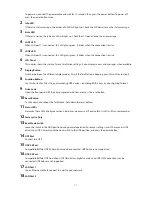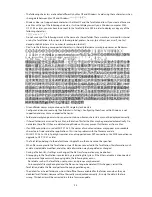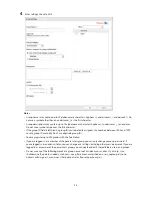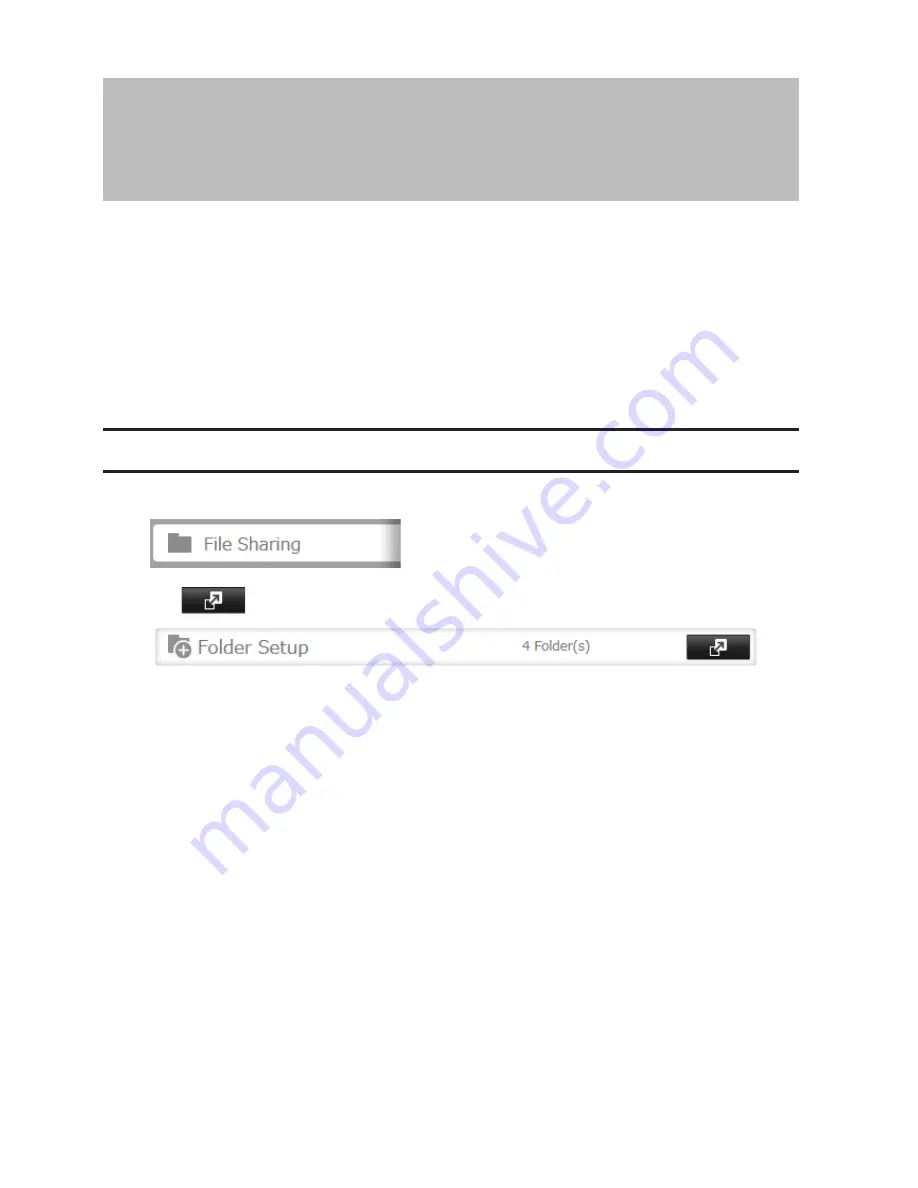
22
Chapter 3 Access Restrictions
You may restrict access to specific shared folders, including external USB drives.
Notes:
•
Access restrictions can be set separately for each shared folder, but not for folders within the shared folders.
•
Configure access restrictions through Settings. Configuring access restrictions through Windows is not
supported and may cause unexpected behavior.
•
You can also configure users, groups, and shared folders from Easy Admin by clicking
Access Restrictions
.
•
Shared folders with limited access can still be used as backup destinations.
•
If you change access restrictions for a user or group while they are accessing files, unexpected behavior may
result.
Adding a Shared Folder
1
In Settings, click
File Sharing
.
2
Click
to the right of "Folder Setup".
3
Click
Create Folder
.
Summary of Contents for TeraStation WSS 5000
Page 10: ...9 Chapter 1 Installation Diagrams TS5800D TS5800DN TS5800DWR µ µ µ µ TS5600D TS5600DN µ µ µ µ ...
Page 60: ...59 6 Click Edit under NAS Volume 7 Click Create Volume ...
Page 88: ...87 2 Click to the right of Backup 3 Click List of LinkStations and TeraStations ...
Page 90: ...89 3 Click Create New Job Note Up to 8 backup jobs can be configured ...
Page 104: ...103 18Click Time Machine ...
Page 105: ...104 19Click Select Backup Disk 20Select the TeraStation then click Use Disk ...
Page 116: ...115 3 Click Create New Job ...
Page 131: ...130 9 Click Open Squeezebox The Squeezebox s settings will open ...
Page 136: ...135 4 Open the License tab then click Activate Free License To deactivate the license click ...
Page 138: ...137 3 Click Next 4 Click Find Cameras ...
Page 144: ...143 2 Select the search criteria on the left side of the search screen then click Search ...
Page 145: ...144 3 The search results are displayed Click a thumbnail to start the media viewer ...