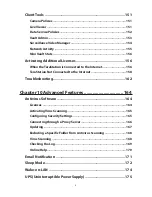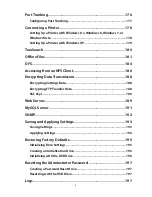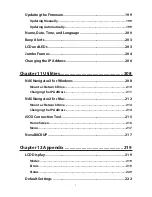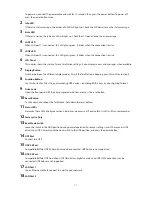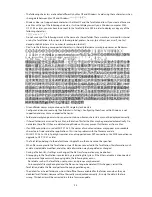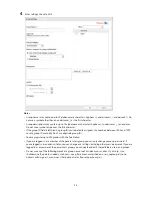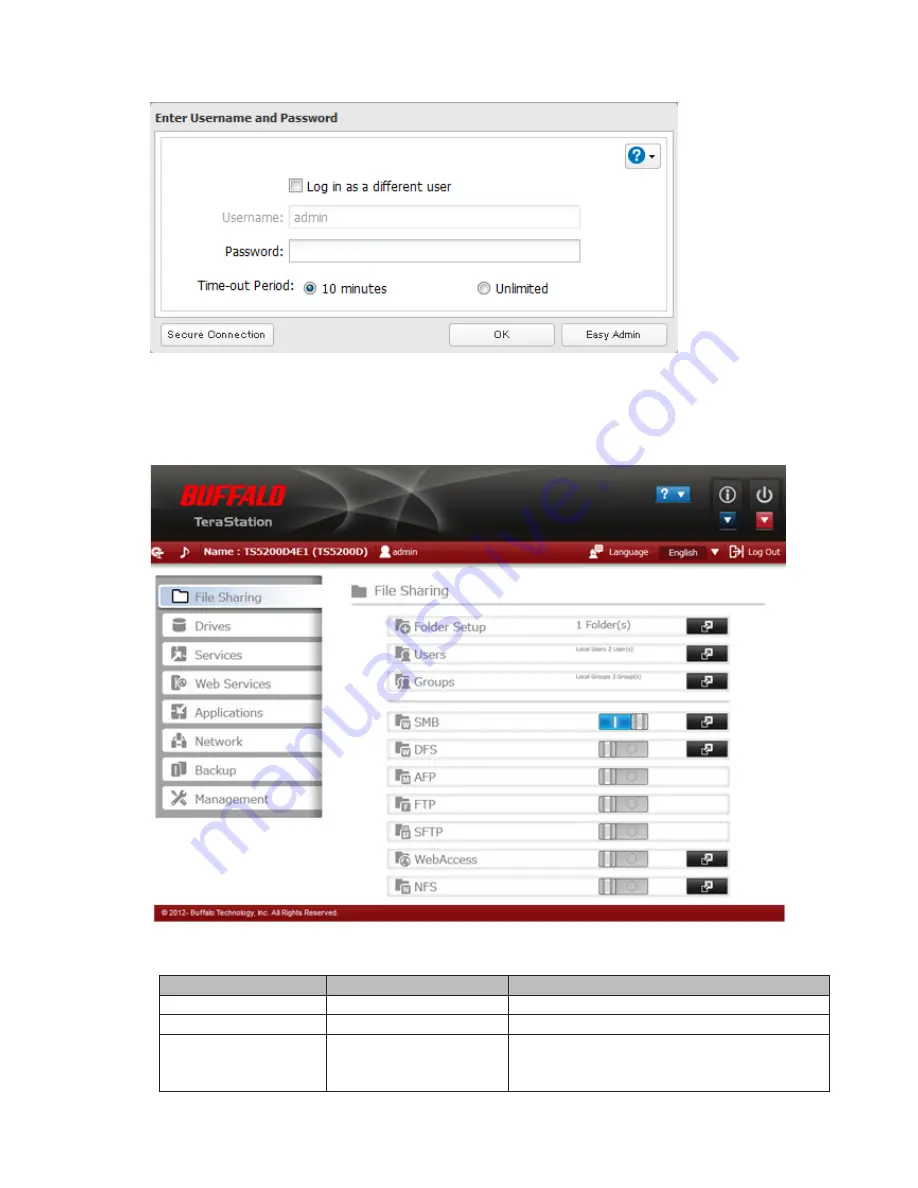
19
3
Enter the username and password and click
OK
.
Notes:
•
If the time-out period is set to "10 minutes", you will be logged out of Settings after 10 minutes of inactivity.
•
Click
Secure Connection
to log in with an encrypted connection.
4
Settings will open.
Notes:
•
Username/Password Combinations:
Username
Password
Settings Available
admin
password
All
guest
blank
System information (read-only)
Your username
Your password
If a user is assigned as an administrator, all settings
are available. If assigned under another group, only
system information (read-only) is available.
Summary of Contents for TeraStation WSS 5000
Page 10: ...9 Chapter 1 Installation Diagrams TS5800D TS5800DN TS5800DWR µ µ µ µ TS5600D TS5600DN µ µ µ µ ...
Page 60: ...59 6 Click Edit under NAS Volume 7 Click Create Volume ...
Page 88: ...87 2 Click to the right of Backup 3 Click List of LinkStations and TeraStations ...
Page 90: ...89 3 Click Create New Job Note Up to 8 backup jobs can be configured ...
Page 104: ...103 18Click Time Machine ...
Page 105: ...104 19Click Select Backup Disk 20Select the TeraStation then click Use Disk ...
Page 116: ...115 3 Click Create New Job ...
Page 131: ...130 9 Click Open Squeezebox The Squeezebox s settings will open ...
Page 136: ...135 4 Open the License tab then click Activate Free License To deactivate the license click ...
Page 138: ...137 3 Click Next 4 Click Find Cameras ...
Page 144: ...143 2 Select the search criteria on the left side of the search screen then click Search ...
Page 145: ...144 3 The search results are displayed Click a thumbnail to start the media viewer ...