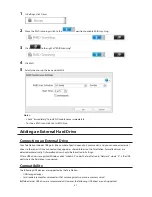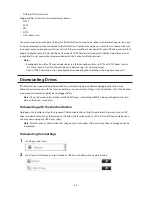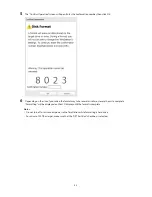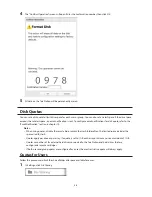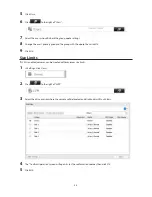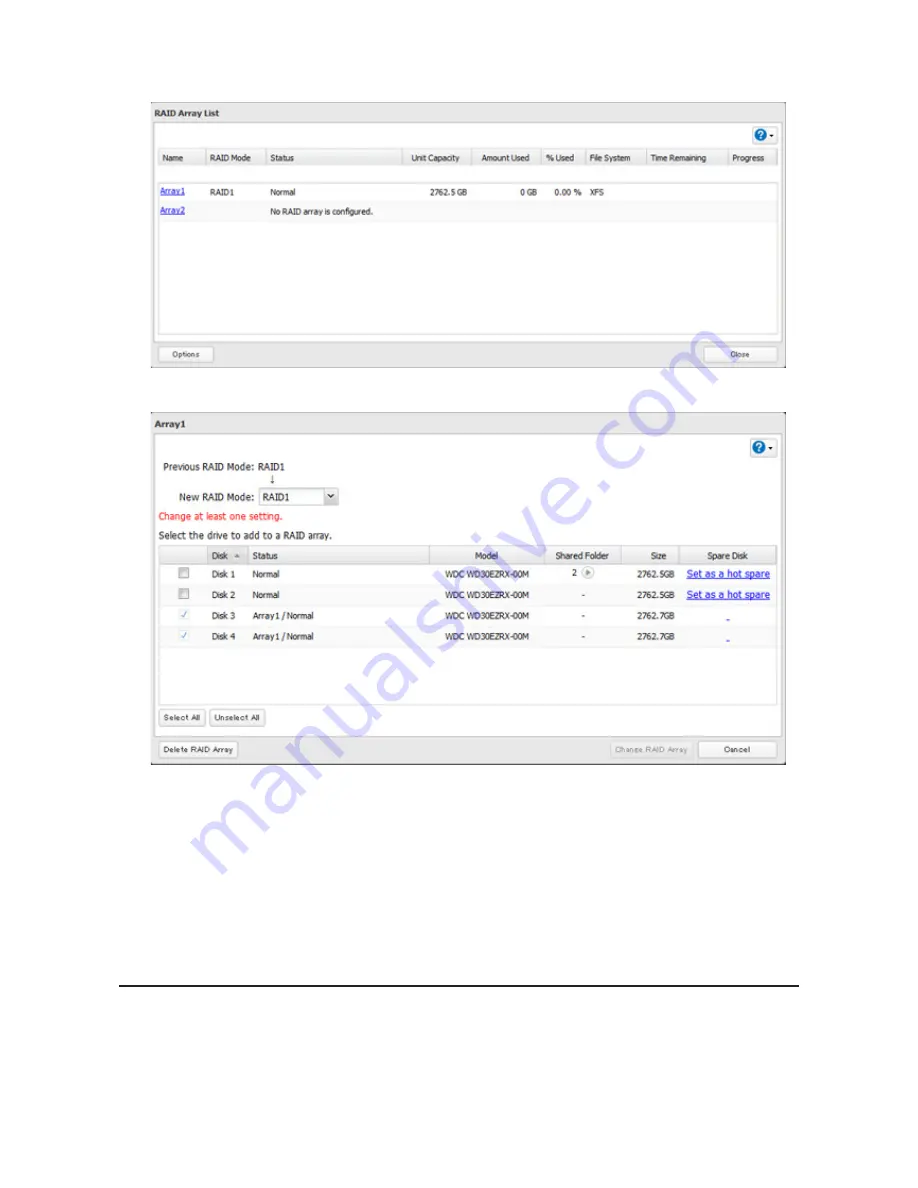
46
3
Choose a RAID array.
4
Select the drive to add to the RAID array.
5
Click
Create RAID Array
.
6
The "Confirm Operation" screen will open. Enter the confirmation number, then click
OK
.
Changing the RAID Mode While Adding a Drive
Select the drive you want to add to the RAID array and choose the mode for the array. Enter the "Confirm Operation"
number and click
OK
.
RAID Scanning
RAID maintenance scans your RAID array for bad sectors and if it finds any it automatically repairs them. RAID 1,
RAID 10, RAID 5, and RAID 6 arrays are supported. For best results, run RAID maintenance regularly.
Summary of Contents for TeraStation WSS 5000
Page 10: ...9 Chapter 1 Installation Diagrams TS5800D TS5800DN TS5800DWR µ µ µ µ TS5600D TS5600DN µ µ µ µ ...
Page 60: ...59 6 Click Edit under NAS Volume 7 Click Create Volume ...
Page 88: ...87 2 Click to the right of Backup 3 Click List of LinkStations and TeraStations ...
Page 90: ...89 3 Click Create New Job Note Up to 8 backup jobs can be configured ...
Page 104: ...103 18Click Time Machine ...
Page 105: ...104 19Click Select Backup Disk 20Select the TeraStation then click Use Disk ...
Page 116: ...115 3 Click Create New Job ...
Page 131: ...130 9 Click Open Squeezebox The Squeezebox s settings will open ...
Page 136: ...135 4 Open the License tab then click Activate Free License To deactivate the license click ...
Page 138: ...137 3 Click Next 4 Click Find Cameras ...
Page 144: ...143 2 Select the search criteria on the left side of the search screen then click Search ...
Page 145: ...144 3 The search results are displayed Click a thumbnail to start the media viewer ...