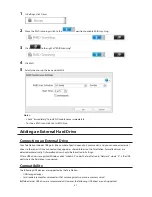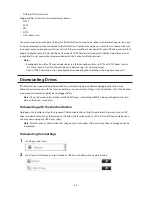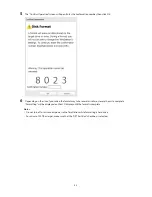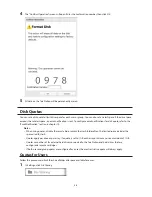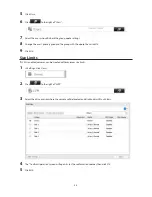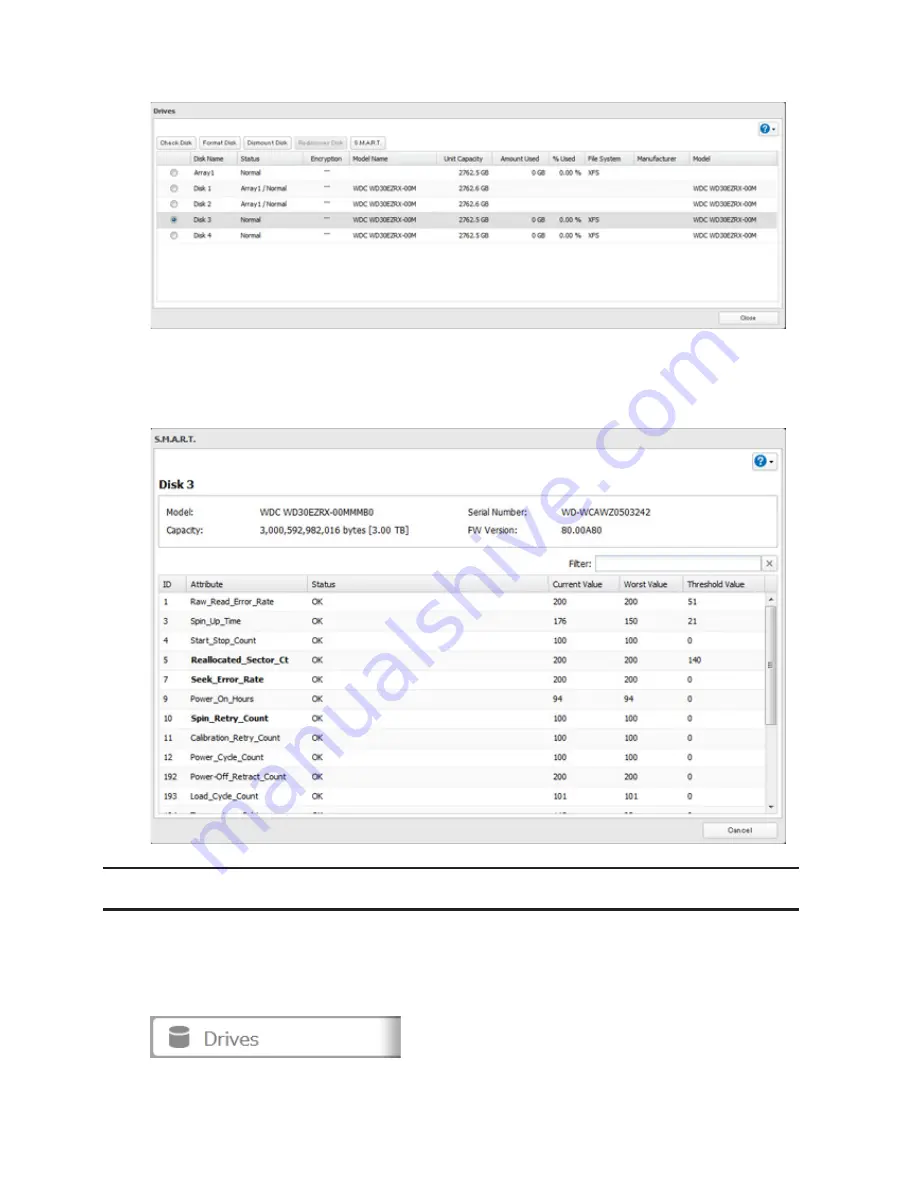
51
3
Select a drive to check and click
S.M.A.R.T.
4
The S.M.A.R.T. information for the drive will be displayed. Different information may be displayed depending
on the brand of drives in your TeraStation. Critical attributes are displayed in bold. Attributes with current value
less than or equal to the threshold value may be significant. If an attribute reports a failure, or has had one in
the past, it will be displayed in the status column.
Formatting Drives
Note:
Under some circumstances, data deleted when a drive is formatted can be recovered. To ensure that data
is "gone forever", a format might not be sufficient. See the "Erase Data on the TeraStation Completely" section
below.
1
In Settings, click
Drives
.
Summary of Contents for TeraStation WSS 5000
Page 10: ...9 Chapter 1 Installation Diagrams TS5800D TS5800DN TS5800DWR µ µ µ µ TS5600D TS5600DN µ µ µ µ ...
Page 60: ...59 6 Click Edit under NAS Volume 7 Click Create Volume ...
Page 88: ...87 2 Click to the right of Backup 3 Click List of LinkStations and TeraStations ...
Page 90: ...89 3 Click Create New Job Note Up to 8 backup jobs can be configured ...
Page 104: ...103 18Click Time Machine ...
Page 105: ...104 19Click Select Backup Disk 20Select the TeraStation then click Use Disk ...
Page 116: ...115 3 Click Create New Job ...
Page 131: ...130 9 Click Open Squeezebox The Squeezebox s settings will open ...
Page 136: ...135 4 Open the License tab then click Activate Free License To deactivate the license click ...
Page 138: ...137 3 Click Next 4 Click Find Cameras ...
Page 144: ...143 2 Select the search criteria on the left side of the search screen then click Search ...
Page 145: ...144 3 The search results are displayed Click a thumbnail to start the media viewer ...