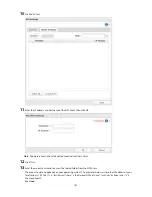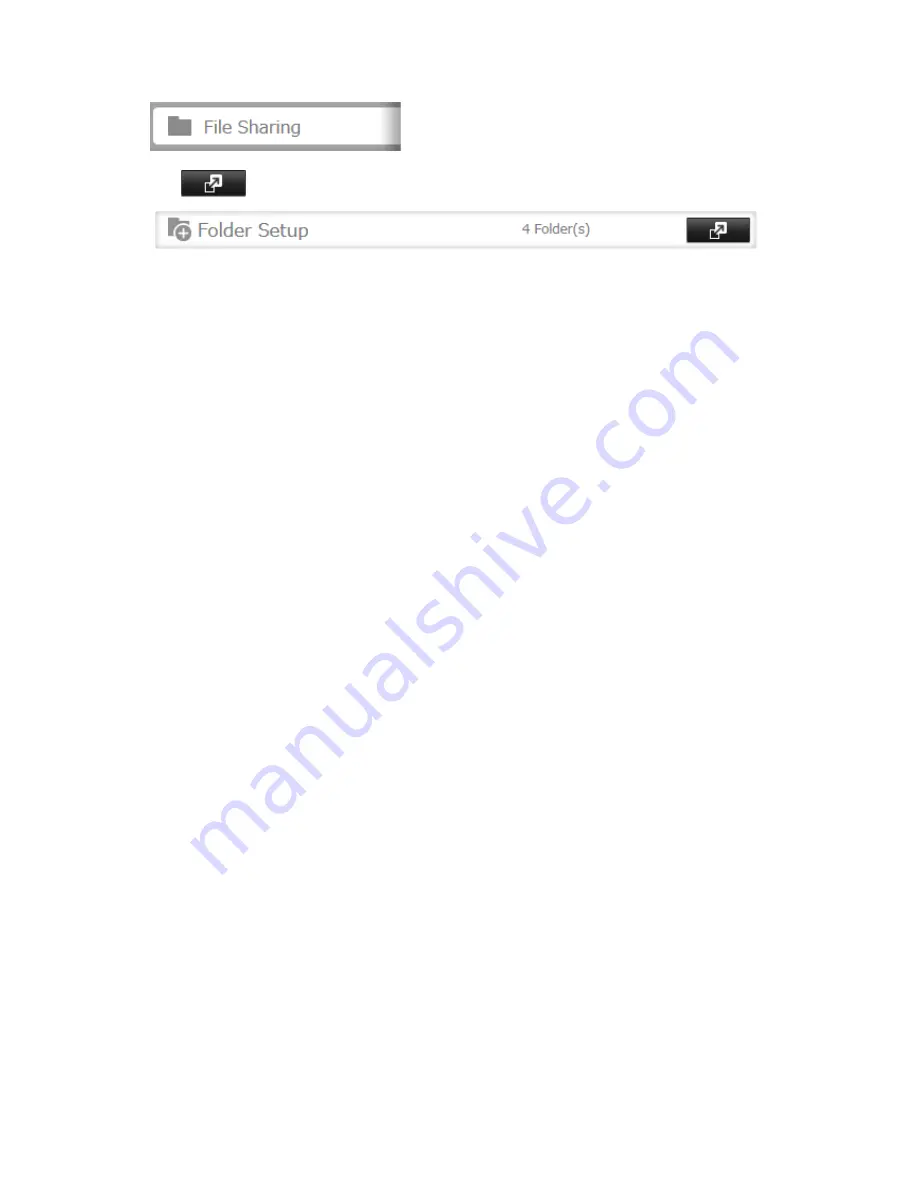
182
1
In Settings, click
File Sharing
.
2
Click
to the right of "Folder Setup".
3
Click the shared folder for offline files.
4
Click
Edit
.
5
Choose "Manual File Caching", "Automatic File Caching", or "Automatic Program and File Caching", then click
OK
.
Note:
•
"Manual File Caching" - User selects files that are cached.
•
"Automatic File Caching" - Opened files can be cached locally for offline use. Previous versions of files that are
not synchronized are automatically replaced by the latest versions.
•
"Automatic Program and File Caching" - Opened files can be cached locally for usage offline. Previous versions
of files and applications executed from the network that are not synchronized are automatically replaced by
the latest version of the files and applications.
6
Click
OK
.
7
Click
Close
.
8
In Windows, navigate to
Folder options
. (Windows 8.1, Windows 8, and Windows 7 users should skip to step 9).
Summary of Contents for TeraStation WSS 5000
Page 10: ...9 Chapter 1 Installation Diagrams TS5800D TS5800DN TS5800DWR µ µ µ µ TS5600D TS5600DN µ µ µ µ ...
Page 60: ...59 6 Click Edit under NAS Volume 7 Click Create Volume ...
Page 88: ...87 2 Click to the right of Backup 3 Click List of LinkStations and TeraStations ...
Page 90: ...89 3 Click Create New Job Note Up to 8 backup jobs can be configured ...
Page 104: ...103 18Click Time Machine ...
Page 105: ...104 19Click Select Backup Disk 20Select the TeraStation then click Use Disk ...
Page 116: ...115 3 Click Create New Job ...
Page 131: ...130 9 Click Open Squeezebox The Squeezebox s settings will open ...
Page 136: ...135 4 Open the License tab then click Activate Free License To deactivate the license click ...
Page 138: ...137 3 Click Next 4 Click Find Cameras ...
Page 144: ...143 2 Select the search criteria on the left side of the search screen then click Search ...
Page 145: ...144 3 The search results are displayed Click a thumbnail to start the media viewer ...