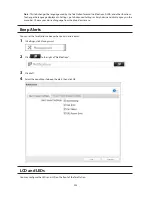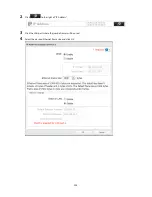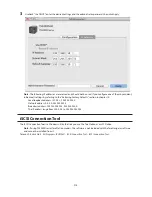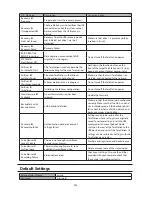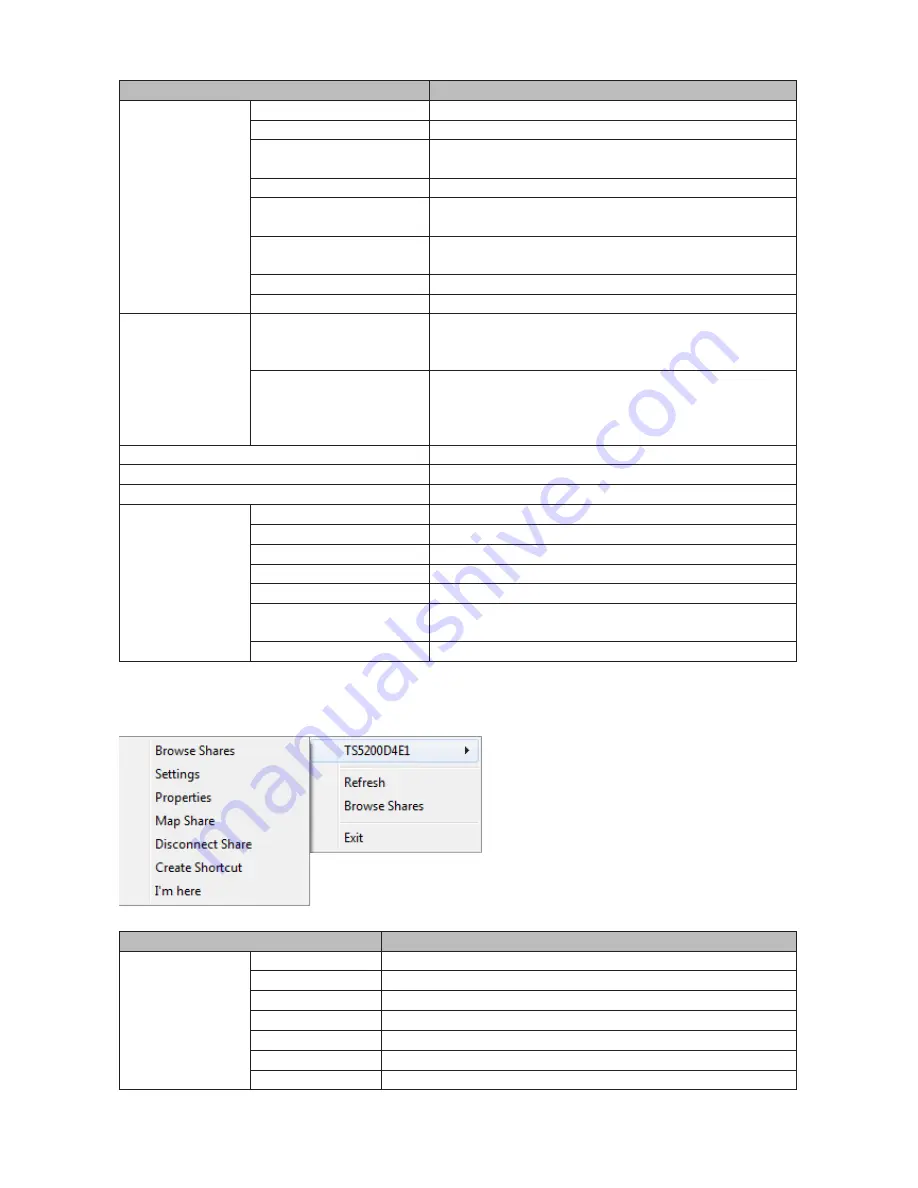
209
Name
Description
Menu
Map Share
*
Assigns the TeraStation's shared folder as a network drive.
Disconnect Share
*
Unmaps the network drive.
Map All Remote Shares to
Drive Letters
Assigns all the TeraStation's shared folders as network
drives.
Create Desktop Shortcut
*
Creates a shortcut to the TeraStation's shared folder (share).
Launch NAS Navigator2 on
Startup
Launches NAS Navigator2 in the system tray when Windows
boots.
Display Errors
If an error occurs, an error message will pop up from the
NAS Navigator2 icon in the system tray.
Properties
*
Opens the selected TeraStation's properties page.
Close
Closes NAS Navigator2.
View
View
Icons: Displays icon.
Details: Displays hostname, product name, workgroup, IP
address, subnet mask, and default gateway.
Sort by
Selects the sort order from following to display when
multiple TeraStations are found:
Hostname, product name, workgroup, IP address, subnet
mask, default gateway
Browse
*
Opens the TeraStation's shared folder.
Refresh
Searches for NAS devices on the network again.
I'm here
*
Causes your TeraStation to beep.
Right-click your
device's icon
to show these
options.
Browse Shares
Opens the TeraStation's shared folder.
Settings
Opens Settings for the selected TeraStation.
Properties
Opens the TeraStation's properties page.
Map Share
Assigns the TeraStation's shared folder as a network drive.
Disconnect Share
Unmaps the network drive.
Create Shortcut
Creates a shortcut icon to the shared folder "share" on the
desktop.
I'm here
Causes your TeraStation to beep.
*Click on the TeraStation's icon to display these options.
When NAS Navigator2 is minimized, right-click on the NAS Navigator2 icon in the system tray for the following
options.
Name
Description
TeraStation Name
Browse Shares
Opens the TeraStation's shared folder.
Settings
Opens Settings for the selected TeraStation.
Properties
Opens the TeraStation's properties page.
Map Share
Assigns the TeraStation's shared folder as a network drive.
Disconnect Share
Unmaps the network drive.
Create Shortcut
Creates a shortcut icon to the shared folder "share" on the desktop.
I'm here
Causes your TeraStation to beep.
Summary of Contents for TeraStation WSS 5000
Page 10: ...9 Chapter 1 Installation Diagrams TS5800D TS5800DN TS5800DWR µ µ µ µ TS5600D TS5600DN µ µ µ µ ...
Page 60: ...59 6 Click Edit under NAS Volume 7 Click Create Volume ...
Page 88: ...87 2 Click to the right of Backup 3 Click List of LinkStations and TeraStations ...
Page 90: ...89 3 Click Create New Job Note Up to 8 backup jobs can be configured ...
Page 104: ...103 18Click Time Machine ...
Page 105: ...104 19Click Select Backup Disk 20Select the TeraStation then click Use Disk ...
Page 116: ...115 3 Click Create New Job ...
Page 131: ...130 9 Click Open Squeezebox The Squeezebox s settings will open ...
Page 136: ...135 4 Open the License tab then click Activate Free License To deactivate the license click ...
Page 138: ...137 3 Click Next 4 Click Find Cameras ...
Page 144: ...143 2 Select the search criteria on the left side of the search screen then click Search ...
Page 145: ...144 3 The search results are displayed Click a thumbnail to start the media viewer ...