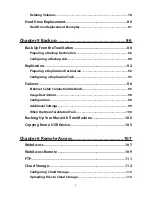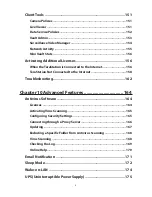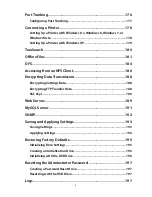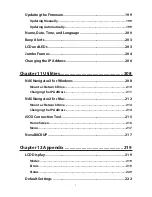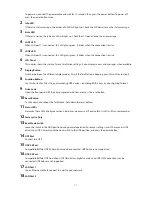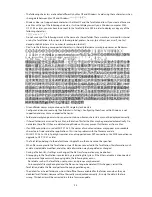10
TS5400D, TS5400DN, TS5400DWR
±°
±
¶
·
¸
¹
±±
±²
² ³ ´ µ
±¹
²°
²±
±³
±´
±µ
±¶
±·
±¸
²´
²µ
TS5200D, TS5200DN, TS5200DS, TS5200DWR
±°
±
² ³ ´ µ
¶
·
¸
¹
±±
±²
±¹
±³ ±´ ±µ ±¶ ±·
²±
±¸
²°
²´
²µ
TS5400R, TS5400RH, TS5400RN, TS5400RWR
²´
²µ
±°
±
² ³
´ µ
¶
· ¸
±±
±²
±¹
±³
±´
±µ
±¶ ±·
²±
±¸
²°
±±
²³
²²
±±
±±
²²
±µ
²°
1
Power Button
Summary of Contents for TeraStation WSS 5000
Page 10: ...9 Chapter 1 Installation Diagrams TS5800D TS5800DN TS5800DWR µ µ µ µ TS5600D TS5600DN µ µ µ µ ...
Page 60: ...59 6 Click Edit under NAS Volume 7 Click Create Volume ...
Page 88: ...87 2 Click to the right of Backup 3 Click List of LinkStations and TeraStations ...
Page 90: ...89 3 Click Create New Job Note Up to 8 backup jobs can be configured ...
Page 104: ...103 18Click Time Machine ...
Page 105: ...104 19Click Select Backup Disk 20Select the TeraStation then click Use Disk ...
Page 116: ...115 3 Click Create New Job ...
Page 131: ...130 9 Click Open Squeezebox The Squeezebox s settings will open ...
Page 136: ...135 4 Open the License tab then click Activate Free License To deactivate the license click ...
Page 138: ...137 3 Click Next 4 Click Find Cameras ...
Page 144: ...143 2 Select the search criteria on the left side of the search screen then click Search ...
Page 145: ...144 3 The search results are displayed Click a thumbnail to start the media viewer ...