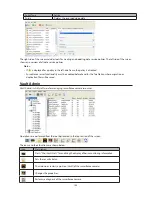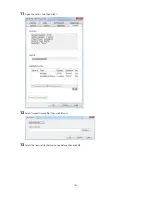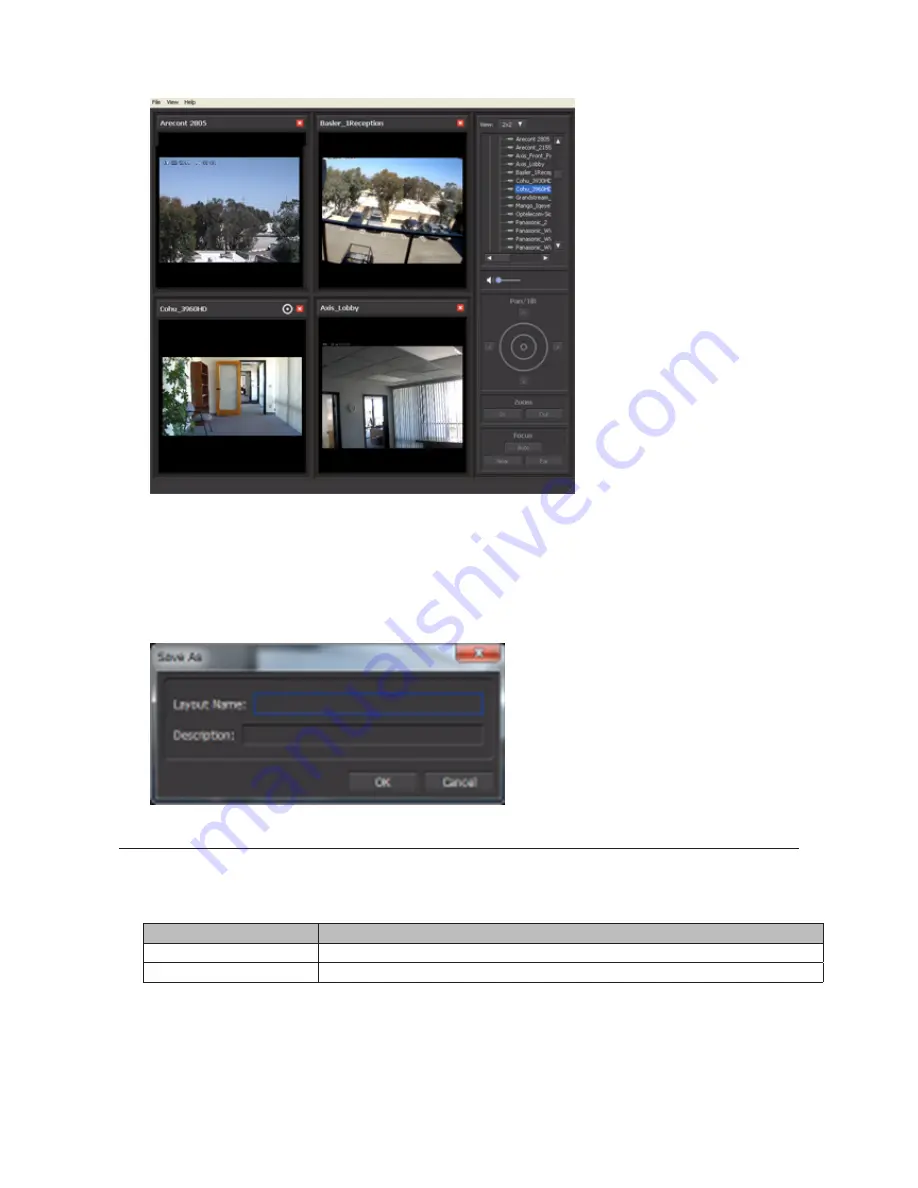
152
Note:
To view the current video, the network camera must be registered in Camera Policies.
•
The layout of the camera view (numbers of rows and columns) and registered network cameras are displayed
in the panel on the right side of the screen.
•
The camera view (live video) is displayed on the left side panel. In the default setting, a 2x2 camera view is
displayed. A layout view with up to 4x4 cameras can be displayed.
•
Double-clicking the network camera name or dragging to the camera view frame enables viewing of the
current video that is being recorded by the network camera.
The layout can be saved in
View
-
Save Layout As
.
Data Service Policies
Data Service Policies is utility software for creating data service policies. The policy types that can be created are
shown below.
Note:
To use migration and duplication, a separate backup license must be purchased.
Policy Type
Action
Migration
Moves recorded video data to another TeraStation
Duplication
Copies recorded video data to another TeraStation and synchronizes the data.
Summary of Contents for TeraStation WSS 5000
Page 10: ...9 Chapter 1 Installation Diagrams TS5800D TS5800DN TS5800DWR µ µ µ µ TS5600D TS5600DN µ µ µ µ ...
Page 60: ...59 6 Click Edit under NAS Volume 7 Click Create Volume ...
Page 88: ...87 2 Click to the right of Backup 3 Click List of LinkStations and TeraStations ...
Page 90: ...89 3 Click Create New Job Note Up to 8 backup jobs can be configured ...
Page 104: ...103 18Click Time Machine ...
Page 105: ...104 19Click Select Backup Disk 20Select the TeraStation then click Use Disk ...
Page 116: ...115 3 Click Create New Job ...
Page 131: ...130 9 Click Open Squeezebox The Squeezebox s settings will open ...
Page 136: ...135 4 Open the License tab then click Activate Free License To deactivate the license click ...
Page 138: ...137 3 Click Next 4 Click Find Cameras ...
Page 144: ...143 2 Select the search criteria on the left side of the search screen then click Search ...
Page 145: ...144 3 The search results are displayed Click a thumbnail to start the media viewer ...