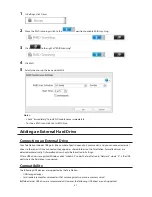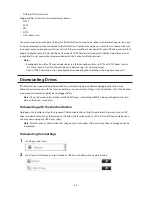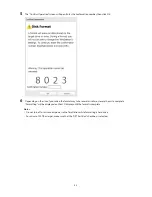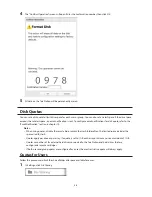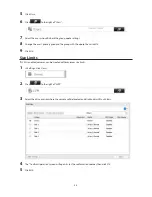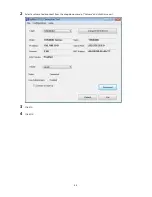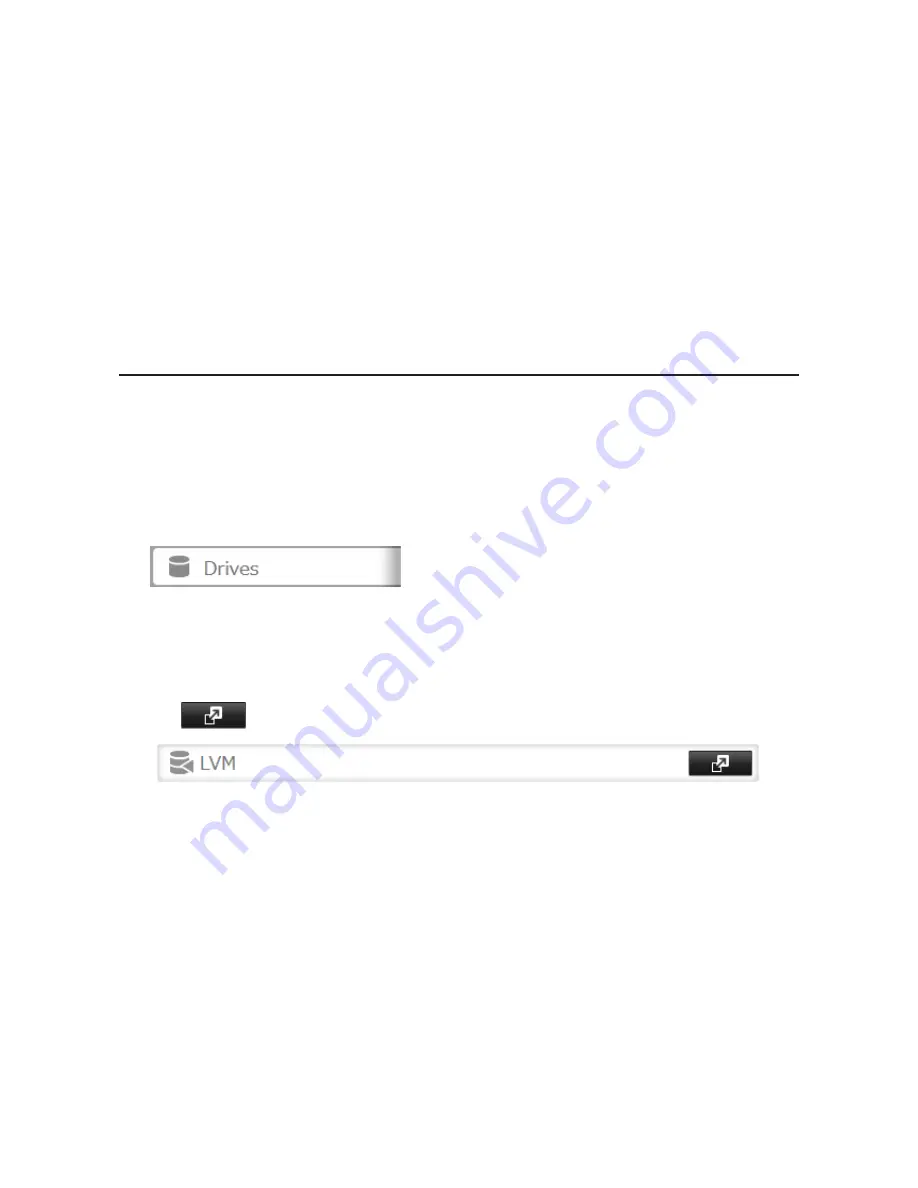
61
Installing a Connection Tool
Windows XP, Windows Server 2003
Before using any iSCSI equipment, download and install the iSCSI connection software "Microsoft iSCSI Software
Initiator" from the Microsoft website.
If using TS5000 series TeraStations, you can also use Buffalo iSCSI Connection Tool to connect to an iSCSI hard drive.
Windows Vista or later, Windows Server 2008 or later
The Microsoft iSCSI Software Initiator is already installed on your computer. You don't need to download and install
it.
If using TS5000 series TeraStations, you can also use Buffalo iSCSI Connection Tool to connect to an iSCSI hard drive.
Creating a iSCSI Volume
To use the TeraStation as an iSCSI hard drive, create a volume first. Configure the TeraStation as described below.
Notes:
•
If the LVM settings are changed, all data on the volume will be erased. Before changing any settings, back up
any important data.
•
The TS5000 and TS5000N can have up to 255 volumes, but we recommend using only a maximum of 32.
Exceeding this volume amount may cause irreparable damage to the unit.
1
In Settings, click
Drives
.
Note:
Steps 2–6 below describe the procedure to enable LVM for specifying a volume size or changing it later.
LVM does not need to be enabled for a drive to be used as an iSCSI hard drive, as you can still create an iSCSI
volume from the entire drive or array. However, enabling LVM is recommended for drives that will be used for
iSCSI.
To use whole drive or array as an iSCSI hard drive, skip to step 7.
2
Click
to the right of "LVM".
Summary of Contents for TeraStation WSS 5000
Page 10: ...9 Chapter 1 Installation Diagrams TS5800D TS5800DN TS5800DWR µ µ µ µ TS5600D TS5600DN µ µ µ µ ...
Page 60: ...59 6 Click Edit under NAS Volume 7 Click Create Volume ...
Page 88: ...87 2 Click to the right of Backup 3 Click List of LinkStations and TeraStations ...
Page 90: ...89 3 Click Create New Job Note Up to 8 backup jobs can be configured ...
Page 104: ...103 18Click Time Machine ...
Page 105: ...104 19Click Select Backup Disk 20Select the TeraStation then click Use Disk ...
Page 116: ...115 3 Click Create New Job ...
Page 131: ...130 9 Click Open Squeezebox The Squeezebox s settings will open ...
Page 136: ...135 4 Open the License tab then click Activate Free License To deactivate the license click ...
Page 138: ...137 3 Click Next 4 Click Find Cameras ...
Page 144: ...143 2 Select the search criteria on the left side of the search screen then click Search ...
Page 145: ...144 3 The search results are displayed Click a thumbnail to start the media viewer ...