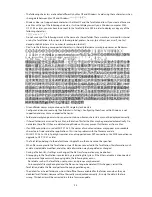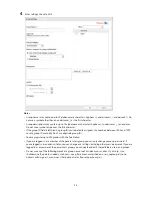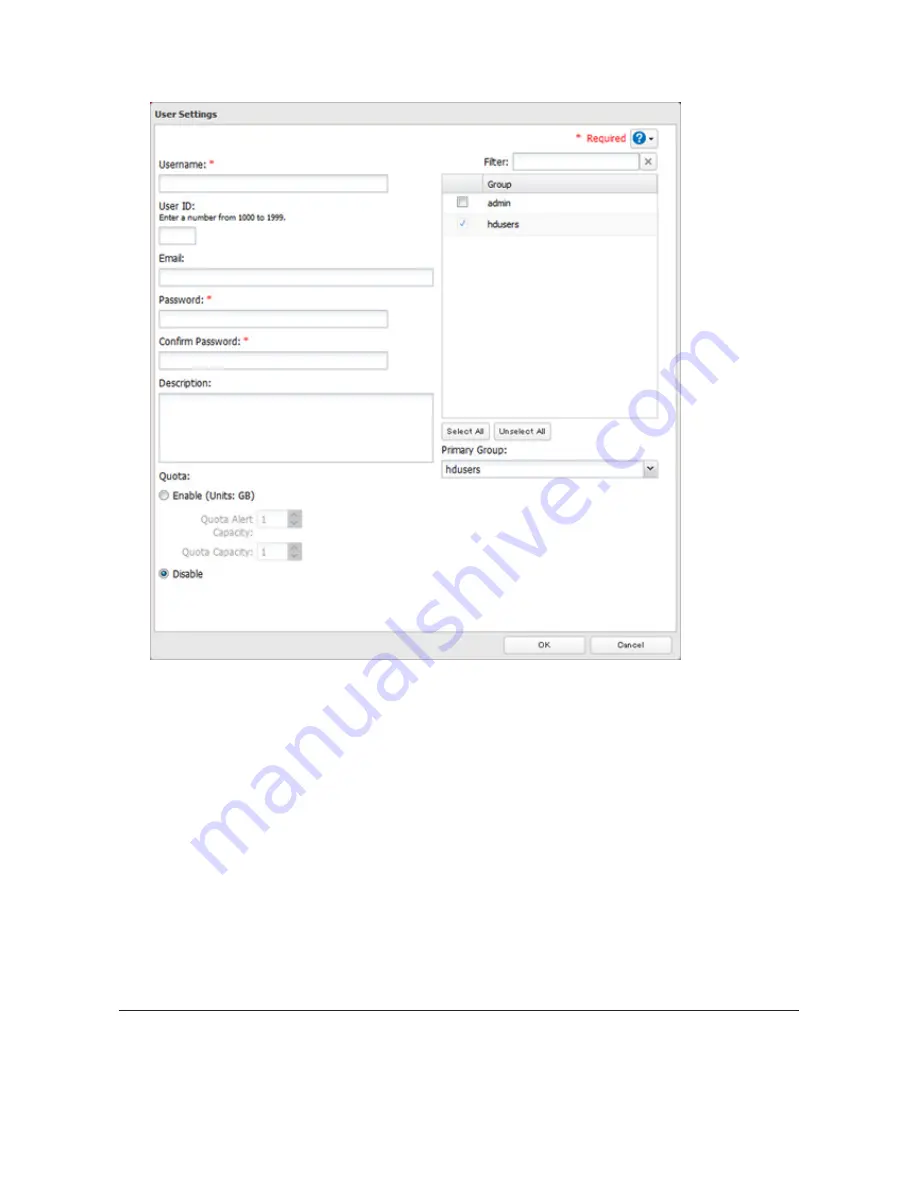
26
4
Enter the desired settings, then click
OK
.
Notes:
•
Usernames may contain up to 128 characters, including hyphens (-), underscores (_), periods (.), !, #, &, @, $, *,
^, and %. Do not use a symbol as the first character.
•
The user ID should be a number from 1000 to 1999. Each user ID should be unique. If this field is left blank, a
user ID is assigned automatically.
•
Do not duplicate user IDs, group IDs, usernames, or group names. Each should be distinct and unique.
•
The description may contain up to 75 alphanumeric characters, hyphens (-), underscores (_), and spaces. Do
not use a symbol or space as the first character.
•
Passwords may contain up to 20 alphanumeric characters and the following characters: - _ @ ! # $ % & ' ( ) * + ,
. / ; < > = ? " [ ] ^ { } | ~. Do not use a symbol other than an underscore (_) as the first character.
•
Use the same username and password for both Windows and the TeraStation or you may not be able to
access shared folders.
•
Do not use any of the following words as a username: root, bin, daemon, sys, adm, tty, disk, lp, sync,
shutdown, halt, operator, nobody, mail, news, uucp, ftp, kmem, utmp, shadow, users, nogroup, all, none,
hdusers, admin, guest, man, www, sshd, administrator, ftpuser, apache, mysql
Importing User Information
You can import users in
File Sharing
-
Users
by clicking
Import CSV File
. Existing users will be overwritten.
Format for user data: Username (required), password (required), and user description (optional).
Examples:
username1,password1,comment1
Summary of Contents for TeraStation WSS 5000
Page 10: ...9 Chapter 1 Installation Diagrams TS5800D TS5800DN TS5800DWR µ µ µ µ TS5600D TS5600DN µ µ µ µ ...
Page 60: ...59 6 Click Edit under NAS Volume 7 Click Create Volume ...
Page 88: ...87 2 Click to the right of Backup 3 Click List of LinkStations and TeraStations ...
Page 90: ...89 3 Click Create New Job Note Up to 8 backup jobs can be configured ...
Page 104: ...103 18Click Time Machine ...
Page 105: ...104 19Click Select Backup Disk 20Select the TeraStation then click Use Disk ...
Page 116: ...115 3 Click Create New Job ...
Page 131: ...130 9 Click Open Squeezebox The Squeezebox s settings will open ...
Page 136: ...135 4 Open the License tab then click Activate Free License To deactivate the license click ...
Page 138: ...137 3 Click Next 4 Click Find Cameras ...
Page 144: ...143 2 Select the search criteria on the left side of the search screen then click Search ...
Page 145: ...144 3 The search results are displayed Click a thumbnail to start the media viewer ...